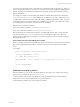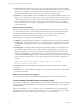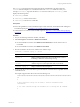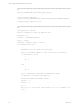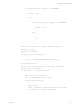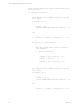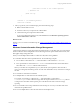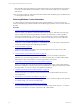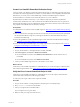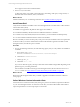Installation guide
Table Of Contents
- VMware vCenter Configuration ManagerAdministration Guide
- About This Book
- Getting Started with VCM
- Installing and Getting Started with VCM Tools
- Configuring VMware Cloud Infrastructure
- Virtual Environments Configuration
- Configure Virtual Environments Collections
- Configure Managing Agent Machines
- Obtain the SSL Certificate Thumbprint
- Configure vCenter Server Data Collections
- Configure vCenter Server Virtual Machine Collections
- Configure vCloud Director Collections
- Configure vCloud Director vApp Virtual Machines Collections
- Configure vShield Manager Collections
- Configure ESX Service Console OS Collections
- Configure the vSphere Client VCM Plug-In
- Running Compliance for the VMware Cloud Infrastructure
- Create and Run Virtual Environment Compliance Templates
- Create Virtual Environment Compliance Rule Groups
- Create and Test Virtual Environment Compliance Rules
- Create and Test Virtual Environment Compliance Filters
- Preview Virtual Environment Compliance Rule Groups
- Create Virtual Environment Compliance Templates
- Run Virtual Environment Compliance Templates
- Create Virtual Environment Compliance Exceptions
- Configuring vCenter Operations Manager Integration
- Auditing Security Changes in Your Environment
- Configuring Windows Machines
- Verify Available Domains
- Check the Network Authority
- Assign Network Authority Accounts
- Discover Windows Machines
- License Windows Machines
- Disable User Account Control for VCM Agent Installation
- Install the VCM Windows Agent on Your Windows Machines
- Enable UAC After VCM Agent Installation
- Collect Windows Data
- Windows Collection Results
- Getting Started with Windows Custom Information
- Prerequisites to Collect Windows Custom Information
- Using PowerShell Scripts for WCI Collections
- Windows Custom Information Change Management
- Collecting Windows Custom Information
- Create Your Own WCI PowerShell Collection Script
- Verify that Your Custom PowerShell Script is Valid
- Install PowerShell
- Collect Windows Custom Information Data
- Run the Script-Based Collection Filter
- View Windows Custom Information Job Status Details
- Windows Custom Information Collection Results
- Run Windows Custom Information Reports
- Troubleshooting Custom PowerShell Scripts
- Configuring Linux and UNIX Machines
- Configuring Mac OS X Machines
- Patching Managed Machines
- VCM Patching for Windows Machines
- VCM Patching for UNIX and Linux Machines
- UNIX and Linux Patch Assessment and Deployment
- Getting Started with VCM Patching
- Getting Started with VCM Patching for Windows Machines
- Check for Updates to Bulletins
- Collect Data from Windows Machines by Using the VCM Patching Filter Sets
- Assess Windows Machines
- Review VCM Patching Windows Assessment Results
- Prerequisites for Patch Deployment
- Default Location for UNIX/Linux Patches
- Location for UNIX/Linux Patches
- Default Location for UNIX/Linux Patches
- vCenter Software Content Repository Tool
- Deploy Patches to Windows Machines
- Getting Started with VCM Patching for UNIX and Linux Machines
- Check for Updates to Bulletins
- Collect Patch Assessment Data from UNIX and Linux Machines
- Explore Assessment Results and Acquire and Store the Patches
- Default Location for UNIX/Linux Patches
- Deploy Patches to UNIX/Linux Machines
- How the Deploy Action Works
- Running VCM Patching Reports
- Customize Your Environment for VCM Patching
- Running and Enforcing Compliance
- Provisioning Physical or Virtual Machine Operating Systems
- Provisioning Software on Managed Machines
- Using Package Studio to Create Software Packages and Publish to Repositories
- Software Repository for Windows
- Package Manager for Windows
- Software Provisioning Component Relationships
- Install the Software Provisioning Components
- Using Package Studio to Create Software Packages and Publish to Repositories
- Using VCM Software Provisioning for Windows
- Related Software Provisioning Actions
- Configuring Active Directory Environments
- Configuring Remote Machines
- Tracking Unmanaged Hardware and Software Asset Data
- Managing Changes with Service Desk Integration
- Index
To preserve the user-friendly name, use the task name as the element name for the task rows. When you
create a collection filter that uses your script, you must select the incremental duplicate handling option so
that the collection process includes an incremental entry in the list of entries where the same task name
appears multiple times.
For example, in a sample test environment, many Windows machines had more than one task named
GoogleUpdateTaskMachineCore. A PowerShell script can label the rows as Task1, Task2, and so on. If
you delete Task1, Task2 becomes Task1, and VCM displays multiple change details for Task1, such as the
command line and the next run time. This report would be incorrect because even though Task 1 would
have changed place in the sequence, the task would not have changed.
The task names are labeled accordingly.
n
The first task entry is labeled GoogleUpdateTaskMachineCore.
n
The second task entry is labeled GoogleUpdateTaskMachineCore_1.
Because task names can contain characters that are not valid in XML element names, VCM encodes the
task names with the ToCMBase64String function. If you reorder the list of tasks whose names are
identical, VCM can still report extra changes. For this reason, require the VCM user interface to display
the friendly task names.
Enclose Values that Can Contain XML Syntax in CDATA
When you develop your custom PowerShell scripts to collect the Windows Custom Information data type
from VCM managed Windows machines, you must use CDATA to enclose values that contain XML
syntax.
For example:
function wrapInCDATA( [string]$input_string)
{
[string]$wrappedInCDATA | out-null
if ( $input_string.Length -gt 0 )
{
$wrappedInCDATA = ("<!" + "[CDATA" + "[" + $input_string + ("]" + "]" + ">")
)
}
return $wrappedInCDATA
}
PowerShell Script Signing Policies
With PowerShell 2.0 you can set the script signing policies at the machine, user, and process levels. The
process level runs a single execution of powershell.exe.
In VCM, Windows Custom Information (WCI) uses script type information in the collection filter to
determine how to execute PowerShell and how to pass the script to it.
Use the following methods to pass a WCI script to PowerShell.
Configuring Windows Machines
VMware, Inc.
91