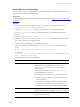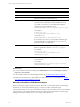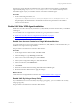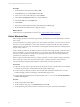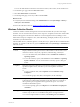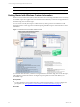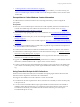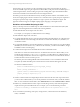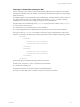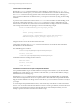Installation guide
Table Of Contents
- VMware vCenter Configuration ManagerAdministration Guide
- About This Book
- Getting Started with VCM
- Installing and Getting Started with VCM Tools
- Configuring VMware Cloud Infrastructure
- Virtual Environments Configuration
- Configure Virtual Environments Collections
- Configure Managing Agent Machines
- Obtain the SSL Certificate Thumbprint
- Configure vCenter Server Data Collections
- Configure vCenter Server Virtual Machine Collections
- Configure vCloud Director Collections
- Configure vCloud Director vApp Virtual Machines Collections
- Configure vShield Manager Collections
- Configure ESX Service Console OS Collections
- Configure the vSphere Client VCM Plug-In
- Running Compliance for the VMware Cloud Infrastructure
- Create and Run Virtual Environment Compliance Templates
- Create Virtual Environment Compliance Rule Groups
- Create and Test Virtual Environment Compliance Rules
- Create and Test Virtual Environment Compliance Filters
- Preview Virtual Environment Compliance Rule Groups
- Create Virtual Environment Compliance Templates
- Run Virtual Environment Compliance Templates
- Create Virtual Environment Compliance Exceptions
- Configuring vCenter Operations Manager Integration
- Auditing Security Changes in Your Environment
- Configuring Windows Machines
- Verify Available Domains
- Check the Network Authority
- Assign Network Authority Accounts
- Discover Windows Machines
- License Windows Machines
- Disable User Account Control for VCM Agent Installation
- Install the VCM Windows Agent on Your Windows Machines
- Enable UAC After VCM Agent Installation
- Collect Windows Data
- Windows Collection Results
- Getting Started with Windows Custom Information
- Prerequisites to Collect Windows Custom Information
- Using PowerShell Scripts for WCI Collections
- Windows Custom Information Change Management
- Collecting Windows Custom Information
- Create Your Own WCI PowerShell Collection Script
- Verify that Your Custom PowerShell Script is Valid
- Install PowerShell
- Collect Windows Custom Information Data
- Run the Script-Based Collection Filter
- View Windows Custom Information Job Status Details
- Windows Custom Information Collection Results
- Run Windows Custom Information Reports
- Troubleshooting Custom PowerShell Scripts
- Configuring Linux and UNIX Machines
- Configuring Mac OS X Machines
- Patching Managed Machines
- VCM Patching for Windows Machines
- VCM Patching for UNIX and Linux Machines
- UNIX and Linux Patch Assessment and Deployment
- Getting Started with VCM Patching
- Getting Started with VCM Patching for Windows Machines
- Check for Updates to Bulletins
- Collect Data from Windows Machines by Using the VCM Patching Filter Sets
- Assess Windows Machines
- Review VCM Patching Windows Assessment Results
- Prerequisites for Patch Deployment
- Default Location for UNIX/Linux Patches
- Location for UNIX/Linux Patches
- Default Location for UNIX/Linux Patches
- vCenter Software Content Repository Tool
- Deploy Patches to Windows Machines
- Getting Started with VCM Patching for UNIX and Linux Machines
- Check for Updates to Bulletins
- Collect Patch Assessment Data from UNIX and Linux Machines
- Explore Assessment Results and Acquire and Store the Patches
- Default Location for UNIX/Linux Patches
- Deploy Patches to UNIX/Linux Machines
- How the Deploy Action Works
- Running VCM Patching Reports
- Customize Your Environment for VCM Patching
- Running and Enforcing Compliance
- Provisioning Physical or Virtual Machine Operating Systems
- Provisioning Software on Managed Machines
- Using Package Studio to Create Software Packages and Publish to Repositories
- Software Repository for Windows
- Package Manager for Windows
- Software Provisioning Component Relationships
- Install the Software Provisioning Components
- Using Package Studio to Create Software Packages and Publish to Repositories
- Using VCM Software Provisioning for Windows
- Related Software Provisioning Actions
- Configuring Active Directory Environments
- Configuring Remote Machines
- Tracking Unmanaged Hardware and Software Asset Data
- Managing Changes with Service Desk Integration
- Index
Column Names Include Spaces
Running the schtasks command without any options displays a column name of Next Run Time.
Because this name includes spaces, you cannot use it as an attribute name in an XML document. Running
the schtasks command verbosely generates other column names that include spaces. Although you
cannot use these invalid names as attribute names, you can preserve the names by using VCM encoding
standards.
To preserve these column names in the form that schtasks returns and allow for XML handling, VCM
encodes the column names with the ToCMBase64String function. To create a valid XML form of an
element name or attribute name, this function uses Unicode Base64 encoding and character substitution,
such as using a dash instead of an equal sign, as shown in the following example.
function ToCMBase64String([string]$input_string)
{
return [string]("cmbase64-" +
[System.Convert]::ToBase64String([System.Text.Encoding]::
UNICODE.GetBytes($input_string))).replace("=","-")
}
Using this function corrects the invalid column name data.
VCM prefaces the string with cmbase64- so that the VCM inserter can decode the data and load the
decoded data into the VCM database.
The valid XML appears as follows.
<cmbase64-TgBlAHgAdAAgAFIAdQBuACAAVABpAG0AZQA->
12:32:00, 5/26/2010
</cmbase64-TgBlAHgAdAAgAFIAdQBuACAAVABpAG0AZQA->
Invalid XML omits the encoding function as follows.
<Next Run Time>
12:32:00, 5/26/2010
</Next Run Time>
Task Entries Do Not Include a Unique and Repeatable Identifier
Use repeatable identifiers to prevent false indications of changes at the Collector. If your element labels
(identifiers) are not the same for every collection of the same item, you will see false additions, changes,
and deletions in the VCM change log.
The Windows schtasks command does not include a unique and repeatable identifier for specific task
entries. Because unique element names are a requirement for valid VCM XML and repeatable identifiers
help prevent false indications of changes at the VCM Collector, you must code the task names correctly in
your script.
To create unique and repeatable element names, create a task entry name based on a hash of the data in
the row. You can use this method for data that does not have a name-type attribute, where the task name
exists but is not guaranteed to be unique. When the task name is user-friendly and useful, you must
attempt to preserve the name and use it in the collection script.
vCenter Configuration Manager Administration Guide
90
VMware, Inc.