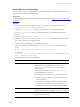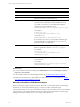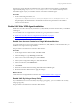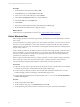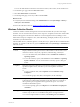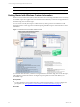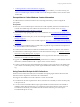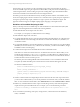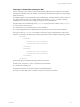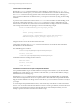Installation guide
Table Of Contents
- VMware vCenter Configuration ManagerAdministration Guide
- About This Book
- Getting Started with VCM
- Installing and Getting Started with VCM Tools
- Configuring VMware Cloud Infrastructure
- Virtual Environments Configuration
- Configure Virtual Environments Collections
- Configure Managing Agent Machines
- Obtain the SSL Certificate Thumbprint
- Configure vCenter Server Data Collections
- Configure vCenter Server Virtual Machine Collections
- Configure vCloud Director Collections
- Configure vCloud Director vApp Virtual Machines Collections
- Configure vShield Manager Collections
- Configure ESX Service Console OS Collections
- Configure the vSphere Client VCM Plug-In
- Running Compliance for the VMware Cloud Infrastructure
- Create and Run Virtual Environment Compliance Templates
- Create Virtual Environment Compliance Rule Groups
- Create and Test Virtual Environment Compliance Rules
- Create and Test Virtual Environment Compliance Filters
- Preview Virtual Environment Compliance Rule Groups
- Create Virtual Environment Compliance Templates
- Run Virtual Environment Compliance Templates
- Create Virtual Environment Compliance Exceptions
- Configuring vCenter Operations Manager Integration
- Auditing Security Changes in Your Environment
- Configuring Windows Machines
- Verify Available Domains
- Check the Network Authority
- Assign Network Authority Accounts
- Discover Windows Machines
- License Windows Machines
- Disable User Account Control for VCM Agent Installation
- Install the VCM Windows Agent on Your Windows Machines
- Enable UAC After VCM Agent Installation
- Collect Windows Data
- Windows Collection Results
- Getting Started with Windows Custom Information
- Prerequisites to Collect Windows Custom Information
- Using PowerShell Scripts for WCI Collections
- Windows Custom Information Change Management
- Collecting Windows Custom Information
- Create Your Own WCI PowerShell Collection Script
- Verify that Your Custom PowerShell Script is Valid
- Install PowerShell
- Collect Windows Custom Information Data
- Run the Script-Based Collection Filter
- View Windows Custom Information Job Status Details
- Windows Custom Information Collection Results
- Run Windows Custom Information Reports
- Troubleshooting Custom PowerShell Scripts
- Configuring Linux and UNIX Machines
- Configuring Mac OS X Machines
- Patching Managed Machines
- VCM Patching for Windows Machines
- VCM Patching for UNIX and Linux Machines
- UNIX and Linux Patch Assessment and Deployment
- Getting Started with VCM Patching
- Getting Started with VCM Patching for Windows Machines
- Check for Updates to Bulletins
- Collect Data from Windows Machines by Using the VCM Patching Filter Sets
- Assess Windows Machines
- Review VCM Patching Windows Assessment Results
- Prerequisites for Patch Deployment
- Default Location for UNIX/Linux Patches
- Location for UNIX/Linux Patches
- Default Location for UNIX/Linux Patches
- vCenter Software Content Repository Tool
- Deploy Patches to Windows Machines
- Getting Started with VCM Patching for UNIX and Linux Machines
- Check for Updates to Bulletins
- Collect Patch Assessment Data from UNIX and Linux Machines
- Explore Assessment Results and Acquire and Store the Patches
- Default Location for UNIX/Linux Patches
- Deploy Patches to UNIX/Linux Machines
- How the Deploy Action Works
- Running VCM Patching Reports
- Customize Your Environment for VCM Patching
- Running and Enforcing Compliance
- Provisioning Physical or Virtual Machine Operating Systems
- Provisioning Software on Managed Machines
- Using Package Studio to Create Software Packages and Publish to Repositories
- Software Repository for Windows
- Package Manager for Windows
- Software Provisioning Component Relationships
- Install the Software Provisioning Components
- Using Package Studio to Create Software Packages and Publish to Repositories
- Using VCM Software Provisioning for Windows
- Related Software Provisioning Actions
- Configuring Active Directory Environments
- Configuring Remote Machines
- Tracking Unmanaged Hardware and Software Asset Data
- Managing Changes with Service Desk Integration
- Index
The WCI data type uses extensions to the VCM Windows Agent. The extensions allow the Agent to
invoke PowerShell scripts. Using the script-based collection filter, VCM passes the PowerShell scripts to a
VCM managed machine, and the VCM Agent parses the resulting XML output. The default WCI filter
returns the PowerShell version information from the managed machines.
WCIdata type extensions are flexible because they use filter parameters that the command line uses to
invoke the scripting engine. The WCI extensions use a COM class name to specify the parser required for
the Agent to parse the script output, and allow new types of parsers to be added at the Agent. This
approach extends the support of multiple scripting engines, languages, and output formats.
Guidelines in PowerShell Scripting for WCI
When you develop custom PowerShell scripts to collect the Windows Custom Information (WCI)data
type from VCM managed Windows machines, follow these guidelines.
n
Make XML element names unique at the same level.
For example, you can specify two child nodes that are not siblings.
n
Make attributes unique at the same level.
n
Use unique XMLelement names to generate valid VCM XML. The XML elements are code blocks that
include the element's start and end tags. The element can contain other elements, text, attributes, or a
combination of them.
n
Use repeatable identifiers to prevent false indications of changes at the Collector. If your element labels
(identifiers) are not the same for every collection of the same item, you will see false additions, changes,
and deletions in the VCM change log.
n
Confirm that the script returns valid XMLelement names and attribute names.
If the data to be returned is an element name or an attribute name that is not valid for XML, you can
encode the name using the [ToCMBase64String] function. A VCM Collector job, called the inserter, is
executed during each collection. The inserter recognizes the names that are encoded with this function
and decodes them in the raw insertion process.
The inserter parses the resulting XML file and inserts the data into a new raw database table named
VCM_Raw by default. The XML process transforms the raw data into data that appears in VCM.
The function is defined as follows.
function ToCMBase64String([string]$input_string)
{
return [string]("cmbase64-" +
[System.Convert]::ToBase64String([System.Text.Encoding]::UNICODE.GetBytes
($input_string))).replace("=","-")
}
n
Include a comment block and configurable parameter entries near the start of the script so that when
you clone a WCI collection filter you can see the parameters and set them when you edit the collection
filter. To view and edit the collection filters, click Administration and select Collection Filters > Filters.
n
Redirect any variable declarations in the script to out-null, along with any other tasks that generate
output that is not part of the XML result set. For example, you can use the following command.
[reflection.assembly]::LoadWithPartialName("Microsoft.SqlServer.Smo") > out-
null
n
Do not include any formatting, white space, carriage returns, or line feeds at the end of elements,
nodes, or attributes.
vCenter Configuration Manager Administration Guide
88
VMware, Inc.