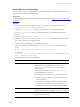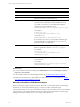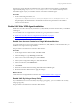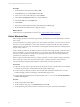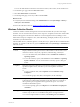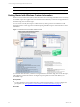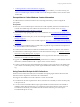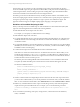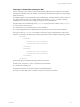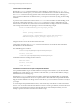Installation guide
Table Of Contents
- VMware vCenter Configuration ManagerAdministration Guide
- About This Book
- Getting Started with VCM
- Installing and Getting Started with VCM Tools
- Configuring VMware Cloud Infrastructure
- Virtual Environments Configuration
- Configure Virtual Environments Collections
- Configure Managing Agent Machines
- Obtain the SSL Certificate Thumbprint
- Configure vCenter Server Data Collections
- Configure vCenter Server Virtual Machine Collections
- Configure vCloud Director Collections
- Configure vCloud Director vApp Virtual Machines Collections
- Configure vShield Manager Collections
- Configure ESX Service Console OS Collections
- Configure the vSphere Client VCM Plug-In
- Running Compliance for the VMware Cloud Infrastructure
- Create and Run Virtual Environment Compliance Templates
- Create Virtual Environment Compliance Rule Groups
- Create and Test Virtual Environment Compliance Rules
- Create and Test Virtual Environment Compliance Filters
- Preview Virtual Environment Compliance Rule Groups
- Create Virtual Environment Compliance Templates
- Run Virtual Environment Compliance Templates
- Create Virtual Environment Compliance Exceptions
- Configuring vCenter Operations Manager Integration
- Auditing Security Changes in Your Environment
- Configuring Windows Machines
- Verify Available Domains
- Check the Network Authority
- Assign Network Authority Accounts
- Discover Windows Machines
- License Windows Machines
- Disable User Account Control for VCM Agent Installation
- Install the VCM Windows Agent on Your Windows Machines
- Enable UAC After VCM Agent Installation
- Collect Windows Data
- Windows Collection Results
- Getting Started with Windows Custom Information
- Prerequisites to Collect Windows Custom Information
- Using PowerShell Scripts for WCI Collections
- Windows Custom Information Change Management
- Collecting Windows Custom Information
- Create Your Own WCI PowerShell Collection Script
- Verify that Your Custom PowerShell Script is Valid
- Install PowerShell
- Collect Windows Custom Information Data
- Run the Script-Based Collection Filter
- View Windows Custom Information Job Status Details
- Windows Custom Information Collection Results
- Run Windows Custom Information Reports
- Troubleshooting Custom PowerShell Scripts
- Configuring Linux and UNIX Machines
- Configuring Mac OS X Machines
- Patching Managed Machines
- VCM Patching for Windows Machines
- VCM Patching for UNIX and Linux Machines
- UNIX and Linux Patch Assessment and Deployment
- Getting Started with VCM Patching
- Getting Started with VCM Patching for Windows Machines
- Check for Updates to Bulletins
- Collect Data from Windows Machines by Using the VCM Patching Filter Sets
- Assess Windows Machines
- Review VCM Patching Windows Assessment Results
- Prerequisites for Patch Deployment
- Default Location for UNIX/Linux Patches
- Location for UNIX/Linux Patches
- Default Location for UNIX/Linux Patches
- vCenter Software Content Repository Tool
- Deploy Patches to Windows Machines
- Getting Started with VCM Patching for UNIX and Linux Machines
- Check for Updates to Bulletins
- Collect Patch Assessment Data from UNIX and Linux Machines
- Explore Assessment Results and Acquire and Store the Patches
- Default Location for UNIX/Linux Patches
- Deploy Patches to UNIX/Linux Machines
- How the Deploy Action Works
- Running VCM Patching Reports
- Customize Your Environment for VCM Patching
- Running and Enforcing Compliance
- Provisioning Physical or Virtual Machine Operating Systems
- Provisioning Software on Managed Machines
- Using Package Studio to Create Software Packages and Publish to Repositories
- Software Repository for Windows
- Package Manager for Windows
- Software Provisioning Component Relationships
- Install the Software Provisioning Components
- Using Package Studio to Create Software Packages and Publish to Repositories
- Using VCM Software Provisioning for Windows
- Related Software Provisioning Actions
- Configuring Active Directory Environments
- Configuring Remote Machines
- Tracking Unmanaged Hardware and Software Asset Data
- Managing Changes with Service Desk Integration
- Index
1. "Collecting Windows Custom Information" on page 98
To collect Windows Custom Information (WCI) using script-based filters, you create and verify your
custom PowerShell scripts, install PowerShell on the VCM managed machines, and use VCM to collect
the WCI data.
Prerequisites to Collect Windows Custom Information
To collect Windows Custom Information from VCM managed machines, you must configure the
prerequisites.
Prerequisites
n
Write your own PowerShell script to return data in a VCM compatible, element-normal XML format,
or obtain PowerShell scripts from VMware Professional Services or another source. See "Using
PowerShell Scripts for WCI Collections" on page 87.
n
Understand the script signing policies if you use PowerShell 2.0. See "PowerShell Script Signing Policies"
on page 91.
n
Set the PowerShell execution policy on the VCM managed machine. See "Built-In PowerShell Policy
Settings" on page 92.
n
Understand how to write and run PowerShell scripts. See "References on PowerShell and Script Signing"
on page 92.
n
Verify that your PowerShell script is accessible when you paste the script content into the Script area of
the collection filter on the VCM Collector.
n
Confirm that the VCM Collector includes PowerShell 2.0 if the Collector is a client for WCI collections.
n
Understand how VCM manages Windows Custom Information data changes. See "Windows Custom
Information Change Management" on page 97.
n
Confirm that PowerShell 2.0 is installed on each VCM managed machine that will be used for WCI
collections. See "Install PowerShell" on page 100.
n
Upgrade older VCMAgents on the VCM managed machines from which you collect Windows Custom
Information, and then install the VCM 5.3 Agent or later on these machines.
n
Confirm or update the Agent Thread Administration settings on the VCM Collector. The default value
is set to below normal thread priority, and the Agent Data Retention default is set to a 15-day change
log.
Using PowerShell Scripts for WCI Collections
Windows Custom Information (WCI) uses PowerShell as the scripting engine and the element-normal
XML format as the output that is inserted into the VCM database.
WCI supports PowerShell 2.0 and works with later versions of PowerShell.
n
PowerShell 2.0 is the base requirement for WCI in VCM because of its ability to set the execution policy
at the process level.
n
You can run WCI PowerShell collection scripts against Windows machines that have PowerShell 1.0
installed if needed, although this usage is not supported or tested. If the collection scripts do not use
PowerShell 2.0 commands, your WCI filters that use the in-line method to pass a WCI script to
PowerShell will operate correctly.
Configuring Windows Machines
VMware, Inc.
87