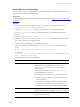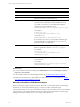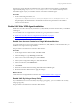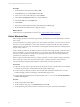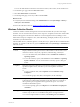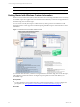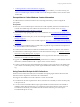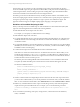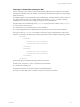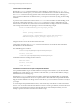Installation guide
Table Of Contents
- VMware vCenter Configuration ManagerAdministration Guide
- About This Book
- Getting Started with VCM
- Installing and Getting Started with VCM Tools
- Configuring VMware Cloud Infrastructure
- Virtual Environments Configuration
- Configure Virtual Environments Collections
- Configure Managing Agent Machines
- Obtain the SSL Certificate Thumbprint
- Configure vCenter Server Data Collections
- Configure vCenter Server Virtual Machine Collections
- Configure vCloud Director Collections
- Configure vCloud Director vApp Virtual Machines Collections
- Configure vShield Manager Collections
- Configure ESX Service Console OS Collections
- Configure the vSphere Client VCM Plug-In
- Running Compliance for the VMware Cloud Infrastructure
- Create and Run Virtual Environment Compliance Templates
- Create Virtual Environment Compliance Rule Groups
- Create and Test Virtual Environment Compliance Rules
- Create and Test Virtual Environment Compliance Filters
- Preview Virtual Environment Compliance Rule Groups
- Create Virtual Environment Compliance Templates
- Run Virtual Environment Compliance Templates
- Create Virtual Environment Compliance Exceptions
- Configuring vCenter Operations Manager Integration
- Auditing Security Changes in Your Environment
- Configuring Windows Machines
- Verify Available Domains
- Check the Network Authority
- Assign Network Authority Accounts
- Discover Windows Machines
- License Windows Machines
- Disable User Account Control for VCM Agent Installation
- Install the VCM Windows Agent on Your Windows Machines
- Enable UAC After VCM Agent Installation
- Collect Windows Data
- Windows Collection Results
- Getting Started with Windows Custom Information
- Prerequisites to Collect Windows Custom Information
- Using PowerShell Scripts for WCI Collections
- Windows Custom Information Change Management
- Collecting Windows Custom Information
- Create Your Own WCI PowerShell Collection Script
- Verify that Your Custom PowerShell Script is Valid
- Install PowerShell
- Collect Windows Custom Information Data
- Run the Script-Based Collection Filter
- View Windows Custom Information Job Status Details
- Windows Custom Information Collection Results
- Run Windows Custom Information Reports
- Troubleshooting Custom PowerShell Scripts
- Configuring Linux and UNIX Machines
- Configuring Mac OS X Machines
- Patching Managed Machines
- VCM Patching for Windows Machines
- VCM Patching for UNIX and Linux Machines
- UNIX and Linux Patch Assessment and Deployment
- Getting Started with VCM Patching
- Getting Started with VCM Patching for Windows Machines
- Check for Updates to Bulletins
- Collect Data from Windows Machines by Using the VCM Patching Filter Sets
- Assess Windows Machines
- Review VCM Patching Windows Assessment Results
- Prerequisites for Patch Deployment
- Default Location for UNIX/Linux Patches
- Location for UNIX/Linux Patches
- Default Location for UNIX/Linux Patches
- vCenter Software Content Repository Tool
- Deploy Patches to Windows Machines
- Getting Started with VCM Patching for UNIX and Linux Machines
- Check for Updates to Bulletins
- Collect Patch Assessment Data from UNIX and Linux Machines
- Explore Assessment Results and Acquire and Store the Patches
- Default Location for UNIX/Linux Patches
- Deploy Patches to UNIX/Linux Machines
- How the Deploy Action Works
- Running VCM Patching Reports
- Customize Your Environment for VCM Patching
- Running and Enforcing Compliance
- Provisioning Physical or Virtual Machine Operating Systems
- Provisioning Software on Managed Machines
- Using Package Studio to Create Software Packages and Publish to Repositories
- Software Repository for Windows
- Package Manager for Windows
- Software Provisioning Component Relationships
- Install the Software Provisioning Components
- Using Package Studio to Create Software Packages and Publish to Repositories
- Using VCM Software Provisioning for Windows
- Related Software Provisioning Actions
- Configuring Active Directory Environments
- Configuring Remote Machines
- Tracking Unmanaged Hardware and Software Asset Data
- Managing Changes with Service Desk Integration
- Index
To move all visible Windows machines to the selection window, 500 at a time, use the double arrow.
4. On the Data Types page, select the Select All checkbox.
5. Select Use default filters and click Next.
6. On the Important page, resolve any conflicts and click Finish.
What to do next
n
Verify that jobs have finished running. Click Administration and select Job Manager > History >
Other Jobs > Past 24 Hours.
n
Review the collection results. See "Windows Collection Results" on page 85.
Windows Collection Results
Continuous Windows machine management is based on the latest data that you collect from target
machines. You can view data and run actions, such as reports or compliance, based on the collected data.
Windows data appears in VCM and is available for several management actions, including Console
dashboards and reports, Compliance views, and VCMPatching. The displayed data is only as current as
the last time you collected the data.
After the initial discovery is finished, perform a weekly discovery to update the list of available Windows
machines. To schedule a VCM discovery job, click Administration, select Job Manager > Scheduled, and
follow the wizard.
Option Description
Console Displays dashboards and reports based on collected data. Use the Console to view
data that is relevant to day-to-day operations, troubleshooting, and analysis.
n
To view the dashboards, click Console and select Dashboards > Windows >
Operating Systems.
n
To view the summary reports, click Console and select Windows > Operating
System > Machines. You can view the data in a summary report or data grid
format.
Compliance Determines if the data collected from VCM managed Windows machines meets
specified compliance values, and allows you to run compliance remediation
actions.
n
To run a compliance check, click Compliance and select Machine Group
Compliance.
n
To create rule groups, rules, filters, and templates, see the online help.
Reports Runs preconfigured reports or you can create custom reports. VCM runs reports
against the latest collected data. Depending on the data volume or complexity of
the requested report, it might take time to generate the report. You can also
schedule and disseminate reports.
n
To use the reporting options, click Reports and select Machine Group Reports
> Windows.
Patching Assesses target machines to determine if the patching status of the Windows
machines is up-to-date. You can install the latest patches on target machines.
n
To assess and patch Windows machines, click Patching and select Windows.
Configuring Windows Machines
VMware, Inc.
85