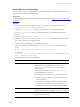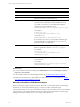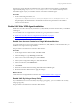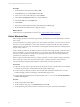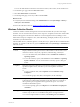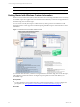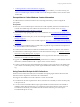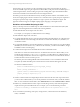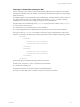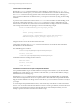Installation guide
Table Of Contents
- VMware vCenter Configuration ManagerAdministration Guide
- About This Book
- Getting Started with VCM
- Installing and Getting Started with VCM Tools
- Configuring VMware Cloud Infrastructure
- Virtual Environments Configuration
- Configure Virtual Environments Collections
- Configure Managing Agent Machines
- Obtain the SSL Certificate Thumbprint
- Configure vCenter Server Data Collections
- Configure vCenter Server Virtual Machine Collections
- Configure vCloud Director Collections
- Configure vCloud Director vApp Virtual Machines Collections
- Configure vShield Manager Collections
- Configure ESX Service Console OS Collections
- Configure the vSphere Client VCM Plug-In
- Running Compliance for the VMware Cloud Infrastructure
- Create and Run Virtual Environment Compliance Templates
- Create Virtual Environment Compliance Rule Groups
- Create and Test Virtual Environment Compliance Rules
- Create and Test Virtual Environment Compliance Filters
- Preview Virtual Environment Compliance Rule Groups
- Create Virtual Environment Compliance Templates
- Run Virtual Environment Compliance Templates
- Create Virtual Environment Compliance Exceptions
- Configuring vCenter Operations Manager Integration
- Auditing Security Changes in Your Environment
- Configuring Windows Machines
- Verify Available Domains
- Check the Network Authority
- Assign Network Authority Accounts
- Discover Windows Machines
- License Windows Machines
- Disable User Account Control for VCM Agent Installation
- Install the VCM Windows Agent on Your Windows Machines
- Enable UAC After VCM Agent Installation
- Collect Windows Data
- Windows Collection Results
- Getting Started with Windows Custom Information
- Prerequisites to Collect Windows Custom Information
- Using PowerShell Scripts for WCI Collections
- Windows Custom Information Change Management
- Collecting Windows Custom Information
- Create Your Own WCI PowerShell Collection Script
- Verify that Your Custom PowerShell Script is Valid
- Install PowerShell
- Collect Windows Custom Information Data
- Run the Script-Based Collection Filter
- View Windows Custom Information Job Status Details
- Windows Custom Information Collection Results
- Run Windows Custom Information Reports
- Troubleshooting Custom PowerShell Scripts
- Configuring Linux and UNIX Machines
- Configuring Mac OS X Machines
- Patching Managed Machines
- VCM Patching for Windows Machines
- VCM Patching for UNIX and Linux Machines
- UNIX and Linux Patch Assessment and Deployment
- Getting Started with VCM Patching
- Getting Started with VCM Patching for Windows Machines
- Check for Updates to Bulletins
- Collect Data from Windows Machines by Using the VCM Patching Filter Sets
- Assess Windows Machines
- Review VCM Patching Windows Assessment Results
- Prerequisites for Patch Deployment
- Default Location for UNIX/Linux Patches
- Location for UNIX/Linux Patches
- Default Location for UNIX/Linux Patches
- vCenter Software Content Repository Tool
- Deploy Patches to Windows Machines
- Getting Started with VCM Patching for UNIX and Linux Machines
- Check for Updates to Bulletins
- Collect Patch Assessment Data from UNIX and Linux Machines
- Explore Assessment Results and Acquire and Store the Patches
- Default Location for UNIX/Linux Patches
- Deploy Patches to UNIX/Linux Machines
- How the Deploy Action Works
- Running VCM Patching Reports
- Customize Your Environment for VCM Patching
- Running and Enforcing Compliance
- Provisioning Physical or Virtual Machine Operating Systems
- Provisioning Software on Managed Machines
- Using Package Studio to Create Software Packages and Publish to Repositories
- Software Repository for Windows
- Package Manager for Windows
- Software Provisioning Component Relationships
- Install the Software Provisioning Components
- Using Package Studio to Create Software Packages and Publish to Repositories
- Using VCM Software Provisioning for Windows
- Related Software Provisioning Actions
- Configuring Active Directory Environments
- Configuring Remote Machines
- Tracking Unmanaged Hardware and Software Asset Data
- Managing Changes with Service Desk Integration
- Index
The Windows Agent uninstall executable file exists on the VCM managed machine if you installed the
Agent manually using CMAgentInstall.exe or CMAgentInstall.msi. Use this manual process to
uninstall the Agent only if you used either of these commands to install the Agent.
Procedure
1. On the VCM managed machine, run
%SystemRoot%\CMAgent\Uninstall\Packages\CMAgentInstall\UnCMAgentInstall.exe.
This path displays the default location. The EXE file is located in the path relative to the installed
software on the Collector.
Enable UAC After VCM Agent Installation
Enable User Account Control (UAC) on Windows 7, 2008, 2008 R2, and Vista machines after you install the
VCM Agent.
You can enable UAC on a single Windows machine or a group of Windows machines.
n
"Enable User Account Control on a Single Windows Machine" on page 83
n
"Enable UAC By Using a Group Policy" on page 83
Enable User Account Control on a Single Windows Machine
You must enable User Account Control (UAC) on Windows 7, 2008, 2008 R2, or Vista machines after you
install the VCM Agent on the target machines.
This procedure is documented on a Windows 2008 machine.
Procedure
1. On the target Windows 2008 machine, click Start > Run.
2. In the Run dialog box, type msconfig and click OK.
3. In the User Account Control dialog box, click Continue.
4. In the System Configuration dialog box, click the Tools tab.
5. In the Tool Name list, select Enable UAC.
6. Click Launch.
7. When the command is finished running, click Close and click Close again.
8. Restart the Windows 2008 machine to apply the changes.
What to do next
Collect data from managed Windows machines. See "Collect Windows Data" on page 84.
Enable UAC By Using a Group Policy
If you disabled the User Account Control (UAC) using a group policy, you can re-enable UAC VCM by
using a group policy.
This procedure is documented on a Windows 2008 machine.
Configuring Windows Machines
VMware, Inc.
83