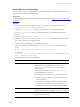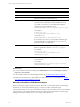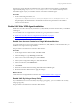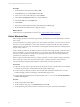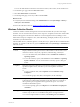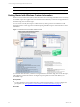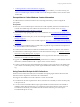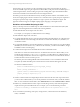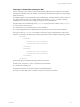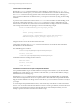Installation guide
Table Of Contents
- VMware vCenter Configuration ManagerAdministration Guide
- About This Book
- Getting Started with VCM
- Installing and Getting Started with VCM Tools
- Configuring VMware Cloud Infrastructure
- Virtual Environments Configuration
- Configure Virtual Environments Collections
- Configure Managing Agent Machines
- Obtain the SSL Certificate Thumbprint
- Configure vCenter Server Data Collections
- Configure vCenter Server Virtual Machine Collections
- Configure vCloud Director Collections
- Configure vCloud Director vApp Virtual Machines Collections
- Configure vShield Manager Collections
- Configure ESX Service Console OS Collections
- Configure the vSphere Client VCM Plug-In
- Running Compliance for the VMware Cloud Infrastructure
- Create and Run Virtual Environment Compliance Templates
- Create Virtual Environment Compliance Rule Groups
- Create and Test Virtual Environment Compliance Rules
- Create and Test Virtual Environment Compliance Filters
- Preview Virtual Environment Compliance Rule Groups
- Create Virtual Environment Compliance Templates
- Run Virtual Environment Compliance Templates
- Create Virtual Environment Compliance Exceptions
- Configuring vCenter Operations Manager Integration
- Auditing Security Changes in Your Environment
- Configuring Windows Machines
- Verify Available Domains
- Check the Network Authority
- Assign Network Authority Accounts
- Discover Windows Machines
- License Windows Machines
- Disable User Account Control for VCM Agent Installation
- Install the VCM Windows Agent on Your Windows Machines
- Enable UAC After VCM Agent Installation
- Collect Windows Data
- Windows Collection Results
- Getting Started with Windows Custom Information
- Prerequisites to Collect Windows Custom Information
- Using PowerShell Scripts for WCI Collections
- Windows Custom Information Change Management
- Collecting Windows Custom Information
- Create Your Own WCI PowerShell Collection Script
- Verify that Your Custom PowerShell Script is Valid
- Install PowerShell
- Collect Windows Custom Information Data
- Run the Script-Based Collection Filter
- View Windows Custom Information Job Status Details
- Windows Custom Information Collection Results
- Run Windows Custom Information Reports
- Troubleshooting Custom PowerShell Scripts
- Configuring Linux and UNIX Machines
- Configuring Mac OS X Machines
- Patching Managed Machines
- VCM Patching for Windows Machines
- VCM Patching for UNIX and Linux Machines
- UNIX and Linux Patch Assessment and Deployment
- Getting Started with VCM Patching
- Getting Started with VCM Patching for Windows Machines
- Check for Updates to Bulletins
- Collect Data from Windows Machines by Using the VCM Patching Filter Sets
- Assess Windows Machines
- Review VCM Patching Windows Assessment Results
- Prerequisites for Patch Deployment
- Default Location for UNIX/Linux Patches
- Location for UNIX/Linux Patches
- Default Location for UNIX/Linux Patches
- vCenter Software Content Repository Tool
- Deploy Patches to Windows Machines
- Getting Started with VCM Patching for UNIX and Linux Machines
- Check for Updates to Bulletins
- Collect Patch Assessment Data from UNIX and Linux Machines
- Explore Assessment Results and Acquire and Store the Patches
- Default Location for UNIX/Linux Patches
- Deploy Patches to UNIX/Linux Machines
- How the Deploy Action Works
- Running VCM Patching Reports
- Customize Your Environment for VCM Patching
- Running and Enforcing Compliance
- Provisioning Physical or Virtual Machine Operating Systems
- Provisioning Software on Managed Machines
- Using Package Studio to Create Software Packages and Publish to Repositories
- Software Repository for Windows
- Package Manager for Windows
- Software Provisioning Component Relationships
- Install the Software Provisioning Components
- Using Package Studio to Create Software Packages and Publish to Repositories
- Using VCM Software Provisioning for Windows
- Related Software Provisioning Actions
- Configuring Active Directory Environments
- Configuring Remote Machines
- Tracking Unmanaged Hardware and Software Asset Data
- Managing Changes with Service Desk Integration
- Index
Option Action
/qn Runs the command in quiet mode without user interaction.
/i Runs the command as an installation.
/x Runs the command as an uninstall process.
PORTNUMBER
Installs the Windows Agent on the port number specified, and
uses HTTP instead of DCOM. For HTTP installations where
you include PORTNUMBER, you must include an Enterprise
Certificate by using the following syntax:
CERTIFICATEFILE="<drive>:\[mypath]\[mycert].pem"
For example:
msiexec.exe /qn /i
"C:\temp\CMAgent[VersionNumber].msi"
PORTNUMBER=2666
CERTIFICATEFILE=”x:\mypath\mycert.pem”
If you include PORTNUMBER, you must either include the path
to the certificate file, or supplement the CERTIFICATEFILE
parameter with the SKIP parameter .
INSTALLDIR Location to install the Agent. Use to change the default root
directory specification, which is %SystemRoot%\CMAgent.
For example:
msiexec.exe /qn /i
"C:\temp\CMAgent[VersionNumber].msi"
INSTALLDIR="C:\VCM"
CERTIFICATEFILE
Includes the Enterprise Certificate with either the path or the
SKIP parameter.
For example:
CERTIFICATEFILE="x:\[mypath]\[mycert].pem" or
CERTIFICATEFILE=”SKIP”
What to do next
n
To confirm that the job finished running, click Administration and select Job Manager > History >
Other Jobs > Past 24 Hours.
n
Collect Windows data from VCM managed machines. See "Collect Windows Data" on page 84.
n
Enable UAC on the Windows 7, 2008, 2008 R2, or Vista machines in your environment. See "Enable
UAC After VCM Agent Installation" on page 83.
Manually Uninstall the VCM Windows Agent
When you no longer manage a Windows machine with VCM, you uninstall the Agent from that target
machine. If you used VCM to install the Agent, you must use VCM to uninstall the Agent.
To keep historical data, do not remove the Windows machine from VCM. After you remove the Windows
Agent and remove the managed Windows machine from the list of licensed machines, VCM no longer
manages the Windows machine and you can no longer collect data from it.
vCenter Configuration Manager Administration Guide
82
VMware, Inc.