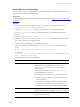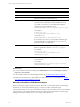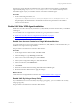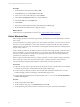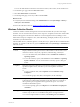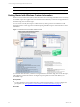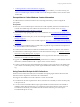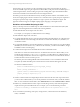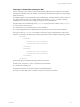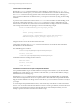Installation guide
Table Of Contents
- VMware vCenter Configuration ManagerAdministration Guide
- About This Book
- Getting Started with VCM
- Installing and Getting Started with VCM Tools
- Configuring VMware Cloud Infrastructure
- Virtual Environments Configuration
- Configure Virtual Environments Collections
- Configure Managing Agent Machines
- Obtain the SSL Certificate Thumbprint
- Configure vCenter Server Data Collections
- Configure vCenter Server Virtual Machine Collections
- Configure vCloud Director Collections
- Configure vCloud Director vApp Virtual Machines Collections
- Configure vShield Manager Collections
- Configure ESX Service Console OS Collections
- Configure the vSphere Client VCM Plug-In
- Running Compliance for the VMware Cloud Infrastructure
- Create and Run Virtual Environment Compliance Templates
- Create Virtual Environment Compliance Rule Groups
- Create and Test Virtual Environment Compliance Rules
- Create and Test Virtual Environment Compliance Filters
- Preview Virtual Environment Compliance Rule Groups
- Create Virtual Environment Compliance Templates
- Run Virtual Environment Compliance Templates
- Create Virtual Environment Compliance Exceptions
- Configuring vCenter Operations Manager Integration
- Auditing Security Changes in Your Environment
- Configuring Windows Machines
- Verify Available Domains
- Check the Network Authority
- Assign Network Authority Accounts
- Discover Windows Machines
- License Windows Machines
- Disable User Account Control for VCM Agent Installation
- Install the VCM Windows Agent on Your Windows Machines
- Enable UAC After VCM Agent Installation
- Collect Windows Data
- Windows Collection Results
- Getting Started with Windows Custom Information
- Prerequisites to Collect Windows Custom Information
- Using PowerShell Scripts for WCI Collections
- Windows Custom Information Change Management
- Collecting Windows Custom Information
- Create Your Own WCI PowerShell Collection Script
- Verify that Your Custom PowerShell Script is Valid
- Install PowerShell
- Collect Windows Custom Information Data
- Run the Script-Based Collection Filter
- View Windows Custom Information Job Status Details
- Windows Custom Information Collection Results
- Run Windows Custom Information Reports
- Troubleshooting Custom PowerShell Scripts
- Configuring Linux and UNIX Machines
- Configuring Mac OS X Machines
- Patching Managed Machines
- VCM Patching for Windows Machines
- VCM Patching for UNIX and Linux Machines
- UNIX and Linux Patch Assessment and Deployment
- Getting Started with VCM Patching
- Getting Started with VCM Patching for Windows Machines
- Check for Updates to Bulletins
- Collect Data from Windows Machines by Using the VCM Patching Filter Sets
- Assess Windows Machines
- Review VCM Patching Windows Assessment Results
- Prerequisites for Patch Deployment
- Default Location for UNIX/Linux Patches
- Location for UNIX/Linux Patches
- Default Location for UNIX/Linux Patches
- vCenter Software Content Repository Tool
- Deploy Patches to Windows Machines
- Getting Started with VCM Patching for UNIX and Linux Machines
- Check for Updates to Bulletins
- Collect Patch Assessment Data from UNIX and Linux Machines
- Explore Assessment Results and Acquire and Store the Patches
- Default Location for UNIX/Linux Patches
- Deploy Patches to UNIX/Linux Machines
- How the Deploy Action Works
- Running VCM Patching Reports
- Customize Your Environment for VCM Patching
- Running and Enforcing Compliance
- Provisioning Physical or Virtual Machine Operating Systems
- Provisioning Software on Managed Machines
- Using Package Studio to Create Software Packages and Publish to Repositories
- Software Repository for Windows
- Package Manager for Windows
- Software Provisioning Component Relationships
- Install the Software Provisioning Components
- Using Package Studio to Create Software Packages and Publish to Repositories
- Using VCM Software Provisioning for Windows
- Related Software Provisioning Actions
- Configuring Active Directory Environments
- Configuring Remote Machines
- Tracking Unmanaged Hardware and Software Asset Data
- Managing Changes with Service Desk Integration
- Index
Use the MSI File to Install the Agent
You can use the MSI file to manually install the VCM Windows Agent on a target machine. The directories
specified in this procedure are default locations.
Prerequisites
Locate the Enterprise Certificate before you install the VCM Agent. See "Locate the Enterprise Certificate"
on page 78.
Procedure
1. On your VCM Collector, open Windows Explorer and navigate to the Agent files directory at
c:\Program Files (x86)\VMware\VCM\AgentFiles.
2. Copy the CMAgent[version].msi file to the target machine or a shared network location.
The CMAgent[version].msi file is located in the path relative to the installed software on the
Collector.
3. Locate the CMAgent[Version].msi file.
4. If the file does not exist, you must copy CMAgent[Version].msi to the target machine, or install it
from a network share onto the target machine.
5. Copy the Enterprise Certificate .pem file to the target machine.
6. On the target machine, in Windows Explorer, run CMAgent[Version].msi using the following
syntax:
msiexec /Option <Required Parameter> [Optional Parameter]
For example:
msiexec.exe /qn /i "[PathToFile]\CMAgent[Version].msi" [PORTNUMBER=<available
port>] [INSTALLDIR="<new path>"]
Use the following options for the installation.
Option Action
CMAgent[Version].msi
When used with default options, this command removes any
existing Windows Agent, installs the new Agent in the
%SystemRoot%\CMAgent directory, and uses DCOM for
communication.
When you include an option with CMAgent[Version].msi,
you must follow these conventions:
n
Include optional parameters in any combination and order.
n
After the required /i parameter, use uppercase letters for
optional parameters.
n
Use quotation marks when a path includes spaces in the
source file location and the INSTALLDIR parameter.
To see details about the options, select Start > Run > msiexec.
%Systemroot%
Environment variable that specifies the directory where
Windows is installed, which is typically \WINNT or \WINDOWS.
/qb Runs the command in a basic user interface and displays the
progress and error messages.
Configuring Windows Machines
VMware, Inc.
81