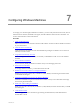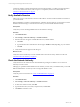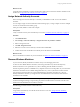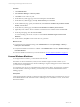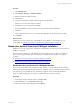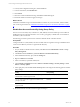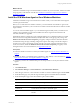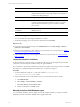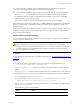Installation guide
Table Of Contents
- VMware vCenter Configuration ManagerAdministration Guide
- About This Book
- Getting Started with VCM
- Installing and Getting Started with VCM Tools
- Configuring VMware Cloud Infrastructure
- Virtual Environments Configuration
- Configure Virtual Environments Collections
- Configure Managing Agent Machines
- Obtain the SSL Certificate Thumbprint
- Configure vCenter Server Data Collections
- Configure vCenter Server Virtual Machine Collections
- Configure vCloud Director Collections
- Configure vCloud Director vApp Virtual Machines Collections
- Configure vShield Manager Collections
- Configure ESX Service Console OS Collections
- Configure the vSphere Client VCM Plug-In
- Running Compliance for the VMware Cloud Infrastructure
- Create and Run Virtual Environment Compliance Templates
- Create Virtual Environment Compliance Rule Groups
- Create and Test Virtual Environment Compliance Rules
- Create and Test Virtual Environment Compliance Filters
- Preview Virtual Environment Compliance Rule Groups
- Create Virtual Environment Compliance Templates
- Run Virtual Environment Compliance Templates
- Create Virtual Environment Compliance Exceptions
- Configuring vCenter Operations Manager Integration
- Auditing Security Changes in Your Environment
- Configuring Windows Machines
- Verify Available Domains
- Check the Network Authority
- Assign Network Authority Accounts
- Discover Windows Machines
- License Windows Machines
- Disable User Account Control for VCM Agent Installation
- Install the VCM Windows Agent on Your Windows Machines
- Enable UAC After VCM Agent Installation
- Collect Windows Data
- Windows Collection Results
- Getting Started with Windows Custom Information
- Prerequisites to Collect Windows Custom Information
- Using PowerShell Scripts for WCI Collections
- Windows Custom Information Change Management
- Collecting Windows Custom Information
- Create Your Own WCI PowerShell Collection Script
- Verify that Your Custom PowerShell Script is Valid
- Install PowerShell
- Collect Windows Custom Information Data
- Run the Script-Based Collection Filter
- View Windows Custom Information Job Status Details
- Windows Custom Information Collection Results
- Run Windows Custom Information Reports
- Troubleshooting Custom PowerShell Scripts
- Configuring Linux and UNIX Machines
- Configuring Mac OS X Machines
- Patching Managed Machines
- VCM Patching for Windows Machines
- VCM Patching for UNIX and Linux Machines
- UNIX and Linux Patch Assessment and Deployment
- Getting Started with VCM Patching
- Getting Started with VCM Patching for Windows Machines
- Check for Updates to Bulletins
- Collect Data from Windows Machines by Using the VCM Patching Filter Sets
- Assess Windows Machines
- Review VCM Patching Windows Assessment Results
- Prerequisites for Patch Deployment
- Default Location for UNIX/Linux Patches
- Location for UNIX/Linux Patches
- Default Location for UNIX/Linux Patches
- vCenter Software Content Repository Tool
- Deploy Patches to Windows Machines
- Getting Started with VCM Patching for UNIX and Linux Machines
- Check for Updates to Bulletins
- Collect Patch Assessment Data from UNIX and Linux Machines
- Explore Assessment Results and Acquire and Store the Patches
- Default Location for UNIX/Linux Patches
- Deploy Patches to UNIX/Linux Machines
- How the Deploy Action Works
- Running VCM Patching Reports
- Customize Your Environment for VCM Patching
- Running and Enforcing Compliance
- Provisioning Physical or Virtual Machine Operating Systems
- Provisioning Software on Managed Machines
- Using Package Studio to Create Software Packages and Publish to Repositories
- Software Repository for Windows
- Package Manager for Windows
- Software Provisioning Component Relationships
- Install the Software Provisioning Components
- Using Package Studio to Create Software Packages and Publish to Repositories
- Using VCM Software Provisioning for Windows
- Related Software Provisioning Actions
- Configuring Active Directory Environments
- Configuring Remote Machines
- Tracking Unmanaged Hardware and Software Asset Data
- Managing Changes with Service Desk Integration
- Index
n
You use the EXE file to install the Agent in unattended, silent mode. EXE files detect an existing
software version and provide the option to uninstall the existing version.
n
You use the MSI file to install the Agent in unattended, silent mode. MSI files are database files. The
Windows msiexec.exe executable file reads the data in the MSI file, and then installs the Agent.
The MSI file uninstalls any existing, non-MSI Agent without sending a request. If you run the MSI
installer again, the removal option is available.
If you use a new MSI file to upgrade an MSI-installed Agent, the old Agent is uninstalled.
The VCM Enterprise Certificate is installed when you initially installed VCM. During the Agent installation
process, if you select HTTP, VCM installs the Enterprise Certificate in the certificate store on the VCM
managed machine.
The Collector root certificate authenticates Collector requests on the managed machine before it processes
a collection or change request. The authentication process uses the Collector Certificate and established
trust to the Enterprise Certificate.
Use the EXE File to Install the Agent
You can use the EXE file to manually install the VCM Windows Agent on a target machine. The directories
in this procedure are default locations.
CAUTION For Vista, Windows 7, and Windows 2008 only: If you set the compatibility mode on an
Agent executable file to a previous version of Windows, VCM might report the compatible
operating system instead of the actual operating system. For example, on a Windows 7 machine, if
you set the Agent to run in compatibility mode for Windows XP, the Agent will report that the
machine is a Windows XP machine.
Prerequisites
Locate the Enterprise Certificate before you install the VCM Agent. See "Locate the Enterprise Certificate"
on page 78.
Procedure
1. On your VCM Collector, open Windows Explorer and navigate to the Agent files directory at
C:\Program Files (x86)\VMware\VCM\AgentFiles.
2. Copy the CMAgentInstall.exe file from the Collector to the target machine or a shared network
location.
The CMAgentInstall.exe file is located in the path relative to the installed software on the Collector.
3. On the target machine, use Windows Explorer and run the installation in either normal or silent mode.
n
For normal mode, run CMAgentInstall.exe.
n
For silent mode, run CMAgentInstall.exe /s INSTALLPATH=%Systemroot%\CMAgent
PORT=26542 CERT=C:\<folder_without_spaces>\vcm_cert.pem.
The %Systemroot% environment variable specifies the directory where Windows is installed, which is
typically \WINNT or \WINDOWS.
Use the following options for the installation.
Option Action
CMAgentInstall.exe Executable file used to install the Agent.
Configuring Windows Machines
VMware, Inc.
79