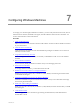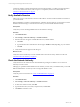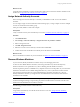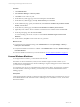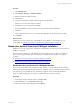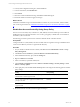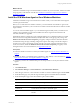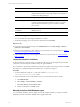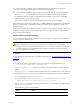Installation guide
Table Of Contents
- VMware vCenter Configuration ManagerAdministration Guide
- About This Book
- Getting Started with VCM
- Installing and Getting Started with VCM Tools
- Configuring VMware Cloud Infrastructure
- Virtual Environments Configuration
- Configure Virtual Environments Collections
- Configure Managing Agent Machines
- Obtain the SSL Certificate Thumbprint
- Configure vCenter Server Data Collections
- Configure vCenter Server Virtual Machine Collections
- Configure vCloud Director Collections
- Configure vCloud Director vApp Virtual Machines Collections
- Configure vShield Manager Collections
- Configure ESX Service Console OS Collections
- Configure the vSphere Client VCM Plug-In
- Running Compliance for the VMware Cloud Infrastructure
- Create and Run Virtual Environment Compliance Templates
- Create Virtual Environment Compliance Rule Groups
- Create and Test Virtual Environment Compliance Rules
- Create and Test Virtual Environment Compliance Filters
- Preview Virtual Environment Compliance Rule Groups
- Create Virtual Environment Compliance Templates
- Run Virtual Environment Compliance Templates
- Create Virtual Environment Compliance Exceptions
- Configuring vCenter Operations Manager Integration
- Auditing Security Changes in Your Environment
- Configuring Windows Machines
- Verify Available Domains
- Check the Network Authority
- Assign Network Authority Accounts
- Discover Windows Machines
- License Windows Machines
- Disable User Account Control for VCM Agent Installation
- Install the VCM Windows Agent on Your Windows Machines
- Enable UAC After VCM Agent Installation
- Collect Windows Data
- Windows Collection Results
- Getting Started with Windows Custom Information
- Prerequisites to Collect Windows Custom Information
- Using PowerShell Scripts for WCI Collections
- Windows Custom Information Change Management
- Collecting Windows Custom Information
- Create Your Own WCI PowerShell Collection Script
- Verify that Your Custom PowerShell Script is Valid
- Install PowerShell
- Collect Windows Custom Information Data
- Run the Script-Based Collection Filter
- View Windows Custom Information Job Status Details
- Windows Custom Information Collection Results
- Run Windows Custom Information Reports
- Troubleshooting Custom PowerShell Scripts
- Configuring Linux and UNIX Machines
- Configuring Mac OS X Machines
- Patching Managed Machines
- VCM Patching for Windows Machines
- VCM Patching for UNIX and Linux Machines
- UNIX and Linux Patch Assessment and Deployment
- Getting Started with VCM Patching
- Getting Started with VCM Patching for Windows Machines
- Check for Updates to Bulletins
- Collect Data from Windows Machines by Using the VCM Patching Filter Sets
- Assess Windows Machines
- Review VCM Patching Windows Assessment Results
- Prerequisites for Patch Deployment
- Default Location for UNIX/Linux Patches
- Location for UNIX/Linux Patches
- Default Location for UNIX/Linux Patches
- vCenter Software Content Repository Tool
- Deploy Patches to Windows Machines
- Getting Started with VCM Patching for UNIX and Linux Machines
- Check for Updates to Bulletins
- Collect Patch Assessment Data from UNIX and Linux Machines
- Explore Assessment Results and Acquire and Store the Patches
- Default Location for UNIX/Linux Patches
- Deploy Patches to UNIX/Linux Machines
- How the Deploy Action Works
- Running VCM Patching Reports
- Customize Your Environment for VCM Patching
- Running and Enforcing Compliance
- Provisioning Physical or Virtual Machine Operating Systems
- Provisioning Software on Managed Machines
- Using Package Studio to Create Software Packages and Publish to Repositories
- Software Repository for Windows
- Package Manager for Windows
- Software Provisioning Component Relationships
- Install the Software Provisioning Components
- Using Package Studio to Create Software Packages and Publish to Repositories
- Using VCM Software Provisioning for Windows
- Related Software Provisioning Actions
- Configuring Active Directory Environments
- Configuring Remote Machines
- Tracking Unmanaged Hardware and Software Asset Data
- Managing Changes with Service Desk Integration
- Index
Option Description
HTTP Secure communication protocol for the Agent. Use HTTP, which
installs the HTTP Listener on the target machine and configures it
to listen on the designated port.
Port Designated port for the HTTP Listener.
Install using a proxy server For Windows Proxies and Windows Agents only. If the target
machine is separated from the Collector by a proxy server, this
option instructs the installation process to check for available
proxy servers.
Lock the machine after
installation
Ensures that VCMwill not uninstall the Agent or replace it with a
different version.
Reinstall Agent Overwrites an installed Agent.
6. On the Schedule page, select Run Action now and click Next.
You can schedule subsequent Agent installations to run later.
7. On the Important page, review the summary information and click Finish.
What to do next
n
Verify that jobs have finished running. Click Administration and select Job Manager > History >
Other Jobs > Past 24 Hours.
n
Enable UAC on the Windows 7, 2008, 2008 R2, or Vista machines in your environment. See "Enable
UAC After VCM Agent Installation" on page 83.
n
Collect Windows data from VCM managed machines in your environment. See "Collect Windows
Data" on page 84.
Locate the Enterprise Certificate
Locate the Enterprise Certificate before you install the VCM Agent on the managed Windows machine.
VCM must access the Enterprise Certificate during the Agent installation.
If your Collector is operating in a full Public Key Infrastructure (PKI), and the target machine can validate
the Collector root certificate (Enterprise Certificate), the .pem file is not required.
Procedure
1. Locate the Enterprise Certificate .pem file in the Collector's c:\Program Files
(x86)\VMware\VCM\CollectorData folder.
2. If the certificate files are not in the default location, you must confirm the path to the files.
a. Click Administration.
b. Select Settings > General Settings > Collector.
c. Select Root directory for all collector files.
d. Confirm the file path in the Value column.
Manually Install the VCM Windows Agent
You can manually install the Windows Agent on the VCM managed machine by using the executable
(EXE) file or the Microsoft Installer (MSI) file that is supplied with VCM.
vCenter Configuration Manager Administration Guide
78
VMware, Inc.