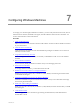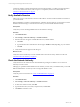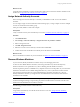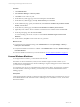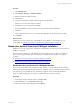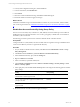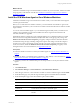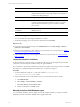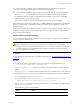Installation guide
Table Of Contents
- VMware vCenter Configuration ManagerAdministration Guide
- About This Book
- Getting Started with VCM
- Installing and Getting Started with VCM Tools
- Configuring VMware Cloud Infrastructure
- Virtual Environments Configuration
- Configure Virtual Environments Collections
- Configure Managing Agent Machines
- Obtain the SSL Certificate Thumbprint
- Configure vCenter Server Data Collections
- Configure vCenter Server Virtual Machine Collections
- Configure vCloud Director Collections
- Configure vCloud Director vApp Virtual Machines Collections
- Configure vShield Manager Collections
- Configure ESX Service Console OS Collections
- Configure the vSphere Client VCM Plug-In
- Running Compliance for the VMware Cloud Infrastructure
- Create and Run Virtual Environment Compliance Templates
- Create Virtual Environment Compliance Rule Groups
- Create and Test Virtual Environment Compliance Rules
- Create and Test Virtual Environment Compliance Filters
- Preview Virtual Environment Compliance Rule Groups
- Create Virtual Environment Compliance Templates
- Run Virtual Environment Compliance Templates
- Create Virtual Environment Compliance Exceptions
- Configuring vCenter Operations Manager Integration
- Auditing Security Changes in Your Environment
- Configuring Windows Machines
- Verify Available Domains
- Check the Network Authority
- Assign Network Authority Accounts
- Discover Windows Machines
- License Windows Machines
- Disable User Account Control for VCM Agent Installation
- Install the VCM Windows Agent on Your Windows Machines
- Enable UAC After VCM Agent Installation
- Collect Windows Data
- Windows Collection Results
- Getting Started with Windows Custom Information
- Prerequisites to Collect Windows Custom Information
- Using PowerShell Scripts for WCI Collections
- Windows Custom Information Change Management
- Collecting Windows Custom Information
- Create Your Own WCI PowerShell Collection Script
- Verify that Your Custom PowerShell Script is Valid
- Install PowerShell
- Collect Windows Custom Information Data
- Run the Script-Based Collection Filter
- View Windows Custom Information Job Status Details
- Windows Custom Information Collection Results
- Run Windows Custom Information Reports
- Troubleshooting Custom PowerShell Scripts
- Configuring Linux and UNIX Machines
- Configuring Mac OS X Machines
- Patching Managed Machines
- VCM Patching for Windows Machines
- VCM Patching for UNIX and Linux Machines
- UNIX and Linux Patch Assessment and Deployment
- Getting Started with VCM Patching
- Getting Started with VCM Patching for Windows Machines
- Check for Updates to Bulletins
- Collect Data from Windows Machines by Using the VCM Patching Filter Sets
- Assess Windows Machines
- Review VCM Patching Windows Assessment Results
- Prerequisites for Patch Deployment
- Default Location for UNIX/Linux Patches
- Location for UNIX/Linux Patches
- Default Location for UNIX/Linux Patches
- vCenter Software Content Repository Tool
- Deploy Patches to Windows Machines
- Getting Started with VCM Patching for UNIX and Linux Machines
- Check for Updates to Bulletins
- Collect Patch Assessment Data from UNIX and Linux Machines
- Explore Assessment Results and Acquire and Store the Patches
- Default Location for UNIX/Linux Patches
- Deploy Patches to UNIX/Linux Machines
- How the Deploy Action Works
- Running VCM Patching Reports
- Customize Your Environment for VCM Patching
- Running and Enforcing Compliance
- Provisioning Physical or Virtual Machine Operating Systems
- Provisioning Software on Managed Machines
- Using Package Studio to Create Software Packages and Publish to Repositories
- Software Repository for Windows
- Package Manager for Windows
- Software Provisioning Component Relationships
- Install the Software Provisioning Components
- Using Package Studio to Create Software Packages and Publish to Repositories
- Using VCM Software Provisioning for Windows
- Related Software Provisioning Actions
- Configuring Active Directory Environments
- Configuring Remote Machines
- Tracking Unmanaged Hardware and Software Asset Data
- Managing Changes with Service Desk Integration
- Index
What to do next
Install the VCM Windows Agent on licensed Windows machines in your environment, and then re-enable
the group policy on the domain controller. See "Install the VCM Windows Agent on Your Windows
Machines" on page 77.
Install the VCM Windows Agent on Your Windows Machines
Install the VCM Windows Agent on each Windows machine so that you can collect data and manage the
virtual or physical machines.
Before you can collect data from Windows machines, you must install the VCM Windows Agent on the
licensed Windows machines in your environment to enable communication between the Collector and the
target machines.
You can use VCM to install the Agent or you can install the Agent manually. When you install a VCM
Collector, the VCM Windows Agent is also installed. The Collector Agent is locked and cannot be
unlocked, uninstalled, or upgraded.
Standardized Windows configurations such as Federal Desktop Core Configuration (FDCC) or United
States Government Configuration Baseline (USGCB) include strict security group policy settings. The
Windows Firewall: Do not Allow Exceptions group policy configures Windows Firewall to block all
unsolicited incoming messages, including configured exceptions. This setting overrides all configured
exceptions. For VCM to communicate properly with the VCM Agent on managed machines in strict,
secure environments, disable the Windows Firewall: Do not Allow Exceptions group policy on the
managed machines. For more information, see support.microsoft.com.
Prerequisites
n
License the Windows machines on which you install the Agent. See "License Windows Machines" on
page 74.
n
Disable UAC before you install the Agent on Windows 7, 2008, 2008 R2, or Vista machines. See "Disable
User Account Control for VCM Agent Installation" on page 75.
n
Verify that you know the communication protocols and ports that are used by the Collector and the
Agents.
Procedure
1. Click Administration.
2. Select Machines Manager > Licensed Machines > Licensed Windows Machines.
3. In the data grid, select one or more Windows machines on which to install the Agent and click Install.
4. On the Machines page, verify that the target machines appear in the Selected list and click Next.
5. On the Install Options page, select the installation options and click Next.
Option Description
Share Location to install the Agent. The default location is ADMIN$.
Path Path for the Agent files. The default path includes CMAgent.
Install From VCM Collector from which to install the Agent.
DCOM Communication protocol for the Agent. The default setting is
DCOM.
Configuring Windows Machines
VMware, Inc.
77