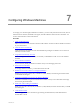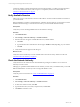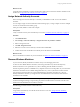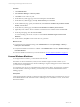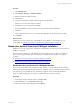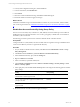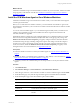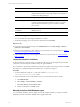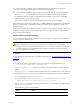Installation guide
Table Of Contents
- VMware vCenter Configuration ManagerAdministration Guide
- About This Book
- Getting Started with VCM
- Installing and Getting Started with VCM Tools
- Configuring VMware Cloud Infrastructure
- Virtual Environments Configuration
- Configure Virtual Environments Collections
- Configure Managing Agent Machines
- Obtain the SSL Certificate Thumbprint
- Configure vCenter Server Data Collections
- Configure vCenter Server Virtual Machine Collections
- Configure vCloud Director Collections
- Configure vCloud Director vApp Virtual Machines Collections
- Configure vShield Manager Collections
- Configure ESX Service Console OS Collections
- Configure the vSphere Client VCM Plug-In
- Running Compliance for the VMware Cloud Infrastructure
- Create and Run Virtual Environment Compliance Templates
- Create Virtual Environment Compliance Rule Groups
- Create and Test Virtual Environment Compliance Rules
- Create and Test Virtual Environment Compliance Filters
- Preview Virtual Environment Compliance Rule Groups
- Create Virtual Environment Compliance Templates
- Run Virtual Environment Compliance Templates
- Create Virtual Environment Compliance Exceptions
- Configuring vCenter Operations Manager Integration
- Auditing Security Changes in Your Environment
- Configuring Windows Machines
- Verify Available Domains
- Check the Network Authority
- Assign Network Authority Accounts
- Discover Windows Machines
- License Windows Machines
- Disable User Account Control for VCM Agent Installation
- Install the VCM Windows Agent on Your Windows Machines
- Enable UAC After VCM Agent Installation
- Collect Windows Data
- Windows Collection Results
- Getting Started with Windows Custom Information
- Prerequisites to Collect Windows Custom Information
- Using PowerShell Scripts for WCI Collections
- Windows Custom Information Change Management
- Collecting Windows Custom Information
- Create Your Own WCI PowerShell Collection Script
- Verify that Your Custom PowerShell Script is Valid
- Install PowerShell
- Collect Windows Custom Information Data
- Run the Script-Based Collection Filter
- View Windows Custom Information Job Status Details
- Windows Custom Information Collection Results
- Run Windows Custom Information Reports
- Troubleshooting Custom PowerShell Scripts
- Configuring Linux and UNIX Machines
- Configuring Mac OS X Machines
- Patching Managed Machines
- VCM Patching for Windows Machines
- VCM Patching for UNIX and Linux Machines
- UNIX and Linux Patch Assessment and Deployment
- Getting Started with VCM Patching
- Getting Started with VCM Patching for Windows Machines
- Check for Updates to Bulletins
- Collect Data from Windows Machines by Using the VCM Patching Filter Sets
- Assess Windows Machines
- Review VCM Patching Windows Assessment Results
- Prerequisites for Patch Deployment
- Default Location for UNIX/Linux Patches
- Location for UNIX/Linux Patches
- Default Location for UNIX/Linux Patches
- vCenter Software Content Repository Tool
- Deploy Patches to Windows Machines
- Getting Started with VCM Patching for UNIX and Linux Machines
- Check for Updates to Bulletins
- Collect Patch Assessment Data from UNIX and Linux Machines
- Explore Assessment Results and Acquire and Store the Patches
- Default Location for UNIX/Linux Patches
- Deploy Patches to UNIX/Linux Machines
- How the Deploy Action Works
- Running VCM Patching Reports
- Customize Your Environment for VCM Patching
- Running and Enforcing Compliance
- Provisioning Physical or Virtual Machine Operating Systems
- Provisioning Software on Managed Machines
- Using Package Studio to Create Software Packages and Publish to Repositories
- Software Repository for Windows
- Package Manager for Windows
- Software Provisioning Component Relationships
- Install the Software Provisioning Components
- Using Package Studio to Create Software Packages and Publish to Repositories
- Using VCM Software Provisioning for Windows
- Related Software Provisioning Actions
- Configuring Active Directory Environments
- Configuring Remote Machines
- Tracking Unmanaged Hardware and Software Asset Data
- Managing Changes with Service Desk Integration
- Index
4. In the System Configuration dialog box, click the Tools tab.
5. In the Tool Name list, select Disable UAC.
6. Click Launch.
7. When the command is finished running, click Close and click Close again.
8. Restart the Windows machine to apply the changes.
What to do next
Install the VCM Windows Agent on licensed Windows machines in your environment, and then enable
UAC on the target machine. See "Install the VCM Windows Agent on Your Windows Machines" on page
77.
Disable User Account Control By Using Group Policy
The User Account Control (UAC) on Windows 7, 2008, 2008 R2, and Vista machines prevents VCM from
installing the Agent on the target machines. You can use a group policy to disable UAC on the Windows
machines in your environment.
The following procedure is performed on a Windows 2008 R2 domain controller machine.
Prerequisites
Configure Windows 7, 2008, 2008 R2, and Vista machines that are targeted for the Agent installation into a
common Active Directory domain or organizational unit (OU).
Procedure
1. On your Windows 2008 R2 domain controller, click Start and select Administrative Tools > Group
Policy Management.
2. Click Forest and select Domains > your local domain > Default Domain Policy.
3. In the Default Domain Policy pane, click the Settings tab.
4. Right-click Policies and click Edit.
5. In the Console Root, expand the domain/OU.
6. Click Computer Configuration and select Policies > Windows Settings > Security Settings > Local
Policies > Security Options.
7. In the right pane, locate the User Access Control policies and configure the following policies and their
policy settings.
Policy Policy Setting
User Account Control: Behavior of the elevation prompt for
administration in Admin Approval Mode
Elevate without prompting.
User Account Control: Detect application installations and
prompt for elevation
Disabled.
User Account Control: Run all administrators in Admin
Approval Mode
Disabled.
8. Restart the domain controller machine to apply the changes.
vCenter Configuration Manager Administration Guide
76
VMware, Inc.