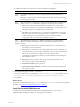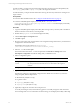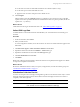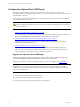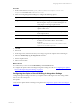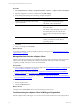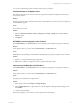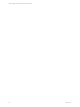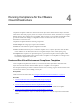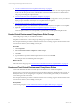Installation guide
Table Of Contents
- VMware vCenter Configuration ManagerAdministration Guide
- About This Book
- Getting Started with VCM
- Installing and Getting Started with VCM Tools
- Configuring VMware Cloud Infrastructure
- Virtual Environments Configuration
- Configure Virtual Environments Collections
- Configure Managing Agent Machines
- Obtain the SSL Certificate Thumbprint
- Configure vCenter Server Data Collections
- Configure vCenter Server Virtual Machine Collections
- Configure vCloud Director Collections
- Configure vCloud Director vApp Virtual Machines Collections
- Configure vShield Manager Collections
- Configure ESX Service Console OS Collections
- Configure the vSphere Client VCM Plug-In
- Running Compliance for the VMware Cloud Infrastructure
- Create and Run Virtual Environment Compliance Templates
- Create Virtual Environment Compliance Rule Groups
- Create and Test Virtual Environment Compliance Rules
- Create and Test Virtual Environment Compliance Filters
- Preview Virtual Environment Compliance Rule Groups
- Create Virtual Environment Compliance Templates
- Run Virtual Environment Compliance Templates
- Create Virtual Environment Compliance Exceptions
- Configuring vCenter Operations Manager Integration
- Auditing Security Changes in Your Environment
- Configuring Windows Machines
- Verify Available Domains
- Check the Network Authority
- Assign Network Authority Accounts
- Discover Windows Machines
- License Windows Machines
- Disable User Account Control for VCM Agent Installation
- Install the VCM Windows Agent on Your Windows Machines
- Enable UAC After VCM Agent Installation
- Collect Windows Data
- Windows Collection Results
- Getting Started with Windows Custom Information
- Prerequisites to Collect Windows Custom Information
- Using PowerShell Scripts for WCI Collections
- Windows Custom Information Change Management
- Collecting Windows Custom Information
- Create Your Own WCI PowerShell Collection Script
- Verify that Your Custom PowerShell Script is Valid
- Install PowerShell
- Collect Windows Custom Information Data
- Run the Script-Based Collection Filter
- View Windows Custom Information Job Status Details
- Windows Custom Information Collection Results
- Run Windows Custom Information Reports
- Troubleshooting Custom PowerShell Scripts
- Configuring Linux and UNIX Machines
- Configuring Mac OS X Machines
- Patching Managed Machines
- VCM Patching for Windows Machines
- VCM Patching for UNIX and Linux Machines
- UNIX and Linux Patch Assessment and Deployment
- Getting Started with VCM Patching
- Getting Started with VCM Patching for Windows Machines
- Check for Updates to Bulletins
- Collect Data from Windows Machines by Using the VCM Patching Filter Sets
- Assess Windows Machines
- Review VCM Patching Windows Assessment Results
- Prerequisites for Patch Deployment
- Default Location for UNIX/Linux Patches
- Location for UNIX/Linux Patches
- Default Location for UNIX/Linux Patches
- vCenter Software Content Repository Tool
- Deploy Patches to Windows Machines
- Getting Started with VCM Patching for UNIX and Linux Machines
- Check for Updates to Bulletins
- Collect Patch Assessment Data from UNIX and Linux Machines
- Explore Assessment Results and Acquire and Store the Patches
- Default Location for UNIX/Linux Patches
- Deploy Patches to UNIX/Linux Machines
- How the Deploy Action Works
- Running VCM Patching Reports
- Customize Your Environment for VCM Patching
- Running and Enforcing Compliance
- Provisioning Physical or Virtual Machine Operating Systems
- Provisioning Software on Managed Machines
- Using Package Studio to Create Software Packages and Publish to Repositories
- Software Repository for Windows
- Package Manager for Windows
- Software Provisioning Component Relationships
- Install the Software Provisioning Components
- Using Package Studio to Create Software Packages and Publish to Repositories
- Using VCM Software Provisioning for Windows
- Related Software Provisioning Actions
- Configuring Active Directory Environments
- Configuring Remote Machines
- Tracking Unmanaged Hardware and Software Asset Data
- Managing Changes with Service Desk Integration
- Index
4. "Preview Virtual Environment Compliance Rule Groups" on page 62
Preview the rule group to ensure that your combination of rules and filters are returning the expected
results. Use the rules preview action, with the filters turned off and then turned on to determine if a
rule group is returning the expected results.
5. "Create Virtual Environment Compliance Templates" on page 63
Create compliance templates that include one or more rule groups configured to assess your selected
object group to determine which objects are compliant and noncompliant.
6. "Run Virtual Environment Compliance Templates" on page 64
Run templates against your collected data to determine which objects are compliant or noncompliant.
7. (Optional) "Create Virtual Environment Compliance Exceptions" on page 64
Create exceptions so that you can temporarily or permanently override specific template results.
Create Virtual Environment Compliance Rule Groups
Create rule groups so that you can add rules and filters.
Templates can include one or more rule groups. Rule groups comprise rules and filters.
The example used in this procedure is whether VMware Tools is running on guest virtual machines on all
vCenter Server instances, but excluding vCenter_Dev.
Procedure
1. Click Compliance.
2. Select Virtual Environment Compliance > Rule Groups.
3. Click Add.
4. Type the Rule Group Name and Description in the text boxes and click OK.
For example, Guest Tools Running and a description.
What to do next
Add a rule to the rule group. See "Create and Test Virtual Environment Compliance Rules" on page 60.
Create and Test Virtual Environment Compliance Rules
Create rules that define the ideal value that objects should have to be considered compliant.
The data types correspond to the collected virtual environments data that is displayed in the Console. To
identify the values you are configuring for compliance, review the data grids so that you can locate the
correct data type in the rule wizard.
The example used in this procedure is whether VMware Tools is running on guest virtual machines on all
vCenter Server instances, but excluding vCenter_Dev.
Prerequisites
Create a rule group. See "Create Virtual Environment Compliance Rule Groups" on page 60.
vCenter Configuration Manager Administration Guide
60
VMware, Inc.