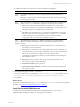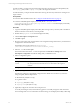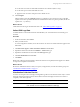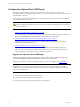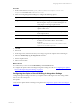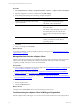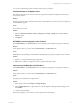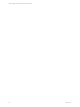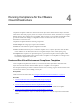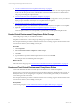Installation guide
Table Of Contents
- VMware vCenter Configuration ManagerAdministration Guide
- About This Book
- Getting Started with VCM
- Installing and Getting Started with VCM Tools
- Configuring VMware Cloud Infrastructure
- Virtual Environments Configuration
- Configure Virtual Environments Collections
- Configure Managing Agent Machines
- Obtain the SSL Certificate Thumbprint
- Configure vCenter Server Data Collections
- Configure vCenter Server Virtual Machine Collections
- Configure vCloud Director Collections
- Configure vCloud Director vApp Virtual Machines Collections
- Configure vShield Manager Collections
- Configure ESX Service Console OS Collections
- Configure the vSphere Client VCM Plug-In
- Running Compliance for the VMware Cloud Infrastructure
- Create and Run Virtual Environment Compliance Templates
- Create Virtual Environment Compliance Rule Groups
- Create and Test Virtual Environment Compliance Rules
- Create and Test Virtual Environment Compliance Filters
- Preview Virtual Environment Compliance Rule Groups
- Create Virtual Environment Compliance Templates
- Run Virtual Environment Compliance Templates
- Create Virtual Environment Compliance Exceptions
- Configuring vCenter Operations Manager Integration
- Auditing Security Changes in Your Environment
- Configuring Windows Machines
- Verify Available Domains
- Check the Network Authority
- Assign Network Authority Accounts
- Discover Windows Machines
- License Windows Machines
- Disable User Account Control for VCM Agent Installation
- Install the VCM Windows Agent on Your Windows Machines
- Enable UAC After VCM Agent Installation
- Collect Windows Data
- Windows Collection Results
- Getting Started with Windows Custom Information
- Prerequisites to Collect Windows Custom Information
- Using PowerShell Scripts for WCI Collections
- Windows Custom Information Change Management
- Collecting Windows Custom Information
- Create Your Own WCI PowerShell Collection Script
- Verify that Your Custom PowerShell Script is Valid
- Install PowerShell
- Collect Windows Custom Information Data
- Run the Script-Based Collection Filter
- View Windows Custom Information Job Status Details
- Windows Custom Information Collection Results
- Run Windows Custom Information Reports
- Troubleshooting Custom PowerShell Scripts
- Configuring Linux and UNIX Machines
- Configuring Mac OS X Machines
- Patching Managed Machines
- VCM Patching for Windows Machines
- VCM Patching for UNIX and Linux Machines
- UNIX and Linux Patch Assessment and Deployment
- Getting Started with VCM Patching
- Getting Started with VCM Patching for Windows Machines
- Check for Updates to Bulletins
- Collect Data from Windows Machines by Using the VCM Patching Filter Sets
- Assess Windows Machines
- Review VCM Patching Windows Assessment Results
- Prerequisites for Patch Deployment
- Default Location for UNIX/Linux Patches
- Location for UNIX/Linux Patches
- Default Location for UNIX/Linux Patches
- vCenter Software Content Repository Tool
- Deploy Patches to Windows Machines
- Getting Started with VCM Patching for UNIX and Linux Machines
- Check for Updates to Bulletins
- Collect Patch Assessment Data from UNIX and Linux Machines
- Explore Assessment Results and Acquire and Store the Patches
- Default Location for UNIX/Linux Patches
- Deploy Patches to UNIX/Linux Machines
- How the Deploy Action Works
- Running VCM Patching Reports
- Customize Your Environment for VCM Patching
- Running and Enforcing Compliance
- Provisioning Physical or Virtual Machine Operating Systems
- Provisioning Software on Managed Machines
- Using Package Studio to Create Software Packages and Publish to Repositories
- Software Repository for Windows
- Package Manager for Windows
- Software Provisioning Component Relationships
- Install the Software Provisioning Components
- Using Package Studio to Create Software Packages and Publish to Repositories
- Using VCM Software Provisioning for Windows
- Related Software Provisioning Actions
- Configuring Active Directory Environments
- Configuring Remote Machines
- Tracking Unmanaged Hardware and Software Asset Data
- Managing Changes with Service Desk Integration
- Index
Procedure
1. Select Administration > Settings > Integrated Products > VMware > vSphere Client VCM Plug-In.
2. Select the setting that you want to configure and click Edit Settings.
3. On the Settings Wizard page for each setting, configure the options.
Option Description
Machine group against which the external
reports will be run
Type the name of the machine group.
The default value is All Machines.
Role to use for external report access Type the name of the user role to be used to
access the reports.
The default value is Read-Only. Users other
than Admin must have the role selected
here in order to see reports in the vSphere
Client.
User name to use for assessments Type the name of the user who will be
running assessments to obtain data for
generating reports.
4. Click Next.
5. Verify your settings and click Finish.
What to do next
You manage machines by running compliance, patching, and reports. See "Manage Machines from the
vSphere Client" on page 56.
Manage Machines from the vSphere Client
vSphere Client-managed machines are available in the vSphere Client VCM Plug-In when they licensed
and have the VCM Agent installed. The available actions include collecting new data and running
compliance, patching, and reports for the selected machines.
Prerequisites
n
License Windows and UNIX\Linux virtual machines. See "License Windows Machines" on page 74 and
"License UNIX/Linux Machines" on page 109.
n
Install the Agent on the virtual machine. See "Install the VCM Windows Agent on Your Windows
Machines" on page 77 and "Install the Agent on UNIX/Linux Machines" on page 109.
n
Verify that the integration settings are configured. See "Configuring the vSphere Client VCM Plug-In
Integration Settings" on page 55.
Procedure
1. Start the vSphere Client.
2. Click the VCMActions tab.
What to do next
Click help on the VCMActions tab for more information about the actions.
Troubleshooting the vSphere Client VCM Plug-In Registration
With the vSphere Client VCM Plug-In, you can view and run certain VCM actions in the vSphere Client.
vCenter Configuration Manager Administration Guide
56
VMware, Inc.