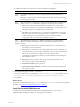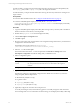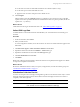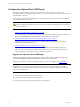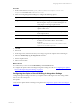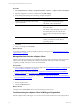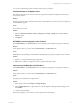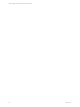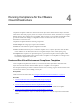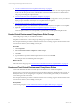Installation guide
Table Of Contents
- VMware vCenter Configuration ManagerAdministration Guide
- About This Book
- Getting Started with VCM
- Installing and Getting Started with VCM Tools
- Configuring VMware Cloud Infrastructure
- Virtual Environments Configuration
- Configure Virtual Environments Collections
- Configure Managing Agent Machines
- Obtain the SSL Certificate Thumbprint
- Configure vCenter Server Data Collections
- Configure vCenter Server Virtual Machine Collections
- Configure vCloud Director Collections
- Configure vCloud Director vApp Virtual Machines Collections
- Configure vShield Manager Collections
- Configure ESX Service Console OS Collections
- Configure the vSphere Client VCM Plug-In
- Running Compliance for the VMware Cloud Infrastructure
- Create and Run Virtual Environment Compliance Templates
- Create Virtual Environment Compliance Rule Groups
- Create and Test Virtual Environment Compliance Rules
- Create and Test Virtual Environment Compliance Filters
- Preview Virtual Environment Compliance Rule Groups
- Create Virtual Environment Compliance Templates
- Run Virtual Environment Compliance Templates
- Create Virtual Environment Compliance Exceptions
- Configuring vCenter Operations Manager Integration
- Auditing Security Changes in Your Environment
- Configuring Windows Machines
- Verify Available Domains
- Check the Network Authority
- Assign Network Authority Accounts
- Discover Windows Machines
- License Windows Machines
- Disable User Account Control for VCM Agent Installation
- Install the VCM Windows Agent on Your Windows Machines
- Enable UAC After VCM Agent Installation
- Collect Windows Data
- Windows Collection Results
- Getting Started with Windows Custom Information
- Prerequisites to Collect Windows Custom Information
- Using PowerShell Scripts for WCI Collections
- Windows Custom Information Change Management
- Collecting Windows Custom Information
- Create Your Own WCI PowerShell Collection Script
- Verify that Your Custom PowerShell Script is Valid
- Install PowerShell
- Collect Windows Custom Information Data
- Run the Script-Based Collection Filter
- View Windows Custom Information Job Status Details
- Windows Custom Information Collection Results
- Run Windows Custom Information Reports
- Troubleshooting Custom PowerShell Scripts
- Configuring Linux and UNIX Machines
- Configuring Mac OS X Machines
- Patching Managed Machines
- VCM Patching for Windows Machines
- VCM Patching for UNIX and Linux Machines
- UNIX and Linux Patch Assessment and Deployment
- Getting Started with VCM Patching
- Getting Started with VCM Patching for Windows Machines
- Check for Updates to Bulletins
- Collect Data from Windows Machines by Using the VCM Patching Filter Sets
- Assess Windows Machines
- Review VCM Patching Windows Assessment Results
- Prerequisites for Patch Deployment
- Default Location for UNIX/Linux Patches
- Location for UNIX/Linux Patches
- Default Location for UNIX/Linux Patches
- vCenter Software Content Repository Tool
- Deploy Patches to Windows Machines
- Getting Started with VCM Patching for UNIX and Linux Machines
- Check for Updates to Bulletins
- Collect Patch Assessment Data from UNIX and Linux Machines
- Explore Assessment Results and Acquire and Store the Patches
- Default Location for UNIX/Linux Patches
- Deploy Patches to UNIX/Linux Machines
- How the Deploy Action Works
- Running VCM Patching Reports
- Customize Your Environment for VCM Patching
- Running and Enforcing Compliance
- Provisioning Physical or Virtual Machine Operating Systems
- Provisioning Software on Managed Machines
- Using Package Studio to Create Software Packages and Publish to Repositories
- Software Repository for Windows
- Package Manager for Windows
- Software Provisioning Component Relationships
- Install the Software Provisioning Components
- Using Package Studio to Create Software Packages and Publish to Repositories
- Using VCM Software Provisioning for Windows
- Related Software Provisioning Actions
- Configuring Active Directory Environments
- Configuring Remote Machines
- Tracking Unmanaged Hardware and Software Asset Data
- Managing Changes with Service Desk Integration
- Index
For ESX machines, you import target machine information from VCM and copy the SSH public key file,
the csiprep.py file, and the csiprep.config file to the target ESX machines.
For ESXi machines, you import machine information and copy the necessary Web Services settings to the
target machines.
Prerequisites
n
License the ESX and ESXi machines. See "Configure Virtual Machine Hosts" on page 50.
n
Locate the UNIX/ESX/vSphere Deployment Utility file in C:\Program Files
(x86)\VMware\VCM\Tools\DeployUtility-<version number>. Consult the Deployment Utility
online help when using the tool.
Procedure
1. Copy the UNIX/ESX/vSphere Deployment Utility file to the Agent Proxy machine, either a standalone
Windows machine or the Collector, and unzip the file.
2. Double-click DeployUtil.exe to start the Deployment Utility.
3. Click the ESX/vSphere Configuration tab.
4. Click File > Open.
5. Browse to the location of the virtual machine hosts configuration file generated when you licensed and
configured the virtual machine hosts.
The default location on the Collector is \Program Files
(x86)\VMware\VCM\WebConsole\L1033\Files\VMHosts_Config.
6. Select the .xml file and click Open.
The machine information in the .xml file is imported into the ESX Server Settings table on the
ESX/vSphere Configuration tab with the settings that you defined in VCM.
7. Select a configuration option.
Option Description
Configure ESX 3.x
Servers
Configures the SSH certificate, the csiprep.py file, the csiprep.config
file, and passes the SSH and Web Services user information to the target ESX
machines.
Configure ESXiServers Passes the Web Services to the target ESXmachines
8. (Optional) Configure the default server location.
The following settings are automatically configured to the default server locations. If you need to
change the paths, click the ellipsis button.
n
SSH Public Key file (ESX 3.x only)
n
Log Files Location
n
csiprep.py File (ESX 3.x only)
n
csiprep.config File (ESX 3.x only)
9. (Optional) Configure the VCM user name and password.
To modify the settings in VCM, use the following options or manually change the values in the ESX
Server Settings table. For more information about the settings, see the Deployment Utility online Help.
vCenter Configuration Manager Administration Guide
52
VMware, Inc.