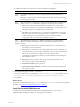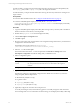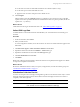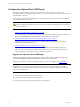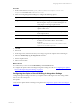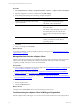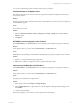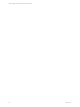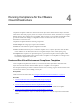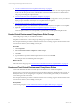Installation guide
Table Of Contents
- VMware vCenter Configuration ManagerAdministration Guide
- About This Book
- Getting Started with VCM
- Installing and Getting Started with VCM Tools
- Configuring VMware Cloud Infrastructure
- Virtual Environments Configuration
- Configure Virtual Environments Collections
- Configure Managing Agent Machines
- Obtain the SSL Certificate Thumbprint
- Configure vCenter Server Data Collections
- Configure vCenter Server Virtual Machine Collections
- Configure vCloud Director Collections
- Configure vCloud Director vApp Virtual Machines Collections
- Configure vShield Manager Collections
- Configure ESX Service Console OS Collections
- Configure the vSphere Client VCM Plug-In
- Running Compliance for the VMware Cloud Infrastructure
- Create and Run Virtual Environment Compliance Templates
- Create Virtual Environment Compliance Rule Groups
- Create and Test Virtual Environment Compliance Rules
- Create and Test Virtual Environment Compliance Filters
- Preview Virtual Environment Compliance Rule Groups
- Create Virtual Environment Compliance Templates
- Run Virtual Environment Compliance Templates
- Create Virtual Environment Compliance Exceptions
- Configuring vCenter Operations Manager Integration
- Auditing Security Changes in Your Environment
- Configuring Windows Machines
- Verify Available Domains
- Check the Network Authority
- Assign Network Authority Accounts
- Discover Windows Machines
- License Windows Machines
- Disable User Account Control for VCM Agent Installation
- Install the VCM Windows Agent on Your Windows Machines
- Enable UAC After VCM Agent Installation
- Collect Windows Data
- Windows Collection Results
- Getting Started with Windows Custom Information
- Prerequisites to Collect Windows Custom Information
- Using PowerShell Scripts for WCI Collections
- Windows Custom Information Change Management
- Collecting Windows Custom Information
- Create Your Own WCI PowerShell Collection Script
- Verify that Your Custom PowerShell Script is Valid
- Install PowerShell
- Collect Windows Custom Information Data
- Run the Script-Based Collection Filter
- View Windows Custom Information Job Status Details
- Windows Custom Information Collection Results
- Run Windows Custom Information Reports
- Troubleshooting Custom PowerShell Scripts
- Configuring Linux and UNIX Machines
- Configuring Mac OS X Machines
- Patching Managed Machines
- VCM Patching for Windows Machines
- VCM Patching for UNIX and Linux Machines
- UNIX and Linux Patch Assessment and Deployment
- Getting Started with VCM Patching
- Getting Started with VCM Patching for Windows Machines
- Check for Updates to Bulletins
- Collect Data from Windows Machines by Using the VCM Patching Filter Sets
- Assess Windows Machines
- Review VCM Patching Windows Assessment Results
- Prerequisites for Patch Deployment
- Default Location for UNIX/Linux Patches
- Location for UNIX/Linux Patches
- Default Location for UNIX/Linux Patches
- vCenter Software Content Repository Tool
- Deploy Patches to Windows Machines
- Getting Started with VCM Patching for UNIX and Linux Machines
- Check for Updates to Bulletins
- Collect Patch Assessment Data from UNIX and Linux Machines
- Explore Assessment Results and Acquire and Store the Patches
- Default Location for UNIX/Linux Patches
- Deploy Patches to UNIX/Linux Machines
- How the Deploy Action Works
- Running VCM Patching Reports
- Customize Your Environment for VCM Patching
- Running and Enforcing Compliance
- Provisioning Physical or Virtual Machine Operating Systems
- Provisioning Software on Managed Machines
- Using Package Studio to Create Software Packages and Publish to Repositories
- Software Repository for Windows
- Package Manager for Windows
- Software Provisioning Component Relationships
- Install the Software Provisioning Components
- Using Package Studio to Create Software Packages and Publish to Repositories
- Using VCM Software Provisioning for Windows
- Related Software Provisioning Actions
- Configuring Active Directory Environments
- Configuring Remote Machines
- Tracking Unmanaged Hardware and Software Asset Data
- Managing Changes with Service Desk Integration
- Index
5. Configure the settings on the Agent Proxy and Communication Setting page.
Option Description
Agent
Proxy
The configured Agent Proxy used to manage the selected virtual machine host
machines.
This option is required when you are licensing host machines, but it is optional if you
are modifying the settings.
SSH
Settings
Select the check box to configure the settings for your ESX machines. Configure these
settings so that you can collect ESX Logs data from the managed host machines.
n
Port: Used by VMware Web Services SDK for the ESX server on which SSH
listening. The Agent Proxy communicates with the ESX server using this port. The
default port (22) is set to the default value for SSH on ESX.
n
User ID: Used by the Agent Proxy to communicate with the ESX server through
SSH. This account must have certain permissions, for example, sudoers, defined
in the installation process. Authentication for this account uses public key
cryptography that was setup during the installation process.
Web
Services
Settings
(Optional) Select the check box to configure the settings for your ESX and ESXi
machines. Configure the settings to collect virtual environment data from a host
machine.
n
Port: The port on the ESXserver used by the Agent Proxy to communicate with
the VMware web services interface.
n
User ID: The account that has access to the VMware Web services interface. If you
are using ESX, this account must have Administrator access to Web services on the
ESX server. This user ID may be different from the user ID for SSH
communication, depending on whether you created different accounts during the
ESX installation process.
n
Password: The password for the Web services User ID specified above. This
password is encrypted in the VCM database.
n
Confirm Password: Retype the password.
n
Ignore untrusted SSL Certificate: Connection allowed even when certificates are
not verified as trusted.
6. On the Important page, record the .xml file name.
The file is saved to the location configured for CMFiles$\VMHosts_Config. The default location is
\Program Files (x86)\VMware\VCM\WebConsole\L1033\Files\VMHosts_Config.
7. Click Finish.
What to do next
Copy the copy SSH public key file, the csiprep.py file, and the csiprep.config file to the target ESX
machines. See "Copy Files to the ESX/ESXi Servers" on page 51.
Copy Files to the ESX/ESXi Servers
To import target machine information and copy the required files from VCM, you use the
UNIX/ESX/vSphere Deployment Utility on your Agent Proxy machines.
Configuring VMware Cloud Infrastructure
VMware, Inc.
51