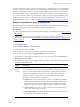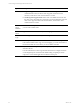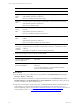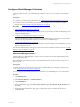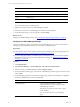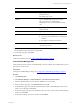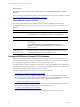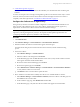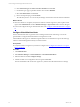Installation guide
Table Of Contents
- VMware vCenter Configuration ManagerAdministration Guide
- About This Book
- Getting Started with VCM
- Installing and Getting Started with VCM Tools
- Configuring VMware Cloud Infrastructure
- Virtual Environments Configuration
- Configure Virtual Environments Collections
- Configure Managing Agent Machines
- Obtain the SSL Certificate Thumbprint
- Configure vCenter Server Data Collections
- Configure vCenter Server Virtual Machine Collections
- Configure vCloud Director Collections
- Configure vCloud Director vApp Virtual Machines Collections
- Configure vShield Manager Collections
- Configure ESX Service Console OS Collections
- Configure the vSphere Client VCM Plug-In
- Running Compliance for the VMware Cloud Infrastructure
- Create and Run Virtual Environment Compliance Templates
- Create Virtual Environment Compliance Rule Groups
- Create and Test Virtual Environment Compliance Rules
- Create and Test Virtual Environment Compliance Filters
- Preview Virtual Environment Compliance Rule Groups
- Create Virtual Environment Compliance Templates
- Run Virtual Environment Compliance Templates
- Create Virtual Environment Compliance Exceptions
- Configuring vCenter Operations Manager Integration
- Auditing Security Changes in Your Environment
- Configuring Windows Machines
- Verify Available Domains
- Check the Network Authority
- Assign Network Authority Accounts
- Discover Windows Machines
- License Windows Machines
- Disable User Account Control for VCM Agent Installation
- Install the VCM Windows Agent on Your Windows Machines
- Enable UAC After VCM Agent Installation
- Collect Windows Data
- Windows Collection Results
- Getting Started with Windows Custom Information
- Prerequisites to Collect Windows Custom Information
- Using PowerShell Scripts for WCI Collections
- Windows Custom Information Change Management
- Collecting Windows Custom Information
- Create Your Own WCI PowerShell Collection Script
- Verify that Your Custom PowerShell Script is Valid
- Install PowerShell
- Collect Windows Custom Information Data
- Run the Script-Based Collection Filter
- View Windows Custom Information Job Status Details
- Windows Custom Information Collection Results
- Run Windows Custom Information Reports
- Troubleshooting Custom PowerShell Scripts
- Configuring Linux and UNIX Machines
- Configuring Mac OS X Machines
- Patching Managed Machines
- VCM Patching for Windows Machines
- VCM Patching for UNIX and Linux Machines
- UNIX and Linux Patch Assessment and Deployment
- Getting Started with VCM Patching
- Getting Started with VCM Patching for Windows Machines
- Check for Updates to Bulletins
- Collect Data from Windows Machines by Using the VCM Patching Filter Sets
- Assess Windows Machines
- Review VCM Patching Windows Assessment Results
- Prerequisites for Patch Deployment
- Default Location for UNIX/Linux Patches
- Location for UNIX/Linux Patches
- Default Location for UNIX/Linux Patches
- vCenter Software Content Repository Tool
- Deploy Patches to Windows Machines
- Getting Started with VCM Patching for UNIX and Linux Machines
- Check for Updates to Bulletins
- Collect Patch Assessment Data from UNIX and Linux Machines
- Explore Assessment Results and Acquire and Store the Patches
- Default Location for UNIX/Linux Patches
- Deploy Patches to UNIX/Linux Machines
- How the Deploy Action Works
- Running VCM Patching Reports
- Customize Your Environment for VCM Patching
- Running and Enforcing Compliance
- Provisioning Physical or Virtual Machine Operating Systems
- Provisioning Software on Managed Machines
- Using Package Studio to Create Software Packages and Publish to Repositories
- Software Repository for Windows
- Package Manager for Windows
- Software Provisioning Component Relationships
- Install the Software Provisioning Components
- Using Package Studio to Create Software Packages and Publish to Repositories
- Using VCM Software Provisioning for Windows
- Related Software Provisioning Actions
- Configuring Active Directory Environments
- Configuring Remote Machines
- Tracking Unmanaged Hardware and Software Asset Data
- Managing Changes with Service Desk Integration
- Index
In a NATmapped network environment, your best practice is to install the Agent on the vApp template
machines. You must manually install the Agent with the HTTP mode enabled, but you must not collect
data from these template machines. Collecting from the template machines generates machine-specific
information that will cause the virtual machines created from the template to run incomplete collections.
If you discovered NAT mapped vApp virtual machines that do not have the Agent preinstalled on the
templates from which they were created, you must manually install the Agent. The Agent must be
installed with the HTTP protocol enabled. See "Manually Install the VCM Windows Agent" on page 78.
Discover vCloud Director vApp Virtual Machines
To begin managing the vCloud Director vApp virtual machines, create and run a VCM discovery rule.
The rule runs against the collected vCloud Director data in the VCM database.
Prerequisites
n
Collect vCloud Director data. You can run the discovery only on the collected data. See Collect vCloud
Director Data.
n
Determine how NATis used in your vCloud Director network and where VCM is located in
relationship to the network. See "Network Address Translation and vCloud Director vApp Discovery
Rules" on page 39.
Procedure
1. Click Administration.
2. Select Machines Manager > Discovery Rules.
3. On the data grid toolbar, click Add.
4. On the Discovery Rules page, type a Name and Description, and click Next.
5. On the Discovery Method page, select By DB Discovery and click Next.
6. On the Discovery Query page, in the Discovery Query drop-down menu, select vCloud Director
Managed VMs and click Next.
7. On the Discovery Query Parameters page, configure the options to use when discovering and adding
the data to VCM and click Next.
Option Description
Machine
Name
Format
Select the format used to display the virtual machine name.
You can select the vCenter name for the virtual machine or select a combination
of names for the virtual machine that includes the vApp that contains the virtual
machine, the vCloud Director organization, and the vCloud Director instance.
With these formats, you can easily sort, group, and display the data in VCM.
The composite name is limited to 128 characters.
n
VCName: Name of the virtual machinein vCenter. vCloud Director creates the
virtual machine and generates the name of the virtual machine, which includes
the machine's host name and the 10-digit identification number of the virtual
machinein vCenter. This name is unique in a single vCloud Director instance.
n
vApp:VCName: Name of the vApp that contains the virtual machine and the
name of the virtual machinein vCenter.
n
vDC:vApp:VCName: Name of the virtual datacenter with the vApp name and
the name of the virtual machinein vCenter.
Configuring VMware Cloud Infrastructure
VMware, Inc.
41