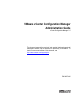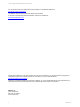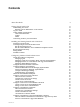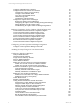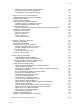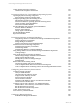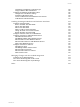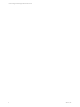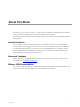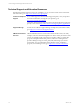Installation guide
Table Of Contents
- VMware vCenter Configuration ManagerAdministration Guide
- About This Book
- Getting Started with VCM
- Installing and Getting Started with VCM Tools
- Configuring VMware Cloud Infrastructure
- Virtual Environments Configuration
- Configure Virtual Environments Collections
- Configure Managing Agent Machines
- Obtain the SSL Certificate Thumbprint
- Configure vCenter Server Data Collections
- Configure vCenter Server Virtual Machine Collections
- Configure vCloud Director Collections
- Configure vCloud Director vApp Virtual Machines Collections
- Configure vShield Manager Collections
- Configure ESX Service Console OS Collections
- Configure the vSphere Client VCM Plug-In
- Running Compliance for the VMware Cloud Infrastructure
- Create and Run Virtual Environment Compliance Templates
- Create Virtual Environment Compliance Rule Groups
- Create and Test Virtual Environment Compliance Rules
- Create and Test Virtual Environment Compliance Filters
- Preview Virtual Environment Compliance Rule Groups
- Create Virtual Environment Compliance Templates
- Run Virtual Environment Compliance Templates
- Create Virtual Environment Compliance Exceptions
- Configuring vCenter Operations Manager Integration
- Auditing Security Changes in Your Environment
- Configuring Windows Machines
- Verify Available Domains
- Check the Network Authority
- Assign Network Authority Accounts
- Discover Windows Machines
- License Windows Machines
- Disable User Account Control for VCM Agent Installation
- Install the VCM Windows Agent on Your Windows Machines
- Enable UAC After VCM Agent Installation
- Collect Windows Data
- Windows Collection Results
- Getting Started with Windows Custom Information
- Prerequisites to Collect Windows Custom Information
- Using PowerShell Scripts for WCI Collections
- Windows Custom Information Change Management
- Collecting Windows Custom Information
- Create Your Own WCI PowerShell Collection Script
- Verify that Your Custom PowerShell Script is Valid
- Install PowerShell
- Collect Windows Custom Information Data
- Run the Script-Based Collection Filter
- View Windows Custom Information Job Status Details
- Windows Custom Information Collection Results
- Run Windows Custom Information Reports
- Troubleshooting Custom PowerShell Scripts
- Configuring Linux and UNIX Machines
- Configuring Mac OS X Machines
- Patching Managed Machines
- VCM Patching for Windows Machines
- VCM Patching for UNIX and Linux Machines
- UNIX and Linux Patch Assessment and Deployment
- Getting Started with VCM Patching
- Getting Started with VCM Patching for Windows Machines
- Check for Updates to Bulletins
- Collect Data from Windows Machines by Using the VCM Patching Filter Sets
- Assess Windows Machines
- Review VCM Patching Windows Assessment Results
- Prerequisites for Patch Deployment
- Default Location for UNIX/Linux Patches
- Location for UNIX/Linux Patches
- Default Location for UNIX/Linux Patches
- vCenter Software Content Repository Tool
- Deploy Patches to Windows Machines
- Getting Started with VCM Patching for UNIX and Linux Machines
- Check for Updates to Bulletins
- Collect Patch Assessment Data from UNIX and Linux Machines
- Explore Assessment Results and Acquire and Store the Patches
- Default Location for UNIX/Linux Patches
- Deploy Patches to UNIX/Linux Machines
- How the Deploy Action Works
- Running VCM Patching Reports
- Customize Your Environment for VCM Patching
- Running and Enforcing Compliance
- Provisioning Physical or Virtual Machine Operating Systems
- Provisioning Software on Managed Machines
- Using Package Studio to Create Software Packages and Publish to Repositories
- Software Repository for Windows
- Package Manager for Windows
- Software Provisioning Component Relationships
- Install the Software Provisioning Components
- Using Package Studio to Create Software Packages and Publish to Repositories
- Using VCM Software Provisioning for Windows
- Related Software Provisioning Actions
- Configuring Active Directory Environments
- Configuring Remote Machines
- Tracking Unmanaged Hardware and Software Asset Data
- Managing Changes with Service Desk Integration
- Index
vCenter Configuration Manager Administration Guide
Configure vShield Manager Collections 45
Configure ESX Service Console OS Collections 48
Configure the Collector as an Agent Proxy 49
Configure Virtual Machine Hosts 50
Copy Files to the ESX/ESXi Servers 51
Collect ESX Logs Data 53
Virtualization Collection Results 53
Configure the vSphere Client VCM Plug-In 54
Register the vSphere Client VCM Plug-In 54
Configuring the vSphere Client VCM Plug-In Integration Settings 55
Manage Machines from the vSphere Client 56
Troubleshooting the vSphere Client VCM Plug-In Registration 56
Running Compliance for the VMware Cloud Infrastructure 59
Create and Run Virtual Environment Compliance Templates 59
Create Virtual Environment Compliance Rule Groups 60
Create and Test Virtual Environment Compliance Rules 60
Create and Test Virtual Environment Compliance Filters 61
Preview Virtual Environment Compliance Rule Groups 62
Create Virtual Environment Compliance Templates 63
Run Virtual Environment Compliance Templates 64
Create Virtual Environment Compliance Exceptions 64
Configuring vCenter Operations Manager Integration 67
Configure vCenter Operations Manager with VCM 67
Auditing Security Changes in Your Environment 69
Configuring Windows Machines 71
Verify Available Domains 72
Check the Network Authority 72
Assign Network Authority Accounts 73
Discover Windows Machines 73
License Windows Machines 74
Disable User Account Control for VCM Agent Installation 75
Disable User Account Control for a Windows Machine 75
Disable User Account Control By Using Group Policy 76
Install the VCM Windows Agent on Your Windows Machines 77
Locate the Enterprise Certificate 78
Manually Install the VCM Windows Agent 78
Manually Uninstall the VCM Windows Agent 82
Enable UAC After VCM Agent Installation 83
Enable User Account Control on a Single Windows Machine 83
Enable UAC By Using a Group Policy 83
Collect Windows Data 84
Windows Collection Results 85
Getting Started with Windows Custom Information 86
Prerequisites to Collect Windows Custom Information 87
Using PowerShell Scripts for WCI Collections 87
Windows Custom Information Change Management 97
Collecting Windows Custom Information 98
Create Your Own WCI PowerShell Collection Script 99
Verify that Your Custom PowerShell Script is Valid 99
Install PowerShell 100
Collect Windows Custom Information Data 100
Run the Script-Based Collection Filter 101
View Windows Custom Information Job Status Details 102
4
VMware, Inc.