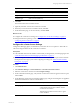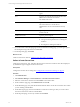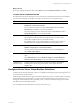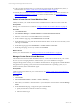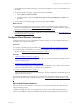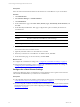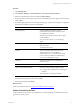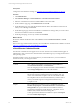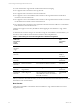Installation guide
Table Of Contents
- VMware vCenter Configuration ManagerAdministration Guide
- About This Book
- Getting Started with VCM
- Installing and Getting Started with VCM Tools
- Configuring VMware Cloud Infrastructure
- Virtual Environments Configuration
- Configure Virtual Environments Collections
- Configure Managing Agent Machines
- Obtain the SSL Certificate Thumbprint
- Configure vCenter Server Data Collections
- Configure vCenter Server Virtual Machine Collections
- Configure vCloud Director Collections
- Configure vCloud Director vApp Virtual Machines Collections
- Configure vShield Manager Collections
- Configure ESX Service Console OS Collections
- Configure the vSphere Client VCM Plug-In
- Running Compliance for the VMware Cloud Infrastructure
- Create and Run Virtual Environment Compliance Templates
- Create Virtual Environment Compliance Rule Groups
- Create and Test Virtual Environment Compliance Rules
- Create and Test Virtual Environment Compliance Filters
- Preview Virtual Environment Compliance Rule Groups
- Create Virtual Environment Compliance Templates
- Run Virtual Environment Compliance Templates
- Create Virtual Environment Compliance Exceptions
- Configuring vCenter Operations Manager Integration
- Auditing Security Changes in Your Environment
- Configuring Windows Machines
- Verify Available Domains
- Check the Network Authority
- Assign Network Authority Accounts
- Discover Windows Machines
- License Windows Machines
- Disable User Account Control for VCM Agent Installation
- Install the VCM Windows Agent on Your Windows Machines
- Enable UAC After VCM Agent Installation
- Collect Windows Data
- Windows Collection Results
- Getting Started with Windows Custom Information
- Prerequisites to Collect Windows Custom Information
- Using PowerShell Scripts for WCI Collections
- Windows Custom Information Change Management
- Collecting Windows Custom Information
- Create Your Own WCI PowerShell Collection Script
- Verify that Your Custom PowerShell Script is Valid
- Install PowerShell
- Collect Windows Custom Information Data
- Run the Script-Based Collection Filter
- View Windows Custom Information Job Status Details
- Windows Custom Information Collection Results
- Run Windows Custom Information Reports
- Troubleshooting Custom PowerShell Scripts
- Configuring Linux and UNIX Machines
- Configuring Mac OS X Machines
- Patching Managed Machines
- VCM Patching for Windows Machines
- VCM Patching for UNIX and Linux Machines
- UNIX and Linux Patch Assessment and Deployment
- Getting Started with VCM Patching
- Getting Started with VCM Patching for Windows Machines
- Check for Updates to Bulletins
- Collect Data from Windows Machines by Using the VCM Patching Filter Sets
- Assess Windows Machines
- Review VCM Patching Windows Assessment Results
- Prerequisites for Patch Deployment
- Default Location for UNIX/Linux Patches
- Location for UNIX/Linux Patches
- Default Location for UNIX/Linux Patches
- vCenter Software Content Repository Tool
- Deploy Patches to Windows Machines
- Getting Started with VCM Patching for UNIX and Linux Machines
- Check for Updates to Bulletins
- Collect Patch Assessment Data from UNIX and Linux Machines
- Explore Assessment Results and Acquire and Store the Patches
- Default Location for UNIX/Linux Patches
- Deploy Patches to UNIX/Linux Machines
- How the Deploy Action Works
- Running VCM Patching Reports
- Customize Your Environment for VCM Patching
- Running and Enforcing Compliance
- Provisioning Physical or Virtual Machine Operating Systems
- Provisioning Software on Managed Machines
- Using Package Studio to Create Software Packages and Publish to Repositories
- Software Repository for Windows
- Package Manager for Windows
- Software Provisioning Component Relationships
- Install the Software Provisioning Components
- Using Package Studio to Create Software Packages and Publish to Repositories
- Using VCM Software Provisioning for Windows
- Related Software Provisioning Actions
- Configuring Active Directory Environments
- Configuring Remote Machines
- Tracking Unmanaged Hardware and Software Asset Data
- Managing Changes with Service Desk Integration
- Index
Option Description
Administration Displays managed vCloud Director instances from which you are
collecting data. Click Administration and select Machines Manager >
Licensed Machines > Licensed Virtual Environments.
Displays the discovered virtual machines with a machine name that is
based on your configuration options in the discovery rule.
For example, OrgName:vAppName:VirtualMachineName.
Click Administration and select Machines Manager.
n
If the machines are not licensed and the Agent is not installed, the
machines appear in the Available Machines data grid based on the
operating system.
n
If the machines are licensed and the Agent is installed, the machines
appear in the Licensed Machines data grid based on the operating
system.
Administration >
Machine Groups
Dynamic machine groups based on vCloud Director objects, including
instances and guest machines, are used to limit the displayed data.
Configure vCloud Director vApp Virtual Machines Collections
Collect vCloud Director data so that you can identify and manage the guest operating systems of the
vApp virtual machines.
To accommodate how vCloud Director manages vApps, which can include duplicate names, IP addresses,
and MAC addresses, VCM collects and displays internal and external IP address information, internal
machine name information, and vCenter machine name information collected directly from vCloud
Director. Based on the collected data, you determine how VCM constructs a unique virtual machine name
and specify which IP address to use based on the network address translation (NAT) mapping level.
To identify the vCloud Director virtual machines, you configure discovery rules that analyze data collected
from the vCloud Director REST API and use the vApp virtual machine information to add new virtual
machines to VCM. After installing the Agent and licensing the virtual machines, you manage the new
machines based on their operating systems. The machines appear in VCM based on your configured
naming convention.
Network Address Translation and vCloud Director vApp Discovery Rules
To configure the connection string when creating a vCloud Director virtual machines discovery rule, you
must know how network address translation (NAT) is implemented in your vCloud Director instances.
The vCloud Director administrator configures the NATmapping. How the virtual machines are
configured with NATand where VCM is in the network determines the connection string that VCM uses
to communicate with the virtual machines.
vCloud Director 1.0 and 1.5 support a variety of vApp network configurations. VCM supports these
scenarios.
Configuring VMware Cloud Infrastructure
VMware, Inc.
39