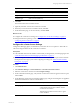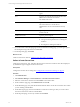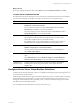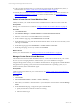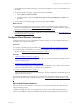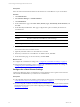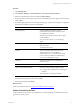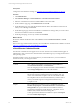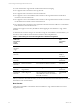Installation guide
Table Of Contents
- VMware vCenter Configuration ManagerAdministration Guide
- About This Book
- Getting Started with VCM
- Installing and Getting Started with VCM Tools
- Configuring VMware Cloud Infrastructure
- Virtual Environments Configuration
- Configure Virtual Environments Collections
- Configure Managing Agent Machines
- Obtain the SSL Certificate Thumbprint
- Configure vCenter Server Data Collections
- Configure vCenter Server Virtual Machine Collections
- Configure vCloud Director Collections
- Configure vCloud Director vApp Virtual Machines Collections
- Configure vShield Manager Collections
- Configure ESX Service Console OS Collections
- Configure the vSphere Client VCM Plug-In
- Running Compliance for the VMware Cloud Infrastructure
- Create and Run Virtual Environment Compliance Templates
- Create Virtual Environment Compliance Rule Groups
- Create and Test Virtual Environment Compliance Rules
- Create and Test Virtual Environment Compliance Filters
- Preview Virtual Environment Compliance Rule Groups
- Create Virtual Environment Compliance Templates
- Run Virtual Environment Compliance Templates
- Create Virtual Environment Compliance Exceptions
- Configuring vCenter Operations Manager Integration
- Auditing Security Changes in Your Environment
- Configuring Windows Machines
- Verify Available Domains
- Check the Network Authority
- Assign Network Authority Accounts
- Discover Windows Machines
- License Windows Machines
- Disable User Account Control for VCM Agent Installation
- Install the VCM Windows Agent on Your Windows Machines
- Enable UAC After VCM Agent Installation
- Collect Windows Data
- Windows Collection Results
- Getting Started with Windows Custom Information
- Prerequisites to Collect Windows Custom Information
- Using PowerShell Scripts for WCI Collections
- Windows Custom Information Change Management
- Collecting Windows Custom Information
- Create Your Own WCI PowerShell Collection Script
- Verify that Your Custom PowerShell Script is Valid
- Install PowerShell
- Collect Windows Custom Information Data
- Run the Script-Based Collection Filter
- View Windows Custom Information Job Status Details
- Windows Custom Information Collection Results
- Run Windows Custom Information Reports
- Troubleshooting Custom PowerShell Scripts
- Configuring Linux and UNIX Machines
- Configuring Mac OS X Machines
- Patching Managed Machines
- VCM Patching for Windows Machines
- VCM Patching for UNIX and Linux Machines
- UNIX and Linux Patch Assessment and Deployment
- Getting Started with VCM Patching
- Getting Started with VCM Patching for Windows Machines
- Check for Updates to Bulletins
- Collect Data from Windows Machines by Using the VCM Patching Filter Sets
- Assess Windows Machines
- Review VCM Patching Windows Assessment Results
- Prerequisites for Patch Deployment
- Default Location for UNIX/Linux Patches
- Location for UNIX/Linux Patches
- Default Location for UNIX/Linux Patches
- vCenter Software Content Repository Tool
- Deploy Patches to Windows Machines
- Getting Started with VCM Patching for UNIX and Linux Machines
- Check for Updates to Bulletins
- Collect Patch Assessment Data from UNIX and Linux Machines
- Explore Assessment Results and Acquire and Store the Patches
- Default Location for UNIX/Linux Patches
- Deploy Patches to UNIX/Linux Machines
- How the Deploy Action Works
- Running VCM Patching Reports
- Customize Your Environment for VCM Patching
- Running and Enforcing Compliance
- Provisioning Physical or Virtual Machine Operating Systems
- Provisioning Software on Managed Machines
- Using Package Studio to Create Software Packages and Publish to Repositories
- Software Repository for Windows
- Package Manager for Windows
- Software Provisioning Component Relationships
- Install the Software Provisioning Components
- Using Package Studio to Create Software Packages and Publish to Repositories
- Using VCM Software Provisioning for Windows
- Related Software Provisioning Actions
- Configuring Active Directory Environments
- Configuring Remote Machines
- Tracking Unmanaged Hardware and Software Asset Data
- Managing Changes with Service Desk Integration
- Index
What to do next
Review the collected virtualization data. Click Console and select Virtual Environments > vCenter.
vCenter Server Collection Results
The collectedvCenter Server data appears in the Console in the Virtual Environments node. The collected
vCenter Server data helps you identify and manage vCenter Server, host, and guest objects.
Option Description
Console View the Virtual Environments dashboards. Click Click Console and select
Dashboards > Virtual Environments.
View the collected vCenter Server data. Click Console and select Virtual
Environments > vCenter to access the collected data.
View the change logs for the virtual environments. Click Console and select
Change Management to access the collected data.
Compliance Access compliance rules that you create based on the collected vCenter Server
data using the Virtual Environment Compliance node. You cannot create
enforceable compliance rules for vCenter Server data.
The compliance rules for the virtual machines you license and on which you
install the Agent are managed in the Machine Group Compliance node.
Reports Run configured Virtual Environments reports. Click Reports and select
Machine Group Reports > Virtual Environments.
Create reports based collected vCloud Director objects. Click Reports and
select Virtual Object Reports.
Administration Displays managed vCenter Server instances from which you are collecting
data.
Click Administration and select Machines Manager > Licensed Machines >
Licensed Virtual Environments to view licensed vCenter Server instances.
Administration >
Machine Groups
Dynamic machine groups based on vCenter Server objects. These objects
include instances, hosts, and guest machines, and are used to limit the
displayed data.
Configure vCenter Server Virtual Machine Collections
Configure virtual machine collections so that you can identify and manage the guest operating systems on
the vCenter Server virtual machines.
VCM manages virtual machines as guest machines and as Windows, Linux, or UNIX machines. To manage
the virtual machines as guest machines, you collect vCenter Guests data from your vCenter Server. To
manage the virtual machines based on operating system, you license, install the VCM Agent, and collect
data directly from the managed machines.
You can identify the virtual machines in your environment two ways.
Configuring VMware Cloud Infrastructure
VMware, Inc.
33