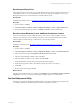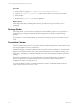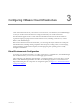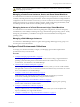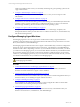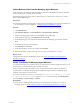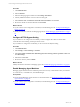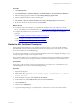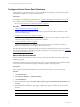Installation guide
Table Of Contents
- VMware vCenter Configuration ManagerAdministration Guide
- About This Book
- Getting Started with VCM
- Installing and Getting Started with VCM Tools
- Configuring VMware Cloud Infrastructure
- Virtual Environments Configuration
- Configure Virtual Environments Collections
- Configure Managing Agent Machines
- Obtain the SSL Certificate Thumbprint
- Configure vCenter Server Data Collections
- Configure vCenter Server Virtual Machine Collections
- Configure vCloud Director Collections
- Configure vCloud Director vApp Virtual Machines Collections
- Configure vShield Manager Collections
- Configure ESX Service Console OS Collections
- Configure the vSphere Client VCM Plug-In
- Running Compliance for the VMware Cloud Infrastructure
- Create and Run Virtual Environment Compliance Templates
- Create Virtual Environment Compliance Rule Groups
- Create and Test Virtual Environment Compliance Rules
- Create and Test Virtual Environment Compliance Filters
- Preview Virtual Environment Compliance Rule Groups
- Create Virtual Environment Compliance Templates
- Run Virtual Environment Compliance Templates
- Create Virtual Environment Compliance Exceptions
- Configuring vCenter Operations Manager Integration
- Auditing Security Changes in Your Environment
- Configuring Windows Machines
- Verify Available Domains
- Check the Network Authority
- Assign Network Authority Accounts
- Discover Windows Machines
- License Windows Machines
- Disable User Account Control for VCM Agent Installation
- Install the VCM Windows Agent on Your Windows Machines
- Enable UAC After VCM Agent Installation
- Collect Windows Data
- Windows Collection Results
- Getting Started with Windows Custom Information
- Prerequisites to Collect Windows Custom Information
- Using PowerShell Scripts for WCI Collections
- Windows Custom Information Change Management
- Collecting Windows Custom Information
- Create Your Own WCI PowerShell Collection Script
- Verify that Your Custom PowerShell Script is Valid
- Install PowerShell
- Collect Windows Custom Information Data
- Run the Script-Based Collection Filter
- View Windows Custom Information Job Status Details
- Windows Custom Information Collection Results
- Run Windows Custom Information Reports
- Troubleshooting Custom PowerShell Scripts
- Configuring Linux and UNIX Machines
- Configuring Mac OS X Machines
- Patching Managed Machines
- VCM Patching for Windows Machines
- VCM Patching for UNIX and Linux Machines
- UNIX and Linux Patch Assessment and Deployment
- Getting Started with VCM Patching
- Getting Started with VCM Patching for Windows Machines
- Check for Updates to Bulletins
- Collect Data from Windows Machines by Using the VCM Patching Filter Sets
- Assess Windows Machines
- Review VCM Patching Windows Assessment Results
- Prerequisites for Patch Deployment
- Default Location for UNIX/Linux Patches
- Location for UNIX/Linux Patches
- Default Location for UNIX/Linux Patches
- vCenter Software Content Repository Tool
- Deploy Patches to Windows Machines
- Getting Started with VCM Patching for UNIX and Linux Machines
- Check for Updates to Bulletins
- Collect Patch Assessment Data from UNIX and Linux Machines
- Explore Assessment Results and Acquire and Store the Patches
- Default Location for UNIX/Linux Patches
- Deploy Patches to UNIX/Linux Machines
- How the Deploy Action Works
- Running VCM Patching Reports
- Customize Your Environment for VCM Patching
- Running and Enforcing Compliance
- Provisioning Physical or Virtual Machine Operating Systems
- Provisioning Software on Managed Machines
- Using Package Studio to Create Software Packages and Publish to Repositories
- Software Repository for Windows
- Package Manager for Windows
- Software Provisioning Component Relationships
- Install the Software Provisioning Components
- Using Package Studio to Create Software Packages and Publish to Repositories
- Using VCM Software Provisioning for Windows
- Related Software Provisioning Actions
- Configuring Active Directory Environments
- Configuring Remote Machines
- Tracking Unmanaged Hardware and Software Asset Data
- Managing Changes with Service Desk Integration
- Index
Procedure
1. Click Administration.
2. Select Administration > Machines Manager > Licensed Machines > Licensed Windows Machiens.
3. Select the Managing Agent machines and click Change Managing Agent Status.
4. Add any additional machines to the lower data grid.
5. Select Enable - allow the selected machines to be used as managing agents and click Next.
6. Review the number of machines affected and click Finish.
What to do next
n
To maintain secure communication, you need the SSLcertificates from your instances of vCenter
Server, vCloud Director, and vShield Manager. See "Obtain the SSL Certificate Thumbprint" on page 29.
n
Configure the collections from your instances of vCenter Server, vCloud Director, and vShield
Manager.
n
See "Configure vCenter Server Data Collections" on page 30.
n
See "Configure vCloud Director Collections" on page 35.
n
See "Configure vShield Manager Collections" on page 45.
Obtain the SSL Certificate Thumbprint
When configuring the settings for your virtual environments systems, you can use an SSL certificate
thumbprint file to ensure secure communication between the Collector and your instances of vCenter
Server, vCloud Director, and vShield Manager.
You can use this procedure to copy and save the thumbprint in advance of configuring the settings, or you
can follow the process while you are using the wizard.
This procedure applies when your certificates are not properly trusted. If your certificates are configured
and trusted, you must log onto the target machine to retrieve the thumbprint from the certificate store.
Prerequisites
Ensure that you have network access to the target instances of vCenter Server, vCloud Director, and
vShield Manager from which you need the thumbprint string.
Procedure
1. Open Internet Explorer.
2. In the address bar, type https:\\<your vcenter server, vcloud director, or vshield
manager instance>.
3. On the certificate error page, click Continue to this website.
4. On the address bar, click Certificate Error and select View Certificates.
5. Click the Details tab.
6. In the list, select Thumbprint.
7. Copy the thumbprint string to your clipboard or to a file so that you can access it when needed.
Configuring VMware Cloud Infrastructure
VMware, Inc.
29