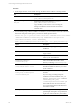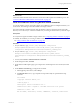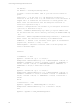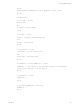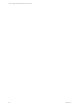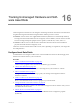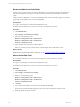Installation guide
Table Of Contents
- VMware vCenter Configuration ManagerAdministration Guide
- About This Book
- Getting Started with VCM
- Installing and Getting Started with VCM Tools
- Configuring VMware Cloud Infrastructure
- Virtual Environments Configuration
- Configure Virtual Environments Collections
- Configure Managing Agent Machines
- Obtain the SSL Certificate Thumbprint
- Configure vCenter Server Data Collections
- Configure vCenter Server Virtual Machine Collections
- Configure vCloud Director Collections
- Configure vCloud Director vApp Virtual Machines Collections
- Configure vShield Manager Collections
- Configure ESX Service Console OS Collections
- Configure the vSphere Client VCM Plug-In
- Running Compliance for the VMware Cloud Infrastructure
- Create and Run Virtual Environment Compliance Templates
- Create Virtual Environment Compliance Rule Groups
- Create and Test Virtual Environment Compliance Rules
- Create and Test Virtual Environment Compliance Filters
- Preview Virtual Environment Compliance Rule Groups
- Create Virtual Environment Compliance Templates
- Run Virtual Environment Compliance Templates
- Create Virtual Environment Compliance Exceptions
- Configuring vCenter Operations Manager Integration
- Auditing Security Changes in Your Environment
- Configuring Windows Machines
- Verify Available Domains
- Check the Network Authority
- Assign Network Authority Accounts
- Discover Windows Machines
- License Windows Machines
- Disable User Account Control for VCM Agent Installation
- Install the VCM Windows Agent on Your Windows Machines
- Enable UAC After VCM Agent Installation
- Collect Windows Data
- Windows Collection Results
- Getting Started with Windows Custom Information
- Prerequisites to Collect Windows Custom Information
- Using PowerShell Scripts for WCI Collections
- Windows Custom Information Change Management
- Collecting Windows Custom Information
- Create Your Own WCI PowerShell Collection Script
- Verify that Your Custom PowerShell Script is Valid
- Install PowerShell
- Collect Windows Custom Information Data
- Run the Script-Based Collection Filter
- View Windows Custom Information Job Status Details
- Windows Custom Information Collection Results
- Run Windows Custom Information Reports
- Troubleshooting Custom PowerShell Scripts
- Configuring Linux and UNIX Machines
- Configuring Mac OS X Machines
- Patching Managed Machines
- VCM Patching for Windows Machines
- VCM Patching for UNIX and Linux Machines
- UNIX and Linux Patch Assessment and Deployment
- Getting Started with VCM Patching
- Getting Started with VCM Patching for Windows Machines
- Check for Updates to Bulletins
- Collect Data from Windows Machines by Using the VCM Patching Filter Sets
- Assess Windows Machines
- Review VCM Patching Windows Assessment Results
- Prerequisites for Patch Deployment
- Default Location for UNIX/Linux Patches
- Location for UNIX/Linux Patches
- Default Location for UNIX/Linux Patches
- vCenter Software Content Repository Tool
- Deploy Patches to Windows Machines
- Getting Started with VCM Patching for UNIX and Linux Machines
- Check for Updates to Bulletins
- Collect Patch Assessment Data from UNIX and Linux Machines
- Explore Assessment Results and Acquire and Store the Patches
- Default Location for UNIX/Linux Patches
- Deploy Patches to UNIX/Linux Machines
- How the Deploy Action Works
- Running VCM Patching Reports
- Customize Your Environment for VCM Patching
- Running and Enforcing Compliance
- Provisioning Physical or Virtual Machine Operating Systems
- Provisioning Software on Managed Machines
- Using Package Studio to Create Software Packages and Publish to Repositories
- Software Repository for Windows
- Package Manager for Windows
- Software Provisioning Component Relationships
- Install the Software Provisioning Components
- Using Package Studio to Create Software Packages and Publish to Repositories
- Using VCM Software Provisioning for Windows
- Related Software Provisioning Actions
- Configuring Active Directory Environments
- Configuring Remote Machines
- Tracking Unmanaged Hardware and Software Asset Data
- Managing Changes with Service Desk Integration
- Index
Option Description
the msiexec.exe was run.
What to do next
Connect the remote machine to the network to ensure that VCM completes the installation process. See
"Connect VCM Remote Client Machines to the Network" on page 216
Install the VCM Remote Client Using Windows Remote Commands
You use the Windows remote commands to deploy the VCMRemote client to multiple machines in your
environment. The VCM Agent must be installed on the target machines.
The script installs the VCMRemote client under the Windows directory rather than the Program Files
directory. It is not necessary to create the install directory on the target machine before you run the script.
Prerequisites
n
Verify that the Agent is installed on target machines. See "Configuring Windows Machines" on page 71.
n
Indentify the certificate you are using to validate communication between the client and the Collector.
See "Using Certificates With VCM Remote" on page 206.
Procedure
1. On your Collector, copy [install path]\Enterprise Configuration
Manager\AgentFiles\CM Remote Client.msi to [install path]\Enterprise
Configuration Manager\WebConsole\L1033\Files\Remote_Command_Files.
2. On your Collector, copy [install path]\Enterprise Configuration
Manager\CollectorData\<YourEnterpriseCertificate>.pem to [install
path]\Enterprise Configuration Manager\WebConsole\L1033\Files\Remote_Command_
Files.
3. In VCM, select Console > Windows Remote Commands.
4. On the data grid toolbar, click Add.
5. On the Name and Description page, type a unique name and description for the command, and click
Next.
6. On the Remote Command page, configure the command.
a. In the Type drop-down menu, select VBScript.
b. In Command Text text box, copy and paste the script and modify it as specified in the script
comments.
Call DoWork
'Copyright 1999-2010 VMware, Inc.
'Coded by Ryan L.
'Description: Installs VCM Remote ver. 2
'Modified 4/27/2008 - Stephen S. Included Certificate file options
'Modified 7/7/2010 - VCM
Dim sCollName, sInstallDir, sVirDir, sAddRemove, sCertFile, bInstallCert
Configuring Remote Machines
VMware, Inc.
213