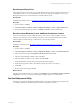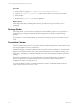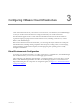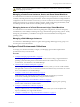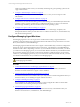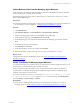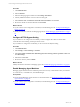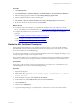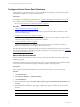Installation guide
Table Of Contents
- VMware vCenter Configuration ManagerAdministration Guide
- About This Book
- Getting Started with VCM
- Installing and Getting Started with VCM Tools
- Configuring VMware Cloud Infrastructure
- Virtual Environments Configuration
- Configure Virtual Environments Collections
- Configure Managing Agent Machines
- Obtain the SSL Certificate Thumbprint
- Configure vCenter Server Data Collections
- Configure vCenter Server Virtual Machine Collections
- Configure vCloud Director Collections
- Configure vCloud Director vApp Virtual Machines Collections
- Configure vShield Manager Collections
- Configure ESX Service Console OS Collections
- Configure the vSphere Client VCM Plug-In
- Running Compliance for the VMware Cloud Infrastructure
- Create and Run Virtual Environment Compliance Templates
- Create Virtual Environment Compliance Rule Groups
- Create and Test Virtual Environment Compliance Rules
- Create and Test Virtual Environment Compliance Filters
- Preview Virtual Environment Compliance Rule Groups
- Create Virtual Environment Compliance Templates
- Run Virtual Environment Compliance Templates
- Create Virtual Environment Compliance Exceptions
- Configuring vCenter Operations Manager Integration
- Auditing Security Changes in Your Environment
- Configuring Windows Machines
- Verify Available Domains
- Check the Network Authority
- Assign Network Authority Accounts
- Discover Windows Machines
- License Windows Machines
- Disable User Account Control for VCM Agent Installation
- Install the VCM Windows Agent on Your Windows Machines
- Enable UAC After VCM Agent Installation
- Collect Windows Data
- Windows Collection Results
- Getting Started with Windows Custom Information
- Prerequisites to Collect Windows Custom Information
- Using PowerShell Scripts for WCI Collections
- Windows Custom Information Change Management
- Collecting Windows Custom Information
- Create Your Own WCI PowerShell Collection Script
- Verify that Your Custom PowerShell Script is Valid
- Install PowerShell
- Collect Windows Custom Information Data
- Run the Script-Based Collection Filter
- View Windows Custom Information Job Status Details
- Windows Custom Information Collection Results
- Run Windows Custom Information Reports
- Troubleshooting Custom PowerShell Scripts
- Configuring Linux and UNIX Machines
- Configuring Mac OS X Machines
- Patching Managed Machines
- VCM Patching for Windows Machines
- VCM Patching for UNIX and Linux Machines
- UNIX and Linux Patch Assessment and Deployment
- Getting Started with VCM Patching
- Getting Started with VCM Patching for Windows Machines
- Check for Updates to Bulletins
- Collect Data from Windows Machines by Using the VCM Patching Filter Sets
- Assess Windows Machines
- Review VCM Patching Windows Assessment Results
- Prerequisites for Patch Deployment
- Default Location for UNIX/Linux Patches
- Location for UNIX/Linux Patches
- Default Location for UNIX/Linux Patches
- vCenter Software Content Repository Tool
- Deploy Patches to Windows Machines
- Getting Started with VCM Patching for UNIX and Linux Machines
- Check for Updates to Bulletins
- Collect Patch Assessment Data from UNIX and Linux Machines
- Explore Assessment Results and Acquire and Store the Patches
- Default Location for UNIX/Linux Patches
- Deploy Patches to UNIX/Linux Machines
- How the Deploy Action Works
- Running VCM Patching Reports
- Customize Your Environment for VCM Patching
- Running and Enforcing Compliance
- Provisioning Physical or Virtual Machine Operating Systems
- Provisioning Software on Managed Machines
- Using Package Studio to Create Software Packages and Publish to Repositories
- Software Repository for Windows
- Package Manager for Windows
- Software Provisioning Component Relationships
- Install the Software Provisioning Components
- Using Package Studio to Create Software Packages and Publish to Repositories
- Using VCM Software Provisioning for Windows
- Related Software Provisioning Actions
- Configuring Active Directory Environments
- Configuring Remote Machines
- Tracking Unmanaged Hardware and Software Asset Data
- Managing Changes with Service Desk Integration
- Index
Run the Import/Export Tool
Use the Import/Export Tool to back up your VCM database business objects and import them into a new
VCM database or into a recovered VCM database. This tool also supports the migration of any VCM
Management Extension for Asset data that was manually added to VCM.
Prerequisites
Install the Import/Export Tool. See "Installing and Getting Started with VCM Tools" on page 19.
Procedure
1. On the Collector, click Start.
2. Select All Programs > VMware vCenter Configuration Manager > Tools > Import Export Tool.
3. For importing and exporting procedures, click Help > Contents and use the online help.
Run the Content Wizard to Access Additional Compliance Content
Use the Content Wizard to import additional VMware content such as VCM Compliance Content
Packages. These packages are not available in VCM until you download and import them. Check the
VCM Compliance Content Packages to determine if you need to import them.
Prerequisites
Install the Content Wizard. See "Installing and Getting Started with VCM Tools" on page 19.
Procedure
1. On the Collector, click Start.
2. Select All Programs > VMware vCenter Configuration Manager > Tools > Content Wizard Tool.
3. In the Content Wizard, select Get Updates from the Internet and click Next.
4. After the wizard identifies available content, click Next.
5. Select the updates to install on your Collector and click Install.
When the installation is finished, the Event Log Results window appears.
6. On the Event Log Results window, click Save and specify a location to save the logs.
7. Click Close.
8. On the Content Wizard page, click Exit.
What to do next
View the imported data in VCM. For example, click Compliance and select Machine Group Compliance >
Templates. You can now run any imported compliance template against your collected data.
Run the Deployment Utility
The Deployment Utility for UNIX/Linux and ESX/vSphere copies files to multiple target machines when
you configure UNIX/Linux and ESX/vSphere machines for management in VCM.
Installing and Getting Started with VCM Tools
VMware, Inc.
21