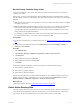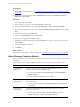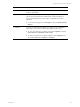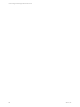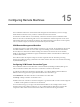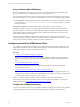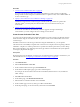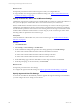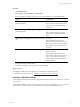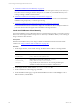Installation guide
Table Of Contents
- VMware vCenter Configuration ManagerAdministration Guide
- About This Book
- Getting Started with VCM
- Installing and Getting Started with VCM Tools
- Configuring VMware Cloud Infrastructure
- Virtual Environments Configuration
- Configure Virtual Environments Collections
- Configure Managing Agent Machines
- Obtain the SSL Certificate Thumbprint
- Configure vCenter Server Data Collections
- Configure vCenter Server Virtual Machine Collections
- Configure vCloud Director Collections
- Configure vCloud Director vApp Virtual Machines Collections
- Configure vShield Manager Collections
- Configure ESX Service Console OS Collections
- Configure the vSphere Client VCM Plug-In
- Running Compliance for the VMware Cloud Infrastructure
- Create and Run Virtual Environment Compliance Templates
- Create Virtual Environment Compliance Rule Groups
- Create and Test Virtual Environment Compliance Rules
- Create and Test Virtual Environment Compliance Filters
- Preview Virtual Environment Compliance Rule Groups
- Create Virtual Environment Compliance Templates
- Run Virtual Environment Compliance Templates
- Create Virtual Environment Compliance Exceptions
- Configuring vCenter Operations Manager Integration
- Auditing Security Changes in Your Environment
- Configuring Windows Machines
- Verify Available Domains
- Check the Network Authority
- Assign Network Authority Accounts
- Discover Windows Machines
- License Windows Machines
- Disable User Account Control for VCM Agent Installation
- Install the VCM Windows Agent on Your Windows Machines
- Enable UAC After VCM Agent Installation
- Collect Windows Data
- Windows Collection Results
- Getting Started with Windows Custom Information
- Prerequisites to Collect Windows Custom Information
- Using PowerShell Scripts for WCI Collections
- Windows Custom Information Change Management
- Collecting Windows Custom Information
- Create Your Own WCI PowerShell Collection Script
- Verify that Your Custom PowerShell Script is Valid
- Install PowerShell
- Collect Windows Custom Information Data
- Run the Script-Based Collection Filter
- View Windows Custom Information Job Status Details
- Windows Custom Information Collection Results
- Run Windows Custom Information Reports
- Troubleshooting Custom PowerShell Scripts
- Configuring Linux and UNIX Machines
- Configuring Mac OS X Machines
- Patching Managed Machines
- VCM Patching for Windows Machines
- VCM Patching for UNIX and Linux Machines
- UNIX and Linux Patch Assessment and Deployment
- Getting Started with VCM Patching
- Getting Started with VCM Patching for Windows Machines
- Check for Updates to Bulletins
- Collect Data from Windows Machines by Using the VCM Patching Filter Sets
- Assess Windows Machines
- Review VCM Patching Windows Assessment Results
- Prerequisites for Patch Deployment
- Default Location for UNIX/Linux Patches
- Location for UNIX/Linux Patches
- Default Location for UNIX/Linux Patches
- vCenter Software Content Repository Tool
- Deploy Patches to Windows Machines
- Getting Started with VCM Patching for UNIX and Linux Machines
- Check for Updates to Bulletins
- Collect Patch Assessment Data from UNIX and Linux Machines
- Explore Assessment Results and Acquire and Store the Patches
- Default Location for UNIX/Linux Patches
- Deploy Patches to UNIX/Linux Machines
- How the Deploy Action Works
- Running VCM Patching Reports
- Customize Your Environment for VCM Patching
- Running and Enforcing Compliance
- Provisioning Physical or Virtual Machine Operating Systems
- Provisioning Software on Managed Machines
- Using Package Studio to Create Software Packages and Publish to Repositories
- Software Repository for Windows
- Package Manager for Windows
- Software Provisioning Component Relationships
- Install the Software Provisioning Components
- Using Package Studio to Create Software Packages and Publish to Repositories
- Using VCM Software Provisioning for Windows
- Related Software Provisioning Actions
- Configuring Active Directory Environments
- Configuring Remote Machines
- Tracking Unmanaged Hardware and Software Asset Data
- Managing Changes with Service Desk Integration
- Index
Procedure
1. "Create Custom Collection Filter Sets" on page 207
You create custom collection filter sets for Dial-up, Broadband, or LAN connections to efficiently
manage mobile machines using the VCMRemote client. To optimize results, create a different filter set
for each connection type.
2. "Specify Custom Filter Sets in the VCM Remote Settings" on page 208
VCMRemote supports three connection types: broadband, dial-up, and LAN. To optimize the
collection of data, you must specify the collection filter set for each connection used in your
environment.
3. "Specify Agent and Host File Settings" on page 208
To ensure the VCMRemote client efficiently installs or upgrades the Agent and manages
communication, you must configure the server settings on the Collector.
Create Custom Collection Filter Sets
You create custom collection filter sets for Dial-up, Broadband, or LAN connections to efficiently manage
mobile machines using the VCMRemote client. To optimize results, create a different filter set for each
connection type.
With filter sets based on connection type rather than using the default filter set, you can optimize
collections based on the stability and speed of the connection. For example, an all encompassing collection
is difficult to complete over a dial-up connection. To optimize the collection performance, create a dial-up
filter set that is limited to a few high-importance data types and does not include the File System Uploads
or Emergency Repair Disk data types.
Prerequisites
Review the purpose of the different connection types to understand what to include or exclude from your
collection filter sets. See "Configuring VCMRemote Connection Types" on page 205
Procedure
1. Click Administration.
2. Select Collection Filters > Filter Sets.
3. On the Collection Filter Sets data grid, click Add Filter Set.
4. On the Name and Description page, type a Name and Description.
For example, use names similar to Remote Client - Broadband, Remote Client - LAN, and Remote
Client - Dial-up.
5. Select Filter Set and click Next.
6. On the Filters page, select Machine Based Filter Set.
7. Select the filters to include in the filter set and click Next.
8. On the Conflicts page, resolve any data type conflicts and click Next.
9. On the Important page, review the summary information and click Finish.
Configuring Remote Machines
VMware, Inc.
207