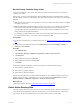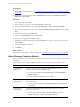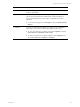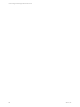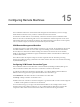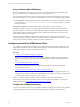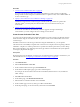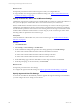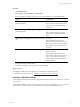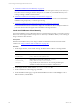Installation guide
Table Of Contents
- VMware vCenter Configuration ManagerAdministration Guide
- About This Book
- Getting Started with VCM
- Installing and Getting Started with VCM Tools
- Configuring VMware Cloud Infrastructure
- Virtual Environments Configuration
- Configure Virtual Environments Collections
- Configure Managing Agent Machines
- Obtain the SSL Certificate Thumbprint
- Configure vCenter Server Data Collections
- Configure vCenter Server Virtual Machine Collections
- Configure vCloud Director Collections
- Configure vCloud Director vApp Virtual Machines Collections
- Configure vShield Manager Collections
- Configure ESX Service Console OS Collections
- Configure the vSphere Client VCM Plug-In
- Running Compliance for the VMware Cloud Infrastructure
- Create and Run Virtual Environment Compliance Templates
- Create Virtual Environment Compliance Rule Groups
- Create and Test Virtual Environment Compliance Rules
- Create and Test Virtual Environment Compliance Filters
- Preview Virtual Environment Compliance Rule Groups
- Create Virtual Environment Compliance Templates
- Run Virtual Environment Compliance Templates
- Create Virtual Environment Compliance Exceptions
- Configuring vCenter Operations Manager Integration
- Auditing Security Changes in Your Environment
- Configuring Windows Machines
- Verify Available Domains
- Check the Network Authority
- Assign Network Authority Accounts
- Discover Windows Machines
- License Windows Machines
- Disable User Account Control for VCM Agent Installation
- Install the VCM Windows Agent on Your Windows Machines
- Enable UAC After VCM Agent Installation
- Collect Windows Data
- Windows Collection Results
- Getting Started with Windows Custom Information
- Prerequisites to Collect Windows Custom Information
- Using PowerShell Scripts for WCI Collections
- Windows Custom Information Change Management
- Collecting Windows Custom Information
- Create Your Own WCI PowerShell Collection Script
- Verify that Your Custom PowerShell Script is Valid
- Install PowerShell
- Collect Windows Custom Information Data
- Run the Script-Based Collection Filter
- View Windows Custom Information Job Status Details
- Windows Custom Information Collection Results
- Run Windows Custom Information Reports
- Troubleshooting Custom PowerShell Scripts
- Configuring Linux and UNIX Machines
- Configuring Mac OS X Machines
- Patching Managed Machines
- VCM Patching for Windows Machines
- VCM Patching for UNIX and Linux Machines
- UNIX and Linux Patch Assessment and Deployment
- Getting Started with VCM Patching
- Getting Started with VCM Patching for Windows Machines
- Check for Updates to Bulletins
- Collect Data from Windows Machines by Using the VCM Patching Filter Sets
- Assess Windows Machines
- Review VCM Patching Windows Assessment Results
- Prerequisites for Patch Deployment
- Default Location for UNIX/Linux Patches
- Location for UNIX/Linux Patches
- Default Location for UNIX/Linux Patches
- vCenter Software Content Repository Tool
- Deploy Patches to Windows Machines
- Getting Started with VCM Patching for UNIX and Linux Machines
- Check for Updates to Bulletins
- Collect Patch Assessment Data from UNIX and Linux Machines
- Explore Assessment Results and Acquire and Store the Patches
- Default Location for UNIX/Linux Patches
- Deploy Patches to UNIX/Linux Machines
- How the Deploy Action Works
- Running VCM Patching Reports
- Customize Your Environment for VCM Patching
- Running and Enforcing Compliance
- Provisioning Physical or Virtual Machine Operating Systems
- Provisioning Software on Managed Machines
- Using Package Studio to Create Software Packages and Publish to Repositories
- Software Repository for Windows
- Package Manager for Windows
- Software Provisioning Component Relationships
- Install the Software Provisioning Components
- Using Package Studio to Create Software Packages and Publish to Repositories
- Using VCM Software Provisioning for Windows
- Related Software Provisioning Actions
- Configuring Active Directory Environments
- Configuring Remote Machines
- Tracking Unmanaged Hardware and Software Asset Data
- Managing Changes with Service Desk Integration
- Index
Using Certificates With VCM Remote
The use of certificates with VCMRemote ensures secure communication between VCM and the VCM
Remote client when they are communicating outside your internal network.
The communication between the Collector and the VCM Remote client is secured using Transport Layer
Security (TLS) certificates. You can use the VCM certificate or you can use an existing Enterprise certificate.
n
VCM Certificate: A certificate generated during the installation of VCM. The VCM certificate is located
on the Collector at [install path]\VMware\VCM\CollectorData. You must copy the .pem file to
each target machine.
n
Enterprise Certificate: A certificate already in the certificate store in your environment.
Determine the certificate that you are using to validate communication, either a VCM-generated or a
Enterprise certificate in certificate store. By default, the installation of a Windows VCM Agent in HTTP
mode adds the Collector's Enterprise Certificate to the certificate store of the client system. The VCM
Remote client can also use this certificate.
After you install the VCM Remote client, the first time the remote machine connects the Collector
network, it requests a Collector certificate. If the Collector certificate is trusted by the Enterprise certificate
on the client, the Collector certificate is added to the client's certificate store.
Configure and Install the VCMRemote Client
You configure the VCM Remote client server-side communication settings and then install the client on
target Windows machines. After it is installed, theVCM Remote client manages the communication with
VCMwhen the remote machine is connected to the network.
Procedure
1. "Configure the VCM Remote Settings" on page 206
You create custom filter sets for each communication method and configure the settings to ensure
efficient on-going management of the mobile Windows machines managed using the VCM Remote
client.
2. "Install the VCMRemote Client" on page 209
You install the VCM Remote client on the target Windows machines that are not continuously
connected to the network.
3. "Connect VCM Remote Client Machines to the Network" on page 216
Connect your remote machine to the VCM-managed network to begin managing the machine. The
VCM Remote client notifies VCM that the remote machine is on the network and it is processed based
on VCM Remote settings and requires no user interaction.
When you configure Windows machines with the VCM Remote client, the client handles the
communication when the remote machine connects to the network, but the machines are managed as
Windows machines. See "VCM Remote Collection Results" on page 217.
Configure the VCM Remote Settings
You create custom filter sets for each communication method and configure the settings to ensure efficient
on-going management of the mobile Windows machines managed using the VCM Remote client.
vCenter Configuration Manager Administration Guide
206
VMware, Inc.