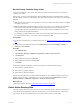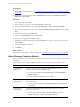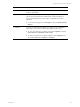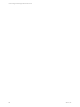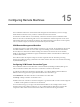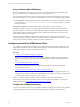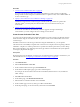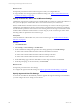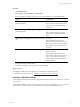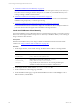Installation guide
Table Of Contents
- VMware vCenter Configuration ManagerAdministration Guide
- About This Book
- Getting Started with VCM
- Installing and Getting Started with VCM Tools
- Configuring VMware Cloud Infrastructure
- Virtual Environments Configuration
- Configure Virtual Environments Collections
- Configure Managing Agent Machines
- Obtain the SSL Certificate Thumbprint
- Configure vCenter Server Data Collections
- Configure vCenter Server Virtual Machine Collections
- Configure vCloud Director Collections
- Configure vCloud Director vApp Virtual Machines Collections
- Configure vShield Manager Collections
- Configure ESX Service Console OS Collections
- Configure the vSphere Client VCM Plug-In
- Running Compliance for the VMware Cloud Infrastructure
- Create and Run Virtual Environment Compliance Templates
- Create Virtual Environment Compliance Rule Groups
- Create and Test Virtual Environment Compliance Rules
- Create and Test Virtual Environment Compliance Filters
- Preview Virtual Environment Compliance Rule Groups
- Create Virtual Environment Compliance Templates
- Run Virtual Environment Compliance Templates
- Create Virtual Environment Compliance Exceptions
- Configuring vCenter Operations Manager Integration
- Auditing Security Changes in Your Environment
- Configuring Windows Machines
- Verify Available Domains
- Check the Network Authority
- Assign Network Authority Accounts
- Discover Windows Machines
- License Windows Machines
- Disable User Account Control for VCM Agent Installation
- Install the VCM Windows Agent on Your Windows Machines
- Enable UAC After VCM Agent Installation
- Collect Windows Data
- Windows Collection Results
- Getting Started with Windows Custom Information
- Prerequisites to Collect Windows Custom Information
- Using PowerShell Scripts for WCI Collections
- Windows Custom Information Change Management
- Collecting Windows Custom Information
- Create Your Own WCI PowerShell Collection Script
- Verify that Your Custom PowerShell Script is Valid
- Install PowerShell
- Collect Windows Custom Information Data
- Run the Script-Based Collection Filter
- View Windows Custom Information Job Status Details
- Windows Custom Information Collection Results
- Run Windows Custom Information Reports
- Troubleshooting Custom PowerShell Scripts
- Configuring Linux and UNIX Machines
- Configuring Mac OS X Machines
- Patching Managed Machines
- VCM Patching for Windows Machines
- VCM Patching for UNIX and Linux Machines
- UNIX and Linux Patch Assessment and Deployment
- Getting Started with VCM Patching
- Getting Started with VCM Patching for Windows Machines
- Check for Updates to Bulletins
- Collect Data from Windows Machines by Using the VCM Patching Filter Sets
- Assess Windows Machines
- Review VCM Patching Windows Assessment Results
- Prerequisites for Patch Deployment
- Default Location for UNIX/Linux Patches
- Location for UNIX/Linux Patches
- Default Location for UNIX/Linux Patches
- vCenter Software Content Repository Tool
- Deploy Patches to Windows Machines
- Getting Started with VCM Patching for UNIX and Linux Machines
- Check for Updates to Bulletins
- Collect Patch Assessment Data from UNIX and Linux Machines
- Explore Assessment Results and Acquire and Store the Patches
- Default Location for UNIX/Linux Patches
- Deploy Patches to UNIX/Linux Machines
- How the Deploy Action Works
- Running VCM Patching Reports
- Customize Your Environment for VCM Patching
- Running and Enforcing Compliance
- Provisioning Physical or Virtual Machine Operating Systems
- Provisioning Software on Managed Machines
- Using Package Studio to Create Software Packages and Publish to Repositories
- Software Repository for Windows
- Package Manager for Windows
- Software Provisioning Component Relationships
- Install the Software Provisioning Components
- Using Package Studio to Create Software Packages and Publish to Repositories
- Using VCM Software Provisioning for Windows
- Related Software Provisioning Actions
- Configuring Active Directory Environments
- Configuring Remote Machines
- Tracking Unmanaged Hardware and Software Asset Data
- Managing Changes with Service Desk Integration
- Index
Configuring Remote Machines
15
Configuring Remote Machines
The VCM Remote client is the communication and management mechanism that you use to manage
mobile Windows machines as they connect to and disconnect from the network.
For Windows machines that are not continuously connected to the network, the VCM Remote client
listens for network events indicating it has access to the VCM Remote-related components on the VCM
Internet Information Services (IIS) server. Based on the configured settings, the Collector creates requests,
such as a collection request, for the remote machine that has just come online.
VCM Remote Management Workflow
To indicate the presence of the mobile Windows machine on your network, the VCM Remote client sends
an HTML POST file over HTTP to a server-side component residing on the VCM Internet Information
Services (IIS) server. Based on user-defined settings, the Collector auto-licenses the remote machine,
installs or upgrades the VCM Windows Agent, and determines whether it should submit a collection job
for that remote machine.
The Collector batches the requests and processes them at periodic intervals. This batch processing
manages the problem of having 15,000 clients come online within a short time of one another and creating
15,000 individual requests.
Configuring VCMRemote Connection Types
The VCM Remote client accommodates three connection methods, including broadband, dial-up, and
LAN, for Windows machines that do not have a continuous connection to the network.
To optimize the collection of the Windows machine data, you configure different collection filters for
different connection types based on general bandwidth for each connection type.
n
Broadband: DSL and cable connections can be 156Kb to more than 1Mb.
n
Dial-up: A dial-up connection can be 56Kb or less.
n
LAN: A local area connection to the network equal to or greater than 1Mb. A VPN connection might be
available at LAN speeds but connected over the Internet.
For each connection type, you assign a customized collection filter set. For example, when a remote
machine connects using a dial-up connection, you use a collection filter set that collects only key data
compared to a filter set for LANconnections that collects more data from the target machines.
VMware, Inc.
205