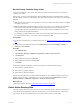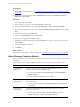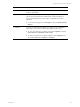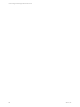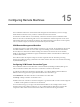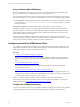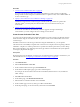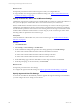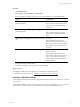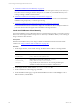Installation guide
Table Of Contents
- VMware vCenter Configuration ManagerAdministration Guide
- About This Book
- Getting Started with VCM
- Installing and Getting Started with VCM Tools
- Configuring VMware Cloud Infrastructure
- Virtual Environments Configuration
- Configure Virtual Environments Collections
- Configure Managing Agent Machines
- Obtain the SSL Certificate Thumbprint
- Configure vCenter Server Data Collections
- Configure vCenter Server Virtual Machine Collections
- Configure vCloud Director Collections
- Configure vCloud Director vApp Virtual Machines Collections
- Configure vShield Manager Collections
- Configure ESX Service Console OS Collections
- Configure the vSphere Client VCM Plug-In
- Running Compliance for the VMware Cloud Infrastructure
- Create and Run Virtual Environment Compliance Templates
- Create Virtual Environment Compliance Rule Groups
- Create and Test Virtual Environment Compliance Rules
- Create and Test Virtual Environment Compliance Filters
- Preview Virtual Environment Compliance Rule Groups
- Create Virtual Environment Compliance Templates
- Run Virtual Environment Compliance Templates
- Create Virtual Environment Compliance Exceptions
- Configuring vCenter Operations Manager Integration
- Auditing Security Changes in Your Environment
- Configuring Windows Machines
- Verify Available Domains
- Check the Network Authority
- Assign Network Authority Accounts
- Discover Windows Machines
- License Windows Machines
- Disable User Account Control for VCM Agent Installation
- Install the VCM Windows Agent on Your Windows Machines
- Enable UAC After VCM Agent Installation
- Collect Windows Data
- Windows Collection Results
- Getting Started with Windows Custom Information
- Prerequisites to Collect Windows Custom Information
- Using PowerShell Scripts for WCI Collections
- Windows Custom Information Change Management
- Collecting Windows Custom Information
- Create Your Own WCI PowerShell Collection Script
- Verify that Your Custom PowerShell Script is Valid
- Install PowerShell
- Collect Windows Custom Information Data
- Run the Script-Based Collection Filter
- View Windows Custom Information Job Status Details
- Windows Custom Information Collection Results
- Run Windows Custom Information Reports
- Troubleshooting Custom PowerShell Scripts
- Configuring Linux and UNIX Machines
- Configuring Mac OS X Machines
- Patching Managed Machines
- VCM Patching for Windows Machines
- VCM Patching for UNIX and Linux Machines
- UNIX and Linux Patch Assessment and Deployment
- Getting Started with VCM Patching
- Getting Started with VCM Patching for Windows Machines
- Check for Updates to Bulletins
- Collect Data from Windows Machines by Using the VCM Patching Filter Sets
- Assess Windows Machines
- Review VCM Patching Windows Assessment Results
- Prerequisites for Patch Deployment
- Default Location for UNIX/Linux Patches
- Location for UNIX/Linux Patches
- Default Location for UNIX/Linux Patches
- vCenter Software Content Repository Tool
- Deploy Patches to Windows Machines
- Getting Started with VCM Patching for UNIX and Linux Machines
- Check for Updates to Bulletins
- Collect Patch Assessment Data from UNIX and Linux Machines
- Explore Assessment Results and Acquire and Store the Patches
- Default Location for UNIX/Linux Patches
- Deploy Patches to UNIX/Linux Machines
- How the Deploy Action Works
- Running VCM Patching Reports
- Customize Your Environment for VCM Patching
- Running and Enforcing Compliance
- Provisioning Physical or Virtual Machine Operating Systems
- Provisioning Software on Managed Machines
- Using Package Studio to Create Software Packages and Publish to Repositories
- Software Repository for Windows
- Package Manager for Windows
- Software Provisioning Component Relationships
- Install the Software Provisioning Components
- Using Package Studio to Create Software Packages and Publish to Repositories
- Using VCM Software Provisioning for Windows
- Related Software Provisioning Actions
- Configuring Active Directory Environments
- Configuring Remote Machines
- Tracking Unmanaged Hardware and Software Asset Data
- Managing Changes with Service Desk Integration
- Index
Run the Domain Controller Setup Action
VCM for Active Directory collects your Active Directory schema and structure as part of the domain
controller setup action.
During setup, you select a Forest Data Source (FDS) and Replication Data Source (RDS). Select machines
that have reliable connections and availability. The same domain controller is allowed to serve as both FDS
and RDS.
n
FDS: VCM for Active Directory uses the FDS as a resource for all Forest-level information. You identify
one FDS for each Forest.
n
RDS: The RDS supplies all replicated data to VCM for Active Directory. You identify only one RDS for
each domain so that collections on replicated attributes are performed only on a single domain
controller. Other domain controllers that have VCM for Active Directory installed are accessed only
during collection of nonreplicated attributes.
If you change your RDS, VCM for Active Directory does not purge data collected from the old RDS.
The data is refreshed when you run a new collection using the new RDS.
Prerequisites
n
Use VCM for Active Directory to determine the Forest. See "Run the Determine Forest Action" on page
200.
n
Verify that jobs have finished running. Click Administration and select Job Manager > History >
Other Jobs > Past 24 Hours.
Procedure
1. Click Administration.
2. Select Machines Manager > Additional Components > VCM for Active Directory.
3. Click Setup DCs.
4. Select an FDS for each forest and click Next.
5. Select an RDS for each domain and click Next.
6. Click Finish.
When the Setup DCs action finishes, VCM for Active Directory initiates the following jobs.
n
Active Directory schema collection
n
Active Directory specifier collection
n
Active Directory structure collection
The information obtained from the third collection identifies the organizational unit (OU) structure that
supports the use of VCM for Active Directory. To view information, click Administration, and select
Machines Manager > Additional Components > VCM for Active Directory.
What to do next
Collect Active Directory data. See "Collect Active Directory Data " on page 201.
Collect Active Directory Data
Perform your first collection of Active Directory objects by launching the same collection wizard that you
use for Windows and UNIX/Linux collections. The first time you run an Active Directory collection, the
Agent returns all objects and attributes from your selected Active Directory environment.
Configuring Active Directory Environments
VMware, Inc.
201