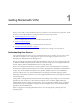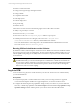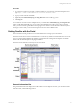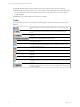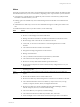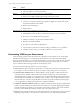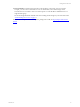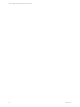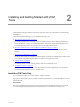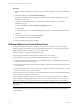Installation guide
Table Of Contents
- VMware vCenter Configuration ManagerAdministration Guide
- About This Book
- Getting Started with VCM
- Installing and Getting Started with VCM Tools
- Configuring VMware Cloud Infrastructure
- Virtual Environments Configuration
- Configure Virtual Environments Collections
- Configure Managing Agent Machines
- Obtain the SSL Certificate Thumbprint
- Configure vCenter Server Data Collections
- Configure vCenter Server Virtual Machine Collections
- Configure vCloud Director Collections
- Configure vCloud Director vApp Virtual Machines Collections
- Configure vShield Manager Collections
- Configure ESX Service Console OS Collections
- Configure the vSphere Client VCM Plug-In
- Running Compliance for the VMware Cloud Infrastructure
- Create and Run Virtual Environment Compliance Templates
- Create Virtual Environment Compliance Rule Groups
- Create and Test Virtual Environment Compliance Rules
- Create and Test Virtual Environment Compliance Filters
- Preview Virtual Environment Compliance Rule Groups
- Create Virtual Environment Compliance Templates
- Run Virtual Environment Compliance Templates
- Create Virtual Environment Compliance Exceptions
- Configuring vCenter Operations Manager Integration
- Auditing Security Changes in Your Environment
- Configuring Windows Machines
- Verify Available Domains
- Check the Network Authority
- Assign Network Authority Accounts
- Discover Windows Machines
- License Windows Machines
- Disable User Account Control for VCM Agent Installation
- Install the VCM Windows Agent on Your Windows Machines
- Enable UAC After VCM Agent Installation
- Collect Windows Data
- Windows Collection Results
- Getting Started with Windows Custom Information
- Prerequisites to Collect Windows Custom Information
- Using PowerShell Scripts for WCI Collections
- Windows Custom Information Change Management
- Collecting Windows Custom Information
- Create Your Own WCI PowerShell Collection Script
- Verify that Your Custom PowerShell Script is Valid
- Install PowerShell
- Collect Windows Custom Information Data
- Run the Script-Based Collection Filter
- View Windows Custom Information Job Status Details
- Windows Custom Information Collection Results
- Run Windows Custom Information Reports
- Troubleshooting Custom PowerShell Scripts
- Configuring Linux and UNIX Machines
- Configuring Mac OS X Machines
- Patching Managed Machines
- VCM Patching for Windows Machines
- VCM Patching for UNIX and Linux Machines
- UNIX and Linux Patch Assessment and Deployment
- Getting Started with VCM Patching
- Getting Started with VCM Patching for Windows Machines
- Check for Updates to Bulletins
- Collect Data from Windows Machines by Using the VCM Patching Filter Sets
- Assess Windows Machines
- Review VCM Patching Windows Assessment Results
- Prerequisites for Patch Deployment
- Default Location for UNIX/Linux Patches
- Location for UNIX/Linux Patches
- Default Location for UNIX/Linux Patches
- vCenter Software Content Repository Tool
- Deploy Patches to Windows Machines
- Getting Started with VCM Patching for UNIX and Linux Machines
- Check for Updates to Bulletins
- Collect Patch Assessment Data from UNIX and Linux Machines
- Explore Assessment Results and Acquire and Store the Patches
- Default Location for UNIX/Linux Patches
- Deploy Patches to UNIX/Linux Machines
- How the Deploy Action Works
- Running VCM Patching Reports
- Customize Your Environment for VCM Patching
- Running and Enforcing Compliance
- Provisioning Physical or Virtual Machine Operating Systems
- Provisioning Software on Managed Machines
- Using Package Studio to Create Software Packages and Publish to Repositories
- Software Repository for Windows
- Package Manager for Windows
- Software Provisioning Component Relationships
- Install the Software Provisioning Components
- Using Package Studio to Create Software Packages and Publish to Repositories
- Using VCM Software Provisioning for Windows
- Related Software Provisioning Actions
- Configuring Active Directory Environments
- Configuring Remote Machines
- Tracking Unmanaged Hardware and Software Asset Data
- Managing Changes with Service Desk Integration
- Index
Procedure
1. On the non-Collector Windows machine on which you want to install the tools, insert the installation
CD.
2. In Installation Manager, click Run Installation Manager.
During the installation, follow the installation requirements that Installation Manager reports when
Foundation Checker runs.
3. Complete the initial installation pages, and click Next on subsequent pages to access the Select
Installation Type page.
a. Clear the VMware vCenter Configuration Manager check box.
b. Select Tools.
c. To install a subset of tools, clear the Tools check box and select only the individual tools to install.
4. Click Next.
5. Complete the remaining instructions and click Next.
6. On the Installation Complete page, click Finish.
7. On the Installation Manager page, click Exit.
VCM Import/Export and Content Wizard Tools
Use the Import/Export Tool and the Content Wizard Tool to move or update VCM business objects.
These tools support the migration of any VCM Management Extension for Asset data that was added to
VCM manually, but does not import or export any collected data.
The Import/Export Tool supports the following scenarios.
n
Back up (export) and restore (import) business objects to the same machine.
n
Back up (export) and import (if needed) business objects during a VCM upgrade.
n
Export and migrate (import) business objects to additional machines in a multi-Collector environment
during setup or to move custom content.
n
Use the Content Wizard to download current Compliance Content from VMware and import it into an
existing database.
n
Using the Command Line Interface, automate the propagation of content to other machines in a multi-
collector environment with a “golden machine”.
n
Aid in disaster recovery by using the Command Line Interface to automate and schedule the backup of
VCM content and configuration parameters.
The Command Line Interface (CLI) is a powerful extension of the Import/Export graphic user interface
(GUI). In addition to supporting the scenarios noted above, the CLI allows content to be overwritten, as
opposed to “rename only”, and provides for automation through scripting suitable for customizations.
IMPORTANT Use of the CLI should be restricted to advanced users who exercise caution when testing
their scripts.
The Import/Export Tool and Content Wizard Tool were installed on your Collector machine during your
VCM installation.
vCenter Configuration Manager Administration Guide
20
VMware, Inc.