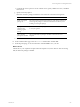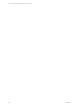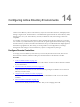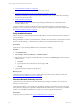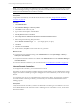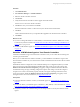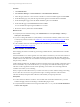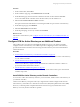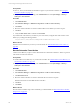Installation guide
Table Of Contents
- VMware vCenter Configuration ManagerAdministration Guide
- About This Book
- Getting Started with VCM
- Installing and Getting Started with VCM Tools
- Configuring VMware Cloud Infrastructure
- Virtual Environments Configuration
- Configure Virtual Environments Collections
- Configure Managing Agent Machines
- Obtain the SSL Certificate Thumbprint
- Configure vCenter Server Data Collections
- Configure vCenter Server Virtual Machine Collections
- Configure vCloud Director Collections
- Configure vCloud Director vApp Virtual Machines Collections
- Configure vShield Manager Collections
- Configure ESX Service Console OS Collections
- Configure the vSphere Client VCM Plug-In
- Running Compliance for the VMware Cloud Infrastructure
- Create and Run Virtual Environment Compliance Templates
- Create Virtual Environment Compliance Rule Groups
- Create and Test Virtual Environment Compliance Rules
- Create and Test Virtual Environment Compliance Filters
- Preview Virtual Environment Compliance Rule Groups
- Create Virtual Environment Compliance Templates
- Run Virtual Environment Compliance Templates
- Create Virtual Environment Compliance Exceptions
- Configuring vCenter Operations Manager Integration
- Auditing Security Changes in Your Environment
- Configuring Windows Machines
- Verify Available Domains
- Check the Network Authority
- Assign Network Authority Accounts
- Discover Windows Machines
- License Windows Machines
- Disable User Account Control for VCM Agent Installation
- Install the VCM Windows Agent on Your Windows Machines
- Enable UAC After VCM Agent Installation
- Collect Windows Data
- Windows Collection Results
- Getting Started with Windows Custom Information
- Prerequisites to Collect Windows Custom Information
- Using PowerShell Scripts for WCI Collections
- Windows Custom Information Change Management
- Collecting Windows Custom Information
- Create Your Own WCI PowerShell Collection Script
- Verify that Your Custom PowerShell Script is Valid
- Install PowerShell
- Collect Windows Custom Information Data
- Run the Script-Based Collection Filter
- View Windows Custom Information Job Status Details
- Windows Custom Information Collection Results
- Run Windows Custom Information Reports
- Troubleshooting Custom PowerShell Scripts
- Configuring Linux and UNIX Machines
- Configuring Mac OS X Machines
- Patching Managed Machines
- VCM Patching for Windows Machines
- VCM Patching for UNIX and Linux Machines
- UNIX and Linux Patch Assessment and Deployment
- Getting Started with VCM Patching
- Getting Started with VCM Patching for Windows Machines
- Check for Updates to Bulletins
- Collect Data from Windows Machines by Using the VCM Patching Filter Sets
- Assess Windows Machines
- Review VCM Patching Windows Assessment Results
- Prerequisites for Patch Deployment
- Default Location for UNIX/Linux Patches
- Location for UNIX/Linux Patches
- Default Location for UNIX/Linux Patches
- vCenter Software Content Repository Tool
- Deploy Patches to Windows Machines
- Getting Started with VCM Patching for UNIX and Linux Machines
- Check for Updates to Bulletins
- Collect Patch Assessment Data from UNIX and Linux Machines
- Explore Assessment Results and Acquire and Store the Patches
- Default Location for UNIX/Linux Patches
- Deploy Patches to UNIX/Linux Machines
- How the Deploy Action Works
- Running VCM Patching Reports
- Customize Your Environment for VCM Patching
- Running and Enforcing Compliance
- Provisioning Physical or Virtual Machine Operating Systems
- Provisioning Software on Managed Machines
- Using Package Studio to Create Software Packages and Publish to Repositories
- Software Repository for Windows
- Package Manager for Windows
- Software Provisioning Component Relationships
- Install the Software Provisioning Components
- Using Package Studio to Create Software Packages and Publish to Repositories
- Using VCM Software Provisioning for Windows
- Related Software Provisioning Actions
- Configuring Active Directory Environments
- Configuring Remote Machines
- Tracking Unmanaged Hardware and Software Asset Data
- Managing Changes with Service Desk Integration
- Index
Procedure
1. On the VCM toolbar, click Collect.
2. On the Collection Type page, select Machine Data and click OK.
3. On the Machines page, select the domain controllers from which to collect data and click Next.
To move all visible domain controllers to the selection window, use the double arrow.
4. Select the Do not limit collection to deltas check box.
This option ensures that a full collection occurs during the initial set up of VCM for Active Directory.
5. On the Data Types page, select Machines.
6. Select Use default filters and click Next.
7. On the Important page, resolve any conflicts and click Finish.
What to do next
Add VCM for Active Directory. See "Configure VCM for Active Directory as an Additional Product" on
page 199.
Configure VCM for Active Directory as an Additional Product
After VCM has discovered, licensed, and installed the Windows Agent on your domain controllers,
configure VCM for Active Directory as an additional product. Configuring VCM for Active Directory
provides the mechanism that allows VCM to manage the Active Directory forests and collect detailed
schema information.
Procedure
1. "Install VCM for Active Directory on the Domain Controllers" on page 199
To use VCM to collect Active Directory data from your environment, install VCM for Active Directory
on your domain controllers.
2. "Run the Determine Forest Action" on page 200
VCM for Active Directory requires a forest determination for all domain controllers so that it can
proceed with schema and structure collection.
3. "Run the Domain Controller Setup Action" on page 201
VCM for Active Directory collects your Active Directory schema and structure as part of the domain
controller setup action.
Install VCM for Active Directory on the Domain Controllers
To use VCM to collect Active Directory data from your environment, install VCM for Active Directory on
your domain controllers.
VCM for Active Directory will operate with only a single domain controller configured with VCM for
Active Directory, which will serve as both the forest data source (FDS) and replication data source (RDS).
However, to collect important nonreplicated attributes such as Last Logon, install VCM for Active
Directory on as many domain controllers as possible.
Configuring Active Directory Environments
VMware, Inc.
199