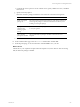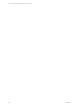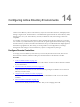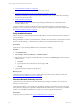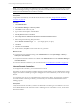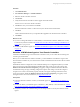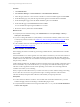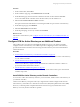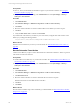Installation guide
Table Of Contents
- VMware vCenter Configuration ManagerAdministration Guide
- About This Book
- Getting Started with VCM
- Installing and Getting Started with VCM Tools
- Configuring VMware Cloud Infrastructure
- Virtual Environments Configuration
- Configure Virtual Environments Collections
- Configure Managing Agent Machines
- Obtain the SSL Certificate Thumbprint
- Configure vCenter Server Data Collections
- Configure vCenter Server Virtual Machine Collections
- Configure vCloud Director Collections
- Configure vCloud Director vApp Virtual Machines Collections
- Configure vShield Manager Collections
- Configure ESX Service Console OS Collections
- Configure the vSphere Client VCM Plug-In
- Running Compliance for the VMware Cloud Infrastructure
- Create and Run Virtual Environment Compliance Templates
- Create Virtual Environment Compliance Rule Groups
- Create and Test Virtual Environment Compliance Rules
- Create and Test Virtual Environment Compliance Filters
- Preview Virtual Environment Compliance Rule Groups
- Create Virtual Environment Compliance Templates
- Run Virtual Environment Compliance Templates
- Create Virtual Environment Compliance Exceptions
- Configuring vCenter Operations Manager Integration
- Auditing Security Changes in Your Environment
- Configuring Windows Machines
- Verify Available Domains
- Check the Network Authority
- Assign Network Authority Accounts
- Discover Windows Machines
- License Windows Machines
- Disable User Account Control for VCM Agent Installation
- Install the VCM Windows Agent on Your Windows Machines
- Enable UAC After VCM Agent Installation
- Collect Windows Data
- Windows Collection Results
- Getting Started with Windows Custom Information
- Prerequisites to Collect Windows Custom Information
- Using PowerShell Scripts for WCI Collections
- Windows Custom Information Change Management
- Collecting Windows Custom Information
- Create Your Own WCI PowerShell Collection Script
- Verify that Your Custom PowerShell Script is Valid
- Install PowerShell
- Collect Windows Custom Information Data
- Run the Script-Based Collection Filter
- View Windows Custom Information Job Status Details
- Windows Custom Information Collection Results
- Run Windows Custom Information Reports
- Troubleshooting Custom PowerShell Scripts
- Configuring Linux and UNIX Machines
- Configuring Mac OS X Machines
- Patching Managed Machines
- VCM Patching for Windows Machines
- VCM Patching for UNIX and Linux Machines
- UNIX and Linux Patch Assessment and Deployment
- Getting Started with VCM Patching
- Getting Started with VCM Patching for Windows Machines
- Check for Updates to Bulletins
- Collect Data from Windows Machines by Using the VCM Patching Filter Sets
- Assess Windows Machines
- Review VCM Patching Windows Assessment Results
- Prerequisites for Patch Deployment
- Default Location for UNIX/Linux Patches
- Location for UNIX/Linux Patches
- Default Location for UNIX/Linux Patches
- vCenter Software Content Repository Tool
- Deploy Patches to Windows Machines
- Getting Started with VCM Patching for UNIX and Linux Machines
- Check for Updates to Bulletins
- Collect Patch Assessment Data from UNIX and Linux Machines
- Explore Assessment Results and Acquire and Store the Patches
- Default Location for UNIX/Linux Patches
- Deploy Patches to UNIX/Linux Machines
- How the Deploy Action Works
- Running VCM Patching Reports
- Customize Your Environment for VCM Patching
- Running and Enforcing Compliance
- Provisioning Physical or Virtual Machine Operating Systems
- Provisioning Software on Managed Machines
- Using Package Studio to Create Software Packages and Publish to Repositories
- Software Repository for Windows
- Package Manager for Windows
- Software Provisioning Component Relationships
- Install the Software Provisioning Components
- Using Package Studio to Create Software Packages and Publish to Repositories
- Using VCM Software Provisioning for Windows
- Related Software Provisioning Actions
- Configuring Active Directory Environments
- Configuring Remote Machines
- Tracking Unmanaged Hardware and Software Asset Data
- Managing Changes with Service Desk Integration
- Index
Configuring Active Directory Environments
14
Configuring Active Directory Environments
VCM for Active Directory collects Active Directory objects across domains and forests, and displays them
through a single console. The information is consolidated and organized under the Active Directory slider,
allowing you to view your Active Directory structure, troubleshoot issues, detect change, and ensure
compliance.
You can filter, sort, and group Active Directory data to pinpoint the specific area of interest. You can also
view a subset of your Active Directory (a forest, domain, or specific organizational unit branch) by setting
the Active Directory location in the AD Location field near the top of VCM. Dashboards display high level
information in graphical form, alerts notify you about problems or misconfigurations, and change
management tracks changes to the Active Directory objects or configuration by data type.
Configure Domain Controllers
To manage your Active Directory environment, you must verify domains and accounts, discover and
license domain controllers, install the VCM Agent, and collect data from the domain controllers.
Procedure
1. "Verify Available Domains" on page 194
Allow VCM access to each domain so that the VCM Collector can interact with the domain controllers
in your environment.
2. "Check the Network Authority Account" on page 194
Verify that at least one domain account with administrator privileges is available to act as a network
authority account for VCM.
3. "Assign Network Authority Accounts" on page 195
Select and assign the network authority account that you identified for VCM access to the domain
controllers.
4. "Discover Domain Controllers" on page 195
In your network, identify the domain controllers that you are managing with VCM.
VMware, Inc.
193