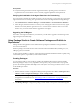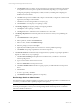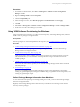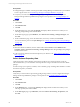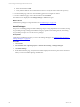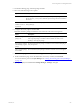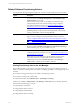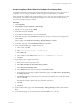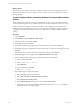Installation guide
Table Of Contents
- VMware vCenter Configuration ManagerAdministration Guide
- About This Book
- Getting Started with VCM
- Installing and Getting Started with VCM Tools
- Configuring VMware Cloud Infrastructure
- Virtual Environments Configuration
- Configure Virtual Environments Collections
- Configure Managing Agent Machines
- Obtain the SSL Certificate Thumbprint
- Configure vCenter Server Data Collections
- Configure vCenter Server Virtual Machine Collections
- Configure vCloud Director Collections
- Configure vCloud Director vApp Virtual Machines Collections
- Configure vShield Manager Collections
- Configure ESX Service Console OS Collections
- Configure the vSphere Client VCM Plug-In
- Running Compliance for the VMware Cloud Infrastructure
- Create and Run Virtual Environment Compliance Templates
- Create Virtual Environment Compliance Rule Groups
- Create and Test Virtual Environment Compliance Rules
- Create and Test Virtual Environment Compliance Filters
- Preview Virtual Environment Compliance Rule Groups
- Create Virtual Environment Compliance Templates
- Run Virtual Environment Compliance Templates
- Create Virtual Environment Compliance Exceptions
- Configuring vCenter Operations Manager Integration
- Auditing Security Changes in Your Environment
- Configuring Windows Machines
- Verify Available Domains
- Check the Network Authority
- Assign Network Authority Accounts
- Discover Windows Machines
- License Windows Machines
- Disable User Account Control for VCM Agent Installation
- Install the VCM Windows Agent on Your Windows Machines
- Enable UAC After VCM Agent Installation
- Collect Windows Data
- Windows Collection Results
- Getting Started with Windows Custom Information
- Prerequisites to Collect Windows Custom Information
- Using PowerShell Scripts for WCI Collections
- Windows Custom Information Change Management
- Collecting Windows Custom Information
- Create Your Own WCI PowerShell Collection Script
- Verify that Your Custom PowerShell Script is Valid
- Install PowerShell
- Collect Windows Custom Information Data
- Run the Script-Based Collection Filter
- View Windows Custom Information Job Status Details
- Windows Custom Information Collection Results
- Run Windows Custom Information Reports
- Troubleshooting Custom PowerShell Scripts
- Configuring Linux and UNIX Machines
- Configuring Mac OS X Machines
- Patching Managed Machines
- VCM Patching for Windows Machines
- VCM Patching for UNIX and Linux Machines
- UNIX and Linux Patch Assessment and Deployment
- Getting Started with VCM Patching
- Getting Started with VCM Patching for Windows Machines
- Check for Updates to Bulletins
- Collect Data from Windows Machines by Using the VCM Patching Filter Sets
- Assess Windows Machines
- Review VCM Patching Windows Assessment Results
- Prerequisites for Patch Deployment
- Default Location for UNIX/Linux Patches
- Location for UNIX/Linux Patches
- Default Location for UNIX/Linux Patches
- vCenter Software Content Repository Tool
- Deploy Patches to Windows Machines
- Getting Started with VCM Patching for UNIX and Linux Machines
- Check for Updates to Bulletins
- Collect Patch Assessment Data from UNIX and Linux Machines
- Explore Assessment Results and Acquire and Store the Patches
- Default Location for UNIX/Linux Patches
- Deploy Patches to UNIX/Linux Machines
- How the Deploy Action Works
- Running VCM Patching Reports
- Customize Your Environment for VCM Patching
- Running and Enforcing Compliance
- Provisioning Physical or Virtual Machine Operating Systems
- Provisioning Software on Managed Machines
- Using Package Studio to Create Software Packages and Publish to Repositories
- Software Repository for Windows
- Package Manager for Windows
- Software Provisioning Component Relationships
- Install the Software Provisioning Components
- Using Package Studio to Create Software Packages and Publish to Repositories
- Using VCM Software Provisioning for Windows
- Related Software Provisioning Actions
- Configuring Active Directory Environments
- Configuring Remote Machines
- Tracking Unmanaged Hardware and Software Asset Data
- Managing Changes with Service Desk Integration
- Index
Prerequisites
n
Package Manager is installed on the target machines. Package Manager is installed when you install the
VCM 5.3 Agent or later. See "Install Package Manager on Managed Machines" on page 180.
n
Verify that you created software provisioning packages using VMware vCenter Configuration
Manager Package Studio and published the packages to the repositories. See "Creating Packages" on
page 181.
Procedure
1. Click Collect.
2. Select Machine Data.
3. Click OK.
4. On the Machines page, verify that the Selected pane displays all the machines from which you are
collecting package manager data and click Next.
5. On the Data Types page, expand Windows, select Software Provisioning - Package Managers, and
click Next.
6. On the Confirmation page, review the information, resolve any conflicts, and click Finish.
You can monitor the process in the Jobs Manager. See "Viewing Provisioning Jobs in the Job Manager"
on page 188.
What to do next
n
When the collection is finished, view the collected data. Click Console and select Windows tab >
Operating System > Software Provisioning > Package Managers. The data grid displays the packages
and their current status.
n
Collect repository data from the Software Repository for Windows. See "Collect Software Repository
Data" on page 184.
Collect Software Repository Data
Collect the repository data to identify which software packages are in which repositories. From the
collected information, you can determine which repositories to assign to machines based on the available
packages.
To better manage your repository machines, create a machine group containing all the machines on which
the software repository is installed.
Prerequisites
Verify that you created software provisioning packages using VMware vCenter Configuration Manager
Package Studio and published the packages to the repositories. See "Creating Packages" on page 181.
Procedure
1. Click Collect.
2. Select Machine Data.
3. Click OK.
4. On the Machines page, verify that the Selected pane displays all the machines from which you are
collecting repository data and click Next.
5. On the Data Types page, expand Windows, and select Software Provisioning - Repositories, and
click Next.
vCenter Configuration Manager Administration Guide
184
VMware, Inc.