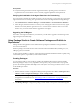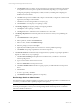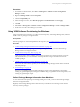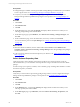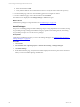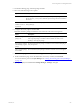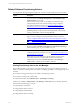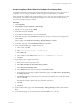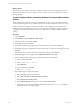Installation guide
Table Of Contents
- VMware vCenter Configuration ManagerAdministration Guide
- About This Book
- Getting Started with VCM
- Installing and Getting Started with VCM Tools
- Configuring VMware Cloud Infrastructure
- Virtual Environments Configuration
- Configure Virtual Environments Collections
- Configure Managing Agent Machines
- Obtain the SSL Certificate Thumbprint
- Configure vCenter Server Data Collections
- Configure vCenter Server Virtual Machine Collections
- Configure vCloud Director Collections
- Configure vCloud Director vApp Virtual Machines Collections
- Configure vShield Manager Collections
- Configure ESX Service Console OS Collections
- Configure the vSphere Client VCM Plug-In
- Running Compliance for the VMware Cloud Infrastructure
- Create and Run Virtual Environment Compliance Templates
- Create Virtual Environment Compliance Rule Groups
- Create and Test Virtual Environment Compliance Rules
- Create and Test Virtual Environment Compliance Filters
- Preview Virtual Environment Compliance Rule Groups
- Create Virtual Environment Compliance Templates
- Run Virtual Environment Compliance Templates
- Create Virtual Environment Compliance Exceptions
- Configuring vCenter Operations Manager Integration
- Auditing Security Changes in Your Environment
- Configuring Windows Machines
- Verify Available Domains
- Check the Network Authority
- Assign Network Authority Accounts
- Discover Windows Machines
- License Windows Machines
- Disable User Account Control for VCM Agent Installation
- Install the VCM Windows Agent on Your Windows Machines
- Enable UAC After VCM Agent Installation
- Collect Windows Data
- Windows Collection Results
- Getting Started with Windows Custom Information
- Prerequisites to Collect Windows Custom Information
- Using PowerShell Scripts for WCI Collections
- Windows Custom Information Change Management
- Collecting Windows Custom Information
- Create Your Own WCI PowerShell Collection Script
- Verify that Your Custom PowerShell Script is Valid
- Install PowerShell
- Collect Windows Custom Information Data
- Run the Script-Based Collection Filter
- View Windows Custom Information Job Status Details
- Windows Custom Information Collection Results
- Run Windows Custom Information Reports
- Troubleshooting Custom PowerShell Scripts
- Configuring Linux and UNIX Machines
- Configuring Mac OS X Machines
- Patching Managed Machines
- VCM Patching for Windows Machines
- VCM Patching for UNIX and Linux Machines
- UNIX and Linux Patch Assessment and Deployment
- Getting Started with VCM Patching
- Getting Started with VCM Patching for Windows Machines
- Check for Updates to Bulletins
- Collect Data from Windows Machines by Using the VCM Patching Filter Sets
- Assess Windows Machines
- Review VCM Patching Windows Assessment Results
- Prerequisites for Patch Deployment
- Default Location for UNIX/Linux Patches
- Location for UNIX/Linux Patches
- Default Location for UNIX/Linux Patches
- vCenter Software Content Repository Tool
- Deploy Patches to Windows Machines
- Getting Started with VCM Patching for UNIX and Linux Machines
- Check for Updates to Bulletins
- Collect Patch Assessment Data from UNIX and Linux Machines
- Explore Assessment Results and Acquire and Store the Patches
- Default Location for UNIX/Linux Patches
- Deploy Patches to UNIX/Linux Machines
- How the Deploy Action Works
- Running VCM Patching Reports
- Customize Your Environment for VCM Patching
- Running and Enforcing Compliance
- Provisioning Physical or Virtual Machine Operating Systems
- Provisioning Software on Managed Machines
- Using Package Studio to Create Software Packages and Publish to Repositories
- Software Repository for Windows
- Package Manager for Windows
- Software Provisioning Component Relationships
- Install the Software Provisioning Components
- Using Package Studio to Create Software Packages and Publish to Repositories
- Using VCM Software Provisioning for Windows
- Related Software Provisioning Actions
- Configuring Active Directory Environments
- Configuring Remote Machines
- Tracking Unmanaged Hardware and Software Asset Data
- Managing Changes with Service Desk Integration
- Index
a. Click Properties and type a Name, Version, Description, and select the Architecture. These fields
are required. You have the option to update the other fields, depending on you requirements.
Configuring the package with Depends, Conflicts, Provides, and adding and configuring the
installation and removal files.
b. Click Files and import the installation files, add pre-command files, configure the commands and
arguments, and add post-command files.
c. Click Save to save the setting and files as a Project (*.prj).
d. Click Generate to save the project as a package (*.crate).
3. Click Package Signing and sign the package with a signing certificate.
a. Click Open to select a package (*.crate file).
b. Click Sign and select a certificate from the certificate store or from a file.
4. Click Manage Repositories and select the platforms and sections to which you are publishing the
package.
a. Click Add Platforms to add a platform.
b. Select a platform, and then click Add Sections.
c. Select a section, and then click Publish Package.
d. Select the package (.crate) and click Open.
e. (Optional) Select additional platforms and sections to which to publish the package.
f. Click Publish. The package is published to the software repository.
5. Click External Software and add externally managed software, especially any packages specified as
depends or conflicts in any of your packages.
a. Click New External Package and replace the text with the name you will use as an external
software package name.
b. Type a version number in the Version text box.
c. Select the Architecture in the drop-down menu.
d. Click Select Attribute Name and select a registry property or WMI attribute in the drop-down
menu.
e. Add attributes.
f. To save a copy locally, click Save .
g. Click Publish External SW to publish to the repository.
Run Package Studio as Administrator
The enhanced security on Windows 2008 Server requires you to run Package Studio as an administrator. If
you do not, you will not be able to publish packages to the repository.
NOTE You do not need to run Package Studio as administrator if your repositories were configured on
non-UAC protected paths or when you are running Package Studio and the repositories on machines
other than a Windows 2008 Server.
vCenter Configuration Manager Administration Guide
182
VMware, Inc.