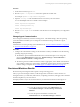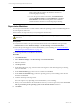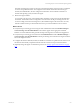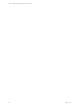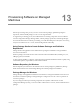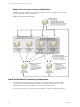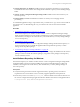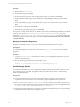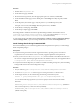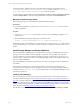Installation guide
Table Of Contents
- VMware vCenter Configuration ManagerAdministration Guide
- About This Book
- Getting Started with VCM
- Installing and Getting Started with VCM Tools
- Configuring VMware Cloud Infrastructure
- Virtual Environments Configuration
- Configure Virtual Environments Collections
- Configure Managing Agent Machines
- Obtain the SSL Certificate Thumbprint
- Configure vCenter Server Data Collections
- Configure vCenter Server Virtual Machine Collections
- Configure vCloud Director Collections
- Configure vCloud Director vApp Virtual Machines Collections
- Configure vShield Manager Collections
- Configure ESX Service Console OS Collections
- Configure the vSphere Client VCM Plug-In
- Running Compliance for the VMware Cloud Infrastructure
- Create and Run Virtual Environment Compliance Templates
- Create Virtual Environment Compliance Rule Groups
- Create and Test Virtual Environment Compliance Rules
- Create and Test Virtual Environment Compliance Filters
- Preview Virtual Environment Compliance Rule Groups
- Create Virtual Environment Compliance Templates
- Run Virtual Environment Compliance Templates
- Create Virtual Environment Compliance Exceptions
- Configuring vCenter Operations Manager Integration
- Auditing Security Changes in Your Environment
- Configuring Windows Machines
- Verify Available Domains
- Check the Network Authority
- Assign Network Authority Accounts
- Discover Windows Machines
- License Windows Machines
- Disable User Account Control for VCM Agent Installation
- Install the VCM Windows Agent on Your Windows Machines
- Enable UAC After VCM Agent Installation
- Collect Windows Data
- Windows Collection Results
- Getting Started with Windows Custom Information
- Prerequisites to Collect Windows Custom Information
- Using PowerShell Scripts for WCI Collections
- Windows Custom Information Change Management
- Collecting Windows Custom Information
- Create Your Own WCI PowerShell Collection Script
- Verify that Your Custom PowerShell Script is Valid
- Install PowerShell
- Collect Windows Custom Information Data
- Run the Script-Based Collection Filter
- View Windows Custom Information Job Status Details
- Windows Custom Information Collection Results
- Run Windows Custom Information Reports
- Troubleshooting Custom PowerShell Scripts
- Configuring Linux and UNIX Machines
- Configuring Mac OS X Machines
- Patching Managed Machines
- VCM Patching for Windows Machines
- VCM Patching for UNIX and Linux Machines
- UNIX and Linux Patch Assessment and Deployment
- Getting Started with VCM Patching
- Getting Started with VCM Patching for Windows Machines
- Check for Updates to Bulletins
- Collect Data from Windows Machines by Using the VCM Patching Filter Sets
- Assess Windows Machines
- Review VCM Patching Windows Assessment Results
- Prerequisites for Patch Deployment
- Default Location for UNIX/Linux Patches
- Location for UNIX/Linux Patches
- Default Location for UNIX/Linux Patches
- vCenter Software Content Repository Tool
- Deploy Patches to Windows Machines
- Getting Started with VCM Patching for UNIX and Linux Machines
- Check for Updates to Bulletins
- Collect Patch Assessment Data from UNIX and Linux Machines
- Explore Assessment Results and Acquire and Store the Patches
- Default Location for UNIX/Linux Patches
- Deploy Patches to UNIX/Linux Machines
- How the Deploy Action Works
- Running VCM Patching Reports
- Customize Your Environment for VCM Patching
- Running and Enforcing Compliance
- Provisioning Physical or Virtual Machine Operating Systems
- Provisioning Software on Managed Machines
- Using Package Studio to Create Software Packages and Publish to Repositories
- Software Repository for Windows
- Package Manager for Windows
- Software Provisioning Component Relationships
- Install the Software Provisioning Components
- Using Package Studio to Create Software Packages and Publish to Repositories
- Using VCM Software Provisioning for Windows
- Related Software Provisioning Actions
- Configuring Active Directory Environments
- Configuring Remote Machines
- Tracking Unmanaged Hardware and Software Asset Data
- Managing Changes with Service Desk Integration
- Index
Procedure
1. On the Linux machine, log in as root.
2. Run the ntpdate -u <ntpserver> command to update the machine clock.
For example, ntpdate -u ntp-time.for.mydomain.
3. Open the /etc/ntp.conf file and add the NTP servers used in your environment.
You can add multiple NTP servers similar to these examples.
server ntp-time.for.mydomain
server otherntp.server.org
server ntp.research.gov
4. Run the service ntpd start command to start the NTP service and implement you configuration
changes.
Change Agent Communication
The VCM Agent is installed by the OS Provisioning Server with default settings. After the operating
system distribution is installed, you can change the communication setting or install a new Agent.
Prerequisites
Install Windows or Linux operating system distribution. See "Provision Windows Machines" on page 162
or "Provision Linux Machines" on page 165.
Procedure
1. Configure the communication settings for the machines on which you installed one of the following
operating using OS provisioning.
n
The Windows Agent is installed with DCOM as the communication protocol. To change the
protocol, click Administration and then select Machines Manager > Licensed Machines >
Licensed Windows Machines > Change Protocol.
n
The Linux Agents are installed with inetd or xinetd, as appropriate, with a default communication
port of 26542. To change any Agent settings, uninstall the Agent from the machine, and reinstall it
with the settings you require. See "Install the Agent on UNIX/Linux Machines" on page 109.
Provisioned Machines Results
Review the OS provisioning data that is specific to the provisioning process.
After you provision the target machines, VCM manages them as Windows or Linux machines. As
managed machines, you collect data, add software, run patching assessments, and apply rules to maintain
machine compliance in your environment.
The displayed data is only as current as the last time you collected from the OS Provisioning Server.
Option Description
Administration View administrative details about the OS Provisioning Server.
n
To view all provisioned machines, click Administration and
select Machines Manager > OS Provisioning > Provisioned
Machines.
n
To view the provisioned Windows machines, click
Administration and select Machines Manager > Licensed
Provisioning Physical or Virtual Machine Operating Systems
VMware, Inc.
171