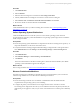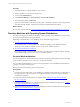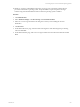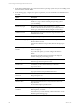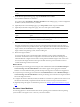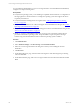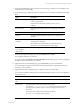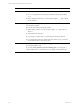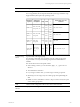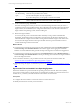Installation guide
Table Of Contents
- VMware vCenter Configuration ManagerAdministration Guide
- About This Book
- Getting Started with VCM
- Installing and Getting Started with VCM Tools
- Configuring VMware Cloud Infrastructure
- Virtual Environments Configuration
- Configure Virtual Environments Collections
- Configure Managing Agent Machines
- Obtain the SSL Certificate Thumbprint
- Configure vCenter Server Data Collections
- Configure vCenter Server Virtual Machine Collections
- Configure vCloud Director Collections
- Configure vCloud Director vApp Virtual Machines Collections
- Configure vShield Manager Collections
- Configure ESX Service Console OS Collections
- Configure the vSphere Client VCM Plug-In
- Running Compliance for the VMware Cloud Infrastructure
- Create and Run Virtual Environment Compliance Templates
- Create Virtual Environment Compliance Rule Groups
- Create and Test Virtual Environment Compliance Rules
- Create and Test Virtual Environment Compliance Filters
- Preview Virtual Environment Compliance Rule Groups
- Create Virtual Environment Compliance Templates
- Run Virtual Environment Compliance Templates
- Create Virtual Environment Compliance Exceptions
- Configuring vCenter Operations Manager Integration
- Auditing Security Changes in Your Environment
- Configuring Windows Machines
- Verify Available Domains
- Check the Network Authority
- Assign Network Authority Accounts
- Discover Windows Machines
- License Windows Machines
- Disable User Account Control for VCM Agent Installation
- Install the VCM Windows Agent on Your Windows Machines
- Enable UAC After VCM Agent Installation
- Collect Windows Data
- Windows Collection Results
- Getting Started with Windows Custom Information
- Prerequisites to Collect Windows Custom Information
- Using PowerShell Scripts for WCI Collections
- Windows Custom Information Change Management
- Collecting Windows Custom Information
- Create Your Own WCI PowerShell Collection Script
- Verify that Your Custom PowerShell Script is Valid
- Install PowerShell
- Collect Windows Custom Information Data
- Run the Script-Based Collection Filter
- View Windows Custom Information Job Status Details
- Windows Custom Information Collection Results
- Run Windows Custom Information Reports
- Troubleshooting Custom PowerShell Scripts
- Configuring Linux and UNIX Machines
- Configuring Mac OS X Machines
- Patching Managed Machines
- VCM Patching for Windows Machines
- VCM Patching for UNIX and Linux Machines
- UNIX and Linux Patch Assessment and Deployment
- Getting Started with VCM Patching
- Getting Started with VCM Patching for Windows Machines
- Check for Updates to Bulletins
- Collect Data from Windows Machines by Using the VCM Patching Filter Sets
- Assess Windows Machines
- Review VCM Patching Windows Assessment Results
- Prerequisites for Patch Deployment
- Default Location for UNIX/Linux Patches
- Location for UNIX/Linux Patches
- Default Location for UNIX/Linux Patches
- vCenter Software Content Repository Tool
- Deploy Patches to Windows Machines
- Getting Started with VCM Patching for UNIX and Linux Machines
- Check for Updates to Bulletins
- Collect Patch Assessment Data from UNIX and Linux Machines
- Explore Assessment Results and Acquire and Store the Patches
- Default Location for UNIX/Linux Patches
- Deploy Patches to UNIX/Linux Machines
- How the Deploy Action Works
- Running VCM Patching Reports
- Customize Your Environment for VCM Patching
- Running and Enforcing Compliance
- Provisioning Physical or Virtual Machine Operating Systems
- Provisioning Software on Managed Machines
- Using Package Studio to Create Software Packages and Publish to Repositories
- Software Repository for Windows
- Package Manager for Windows
- Software Provisioning Component Relationships
- Install the Software Provisioning Components
- Using Package Studio to Create Software Packages and Publish to Repositories
- Using VCM Software Provisioning for Windows
- Related Software Provisioning Actions
- Configuring Active Directory Environments
- Configuring Remote Machines
- Tracking Unmanaged Hardware and Software Asset Data
- Managing Changes with Service Desk Integration
- Index
Option Description
Grow partition to
use all remaining
space
Select the option to allow the logical volume to fill available space up to the
maximum size specified for the volume.
You can select the option for only one partition.
If you select this option, you can specify a Volume Size of 0MB.
Remove Click to delete the selected row from the custom volume plan list.
12. On the Confirmation page, click Finish.
The OS Provisioning Server starts jobs for each of the selected target machines. Each job creates a
configured session for the specified machines. The configured session includes information about the
target machine, the OS distribution, the configuration information for the selected combination of
target machine and operating system, and the VCM Agent.
13. Reboot the target machines.
You must cycle the power on the machines either manually or using a remote administration
mechanism. The machines must be configured to network boot from the OS Provisioning Server,
which identifies the configured session that is waiting and the installation begins. If the session does
not exist, then the target machine remains provisionable and is not provisioned until a session is
created and the target machine is rebooted.
What to do next
n
Verify that the provisioning process has begun. Click Administration and select Machines Manager >
OS Provisioning > Provisionable Machines. The machines appear in the appropriate Available
Machines or Licensed Machines data grid with an OS provisioning status of OS Provisioning Queued.
n
Verify that the provisioning process is finished. Click Administration and select Machines Manager >
OS Provisioning > Provisioned Machines. The OS provisioning status is OS Provisioning Succeeded or
OS Provisioning Overwritten.
n
Move the Linux machine to your production network and synchronize the network time. See
"Synchronize Time on Installed Linux Operating Systems" on page 170.
n
(Optional) Change the Agent communication protocol. See "Change Agent Communication" on page
171.
Synchronize Time on Installed Linux Operating Systems
When Linux machines are provisioned with an operating system, the Network Time Protocol (NTP)
service is not running. After moving the newly provisioned Linux machines to a network with access to
the NTP server, you must synchronize the time on the machines to network time.
Prerequisites
n
Configure the Linux machines on a network with access to the NTP server.
n
Identify the NTP servers used in your environment.
vCenter Configuration Manager Administration Guide
170
VMware, Inc.