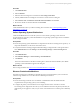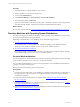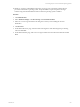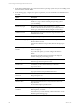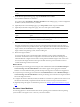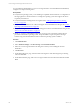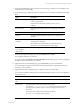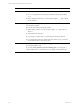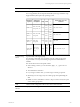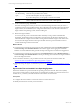Installation guide
Table Of Contents
- VMware vCenter Configuration ManagerAdministration Guide
- About This Book
- Getting Started with VCM
- Installing and Getting Started with VCM Tools
- Configuring VMware Cloud Infrastructure
- Virtual Environments Configuration
- Configure Virtual Environments Collections
- Configure Managing Agent Machines
- Obtain the SSL Certificate Thumbprint
- Configure vCenter Server Data Collections
- Configure vCenter Server Virtual Machine Collections
- Configure vCloud Director Collections
- Configure vCloud Director vApp Virtual Machines Collections
- Configure vShield Manager Collections
- Configure ESX Service Console OS Collections
- Configure the vSphere Client VCM Plug-In
- Running Compliance for the VMware Cloud Infrastructure
- Create and Run Virtual Environment Compliance Templates
- Create Virtual Environment Compliance Rule Groups
- Create and Test Virtual Environment Compliance Rules
- Create and Test Virtual Environment Compliance Filters
- Preview Virtual Environment Compliance Rule Groups
- Create Virtual Environment Compliance Templates
- Run Virtual Environment Compliance Templates
- Create Virtual Environment Compliance Exceptions
- Configuring vCenter Operations Manager Integration
- Auditing Security Changes in Your Environment
- Configuring Windows Machines
- Verify Available Domains
- Check the Network Authority
- Assign Network Authority Accounts
- Discover Windows Machines
- License Windows Machines
- Disable User Account Control for VCM Agent Installation
- Install the VCM Windows Agent on Your Windows Machines
- Enable UAC After VCM Agent Installation
- Collect Windows Data
- Windows Collection Results
- Getting Started with Windows Custom Information
- Prerequisites to Collect Windows Custom Information
- Using PowerShell Scripts for WCI Collections
- Windows Custom Information Change Management
- Collecting Windows Custom Information
- Create Your Own WCI PowerShell Collection Script
- Verify that Your Custom PowerShell Script is Valid
- Install PowerShell
- Collect Windows Custom Information Data
- Run the Script-Based Collection Filter
- View Windows Custom Information Job Status Details
- Windows Custom Information Collection Results
- Run Windows Custom Information Reports
- Troubleshooting Custom PowerShell Scripts
- Configuring Linux and UNIX Machines
- Configuring Mac OS X Machines
- Patching Managed Machines
- VCM Patching for Windows Machines
- VCM Patching for UNIX and Linux Machines
- UNIX and Linux Patch Assessment and Deployment
- Getting Started with VCM Patching
- Getting Started with VCM Patching for Windows Machines
- Check for Updates to Bulletins
- Collect Data from Windows Machines by Using the VCM Patching Filter Sets
- Assess Windows Machines
- Review VCM Patching Windows Assessment Results
- Prerequisites for Patch Deployment
- Default Location for UNIX/Linux Patches
- Location for UNIX/Linux Patches
- Default Location for UNIX/Linux Patches
- vCenter Software Content Repository Tool
- Deploy Patches to Windows Machines
- Getting Started with VCM Patching for UNIX and Linux Machines
- Check for Updates to Bulletins
- Collect Patch Assessment Data from UNIX and Linux Machines
- Explore Assessment Results and Acquire and Store the Patches
- Default Location for UNIX/Linux Patches
- Deploy Patches to UNIX/Linux Machines
- How the Deploy Action Works
- Running VCM Patching Reports
- Customize Your Environment for VCM Patching
- Running and Enforcing Compliance
- Provisioning Physical or Virtual Machine Operating Systems
- Provisioning Software on Managed Machines
- Using Package Studio to Create Software Packages and Publish to Repositories
- Software Repository for Windows
- Package Manager for Windows
- Software Provisioning Component Relationships
- Install the Software Provisioning Components
- Using Package Studio to Create Software Packages and Publish to Repositories
- Using VCM Software Provisioning for Windows
- Related Software Provisioning Actions
- Configuring Active Directory Environments
- Configuring Remote Machines
- Tracking Unmanaged Hardware and Software Asset Data
- Managing Changes with Service Desk Integration
- Index
7. On the Select OS Distribution page, select the Windows operating system that you are installing on the
selected machines and click Next.
8. On the Settings page, configure the options required for your selected Window OS distribution and
click Next.
Option Description
Product License Key (Optional for Windows 2008. Required for Windows 2003 and
Windows 7.) Type a license matching the operating system
you are installing.
License Key Type (Required for Windows 2003 and Windows 7, and for
Windows 2008 if Product License Key is provided.) Select the
license type, either Retail or MAK (multiple activation key).
Admin Password (Required) Type the password for the target machines' local
Administrator account.
Re-enter Admin Password (Required) Retype the password.
Domain or Workgroup (Required) If a Domain and Domain User are specified,
Domain details are used.
If the domain details are not provided, then the Workgroup is
used.
Add machine(s) to a
Domain
Select the check box to add the machines to a Domain rather
than a Workgroup.
If you select this option, you must configure the domain
details.
The domain controller must be accessible to the deployed
machine during the provisioning process.
Domain Type Available if you select Add machine(s) to a Domain.
Select the type in the drop-down menu.
Domain User Available if you select Add machine(s) to a Domain.
Type a user name.
Domain User Password Available if you select Add machine(s) to a Domain.
Type a password for the specified Domain User.
Re-enter Domain User
Password
Available if you select Add machine(s) to a Domain.
Retype the password.
Organization Name of the licensing organization.
Windows SKU (Window 2008 and Windows 7 only) Select the value in the
drop-down list.
See the online help for possible values.
Use DHCP to determine
IP address
Use your designated DHCP to assign IP address, subnet,
default gateway, and DNS.
If not selected, you must manually add the information on the
Machine-Specific Settings page.
vCenter Configuration Manager Administration Guide
164
VMware, Inc.