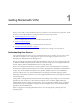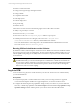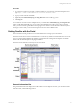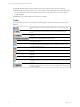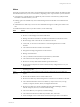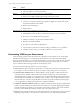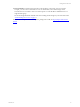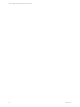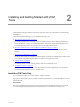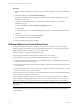Installation guide
Table Of Contents
- VMware vCenter Configuration ManagerAdministration Guide
- About This Book
- Getting Started with VCM
- Installing and Getting Started with VCM Tools
- Configuring VMware Cloud Infrastructure
- Virtual Environments Configuration
- Configure Virtual Environments Collections
- Configure Managing Agent Machines
- Obtain the SSL Certificate Thumbprint
- Configure vCenter Server Data Collections
- Configure vCenter Server Virtual Machine Collections
- Configure vCloud Director Collections
- Configure vCloud Director vApp Virtual Machines Collections
- Configure vShield Manager Collections
- Configure ESX Service Console OS Collections
- Configure the vSphere Client VCM Plug-In
- Running Compliance for the VMware Cloud Infrastructure
- Create and Run Virtual Environment Compliance Templates
- Create Virtual Environment Compliance Rule Groups
- Create and Test Virtual Environment Compliance Rules
- Create and Test Virtual Environment Compliance Filters
- Preview Virtual Environment Compliance Rule Groups
- Create Virtual Environment Compliance Templates
- Run Virtual Environment Compliance Templates
- Create Virtual Environment Compliance Exceptions
- Configuring vCenter Operations Manager Integration
- Auditing Security Changes in Your Environment
- Configuring Windows Machines
- Verify Available Domains
- Check the Network Authority
- Assign Network Authority Accounts
- Discover Windows Machines
- License Windows Machines
- Disable User Account Control for VCM Agent Installation
- Install the VCM Windows Agent on Your Windows Machines
- Enable UAC After VCM Agent Installation
- Collect Windows Data
- Windows Collection Results
- Getting Started with Windows Custom Information
- Prerequisites to Collect Windows Custom Information
- Using PowerShell Scripts for WCI Collections
- Windows Custom Information Change Management
- Collecting Windows Custom Information
- Create Your Own WCI PowerShell Collection Script
- Verify that Your Custom PowerShell Script is Valid
- Install PowerShell
- Collect Windows Custom Information Data
- Run the Script-Based Collection Filter
- View Windows Custom Information Job Status Details
- Windows Custom Information Collection Results
- Run Windows Custom Information Reports
- Troubleshooting Custom PowerShell Scripts
- Configuring Linux and UNIX Machines
- Configuring Mac OS X Machines
- Patching Managed Machines
- VCM Patching for Windows Machines
- VCM Patching for UNIX and Linux Machines
- UNIX and Linux Patch Assessment and Deployment
- Getting Started with VCM Patching
- Getting Started with VCM Patching for Windows Machines
- Check for Updates to Bulletins
- Collect Data from Windows Machines by Using the VCM Patching Filter Sets
- Assess Windows Machines
- Review VCM Patching Windows Assessment Results
- Prerequisites for Patch Deployment
- Default Location for UNIX/Linux Patches
- Location for UNIX/Linux Patches
- Default Location for UNIX/Linux Patches
- vCenter Software Content Repository Tool
- Deploy Patches to Windows Machines
- Getting Started with VCM Patching for UNIX and Linux Machines
- Check for Updates to Bulletins
- Collect Patch Assessment Data from UNIX and Linux Machines
- Explore Assessment Results and Acquire and Store the Patches
- Default Location for UNIX/Linux Patches
- Deploy Patches to UNIX/Linux Machines
- How the Deploy Action Works
- Running VCM Patching Reports
- Customize Your Environment for VCM Patching
- Running and Enforcing Compliance
- Provisioning Physical or Virtual Machine Operating Systems
- Provisioning Software on Managed Machines
- Using Package Studio to Create Software Packages and Publish to Repositories
- Software Repository for Windows
- Package Manager for Windows
- Software Provisioning Component Relationships
- Install the Software Provisioning Components
- Using Package Studio to Create Software Packages and Publish to Repositories
- Using VCM Software Provisioning for Windows
- Related Software Provisioning Actions
- Configuring Active Directory Environments
- Configuring Remote Machines
- Tracking Unmanaged Hardware and Software Asset Data
- Managing Changes with Service Desk Integration
- Index
Slider Action
objects.
n
View Active Directory Schema information.
Reports
n
Run out-of-the-box reports against your collected data.
n
Write your own SQL and SSRS reports using VCM’s report wizard.
Patching
n
Review a list of bulletins available to VCM.
n
Create, run, or import VCM Patching templates to display the machines that require
the patches described in each bulletin.
n
Monitor VCM Patching jobs.
n
Deploy patches.
Administration
n
Manage basic configuration options for VCM.
n
Establish filters to limit the data you collect from machines in your environment.
n
Review how your VCM licenses are being used.
n
Identify and manage your physical and virtual machines.
n
Manage VCM Logins and Roles.
n
Set options for assessment and deployment.
n
View the status of jobs that are currently running, scheduled to run, or completed.
n
Configure VCM to notify you of certain conditions in your environment.
Customizing VCM for your Environment
Create a machine group structure that matches the organization of the machines in your environment.
With these machine groups, you can manage specific machines in your environment such as all SQL
Servers in a particular location. You can apply specific changes or create roles and rules for those machines
independently from other machines in your environment. This approach ensures that you can restrict
access to critical machines to the appropriate users with rights to VCM.
You can customize the following options for your environment.
n
Alerts: Define the objects and types of changes that you are alerted to when they are detected in VCM.
For example, you can set an alert to notify you if a registry setting changes in your environment.
n
Collection Filters and Filter Sets: Use collection filters to specify the data to collect from the VCM
managed machines. A default collection filter is provided for each data type. You can add custom
collection filters that are specific to your enterprise. You can apply filters during instant collections and
scheduled collections if the filters are included in a filter set. After you create collection filters, organize
them into filter sets. You can create specific filter sets or filter set groups for different machine groups.
You can apply filter sets during instant collections or scheduled collections.
n
Compliance Templates and Rule Groups: Use compliance templates and rule groups to define specific
settings and verify whether the machines match those criteria. VCM provides prepackaged templates
and rules to check the compliance of your machines with regulatory, industry, and vendor standards.
VMware provides additional compliance packages that you can import into VCM.
n
Reports: Create and print tailored reports of information that does not appear in VCM. VCM provides
prepackaged reports that you can run after you collect data from your VCM managed machines.
vCenter Configuration Manager Administration Guide
16
VMware, Inc.