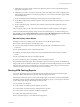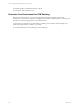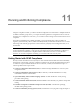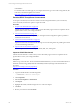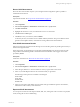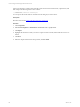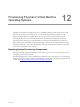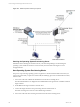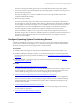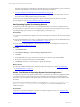Installation guide
Table Of Contents
- VMware vCenter Configuration ManagerAdministration Guide
- About This Book
- Getting Started with VCM
- Installing and Getting Started with VCM Tools
- Configuring VMware Cloud Infrastructure
- Virtual Environments Configuration
- Configure Virtual Environments Collections
- Configure Managing Agent Machines
- Obtain the SSL Certificate Thumbprint
- Configure vCenter Server Data Collections
- Configure vCenter Server Virtual Machine Collections
- Configure vCloud Director Collections
- Configure vCloud Director vApp Virtual Machines Collections
- Configure vShield Manager Collections
- Configure ESX Service Console OS Collections
- Configure the vSphere Client VCM Plug-In
- Running Compliance for the VMware Cloud Infrastructure
- Create and Run Virtual Environment Compliance Templates
- Create Virtual Environment Compliance Rule Groups
- Create and Test Virtual Environment Compliance Rules
- Create and Test Virtual Environment Compliance Filters
- Preview Virtual Environment Compliance Rule Groups
- Create Virtual Environment Compliance Templates
- Run Virtual Environment Compliance Templates
- Create Virtual Environment Compliance Exceptions
- Configuring vCenter Operations Manager Integration
- Auditing Security Changes in Your Environment
- Configuring Windows Machines
- Verify Available Domains
- Check the Network Authority
- Assign Network Authority Accounts
- Discover Windows Machines
- License Windows Machines
- Disable User Account Control for VCM Agent Installation
- Install the VCM Windows Agent on Your Windows Machines
- Enable UAC After VCM Agent Installation
- Collect Windows Data
- Windows Collection Results
- Getting Started with Windows Custom Information
- Prerequisites to Collect Windows Custom Information
- Using PowerShell Scripts for WCI Collections
- Windows Custom Information Change Management
- Collecting Windows Custom Information
- Create Your Own WCI PowerShell Collection Script
- Verify that Your Custom PowerShell Script is Valid
- Install PowerShell
- Collect Windows Custom Information Data
- Run the Script-Based Collection Filter
- View Windows Custom Information Job Status Details
- Windows Custom Information Collection Results
- Run Windows Custom Information Reports
- Troubleshooting Custom PowerShell Scripts
- Configuring Linux and UNIX Machines
- Configuring Mac OS X Machines
- Patching Managed Machines
- VCM Patching for Windows Machines
- VCM Patching for UNIX and Linux Machines
- UNIX and Linux Patch Assessment and Deployment
- Getting Started with VCM Patching
- Getting Started with VCM Patching for Windows Machines
- Check for Updates to Bulletins
- Collect Data from Windows Machines by Using the VCM Patching Filter Sets
- Assess Windows Machines
- Review VCM Patching Windows Assessment Results
- Prerequisites for Patch Deployment
- Default Location for UNIX/Linux Patches
- Location for UNIX/Linux Patches
- Default Location for UNIX/Linux Patches
- vCenter Software Content Repository Tool
- Deploy Patches to Windows Machines
- Getting Started with VCM Patching for UNIX and Linux Machines
- Check for Updates to Bulletins
- Collect Patch Assessment Data from UNIX and Linux Machines
- Explore Assessment Results and Acquire and Store the Patches
- Default Location for UNIX/Linux Patches
- Deploy Patches to UNIX/Linux Machines
- How the Deploy Action Works
- Running VCM Patching Reports
- Customize Your Environment for VCM Patching
- Running and Enforcing Compliance
- Provisioning Physical or Virtual Machine Operating Systems
- Provisioning Software on Managed Machines
- Using Package Studio to Create Software Packages and Publish to Repositories
- Software Repository for Windows
- Package Manager for Windows
- Software Provisioning Component Relationships
- Install the Software Provisioning Components
- Using Package Studio to Create Software Packages and Publish to Repositories
- Using VCM Software Provisioning for Windows
- Related Software Provisioning Actions
- Configuring Active Directory Environments
- Configuring Remote Machines
- Tracking Unmanaged Hardware and Software Asset Data
- Managing Changes with Service Desk Integration
- Index
The discovered target machines appear in the Provisionable Machines data grid by MAC address.
5. Use VCM to send the command that includes the provisioning details to the OS Provisioning Server to
provision the target machines.
The OS Provisioning Server creates an installation session for the target machines based on the
configured OS distribution settings.
6. Reboot the target machines.
As each target machine requests an IP address from the DHCP server and requests a PXE boot, OS
Provisioning Server checks the machine's MAC address to determine if the machine has an installation
session waiting on the OS Provisioning Server. If an installation session for the machine is found, the
OS installer boots over TFTP, the OS distribution and VCMAgent are downloaded to the target
machines using HTTP, and the distribution and Agent are installed on the target machines.
When the installation completes, the new physical or virtual machines appear in the Provisioned
Machines data grid. They are licensed or available to license in VCM. If the machine is not licensed, you
must license it to manage the machine. As each machine is licensed, you manage it in VCM as a
Window or Linux machine.
Configure Operating System Provisioning Servers
Add OS Provisioning Server instances to VCM so that you can use VCM to submit the install operating
system actions to the OS Provisioning Server. It is the OS Provisioning Server instances that install the
imported operating systems on the target physical or virtual machines.
Prerequisites
n
Install the OS Provisioning Server and import the OS distributions. See the VCM Installation Guide.
n
Install the VCMAgent CMAgent.5.5.0.Linux on your OS Provisioning Server machines using HTTP
communication protocol and port 26542, the default port. See "Configuring Linux and UNIX Machines"
on page 107.
n
Collect the Machines - General data type from the OS Provisioning Server machine. See "Collect
UNIX/Linux Data" on page 116.
Procedure
1. "Add Operating System Provisioning Servers" on page 160
To register the OS Provisioning Servers, you must add the Red Hat servers that you configured as OS
Provisioning Servers. When the servers are registered, you select the OS Provisioning Server from
which to install operating systems when you are configuring the provisioning action.
2. "Set the Trust Status for Operating System Provisioning Servers" on page 160
You set the trusted status is on Agent machines where you verify that the connection is legitimate.
When you set the trust status, you are marking the Agent certificate as trusted. When transmitting
sensitive information, such as credentials, between the Collector and OS Provisioning Servers, the
machines must be trusted.
3. "Collect Operating System Distributions" on page 161
Collect the OS Distributions to ensure that you have access to all the operating systems in the OS
Provisioning Server repository.
4. "Discover Provisionable Machines" on page 161
Provisioning Physical or Virtual Machine Operating Systems
VMware, Inc.
159