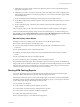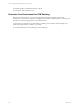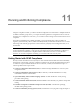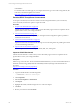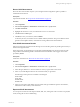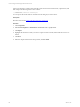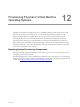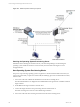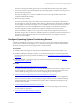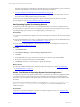Installation guide
Table Of Contents
- VMware vCenter Configuration ManagerAdministration Guide
- About This Book
- Getting Started with VCM
- Installing and Getting Started with VCM Tools
- Configuring VMware Cloud Infrastructure
- Virtual Environments Configuration
- Configure Virtual Environments Collections
- Configure Managing Agent Machines
- Obtain the SSL Certificate Thumbprint
- Configure vCenter Server Data Collections
- Configure vCenter Server Virtual Machine Collections
- Configure vCloud Director Collections
- Configure vCloud Director vApp Virtual Machines Collections
- Configure vShield Manager Collections
- Configure ESX Service Console OS Collections
- Configure the vSphere Client VCM Plug-In
- Running Compliance for the VMware Cloud Infrastructure
- Create and Run Virtual Environment Compliance Templates
- Create Virtual Environment Compliance Rule Groups
- Create and Test Virtual Environment Compliance Rules
- Create and Test Virtual Environment Compliance Filters
- Preview Virtual Environment Compliance Rule Groups
- Create Virtual Environment Compliance Templates
- Run Virtual Environment Compliance Templates
- Create Virtual Environment Compliance Exceptions
- Configuring vCenter Operations Manager Integration
- Auditing Security Changes in Your Environment
- Configuring Windows Machines
- Verify Available Domains
- Check the Network Authority
- Assign Network Authority Accounts
- Discover Windows Machines
- License Windows Machines
- Disable User Account Control for VCM Agent Installation
- Install the VCM Windows Agent on Your Windows Machines
- Enable UAC After VCM Agent Installation
- Collect Windows Data
- Windows Collection Results
- Getting Started with Windows Custom Information
- Prerequisites to Collect Windows Custom Information
- Using PowerShell Scripts for WCI Collections
- Windows Custom Information Change Management
- Collecting Windows Custom Information
- Create Your Own WCI PowerShell Collection Script
- Verify that Your Custom PowerShell Script is Valid
- Install PowerShell
- Collect Windows Custom Information Data
- Run the Script-Based Collection Filter
- View Windows Custom Information Job Status Details
- Windows Custom Information Collection Results
- Run Windows Custom Information Reports
- Troubleshooting Custom PowerShell Scripts
- Configuring Linux and UNIX Machines
- Configuring Mac OS X Machines
- Patching Managed Machines
- VCM Patching for Windows Machines
- VCM Patching for UNIX and Linux Machines
- UNIX and Linux Patch Assessment and Deployment
- Getting Started with VCM Patching
- Getting Started with VCM Patching for Windows Machines
- Check for Updates to Bulletins
- Collect Data from Windows Machines by Using the VCM Patching Filter Sets
- Assess Windows Machines
- Review VCM Patching Windows Assessment Results
- Prerequisites for Patch Deployment
- Default Location for UNIX/Linux Patches
- Location for UNIX/Linux Patches
- Default Location for UNIX/Linux Patches
- vCenter Software Content Repository Tool
- Deploy Patches to Windows Machines
- Getting Started with VCM Patching for UNIX and Linux Machines
- Check for Updates to Bulletins
- Collect Patch Assessment Data from UNIX and Linux Machines
- Explore Assessment Results and Acquire and Store the Patches
- Default Location for UNIX/Linux Patches
- Deploy Patches to UNIX/Linux Machines
- How the Deploy Action Works
- Running VCM Patching Reports
- Customize Your Environment for VCM Patching
- Running and Enforcing Compliance
- Provisioning Physical or Virtual Machine Operating Systems
- Provisioning Software on Managed Machines
- Using Package Studio to Create Software Packages and Publish to Repositories
- Software Repository for Windows
- Package Manager for Windows
- Software Provisioning Component Relationships
- Install the Software Provisioning Components
- Using Package Studio to Create Software Packages and Publish to Repositories
- Using VCM Software Provisioning for Windows
- Related Software Provisioning Actions
- Configuring Active Directory Environments
- Configuring Remote Machines
- Tracking Unmanaged Hardware and Software Asset Data
- Managing Changes with Service Desk Integration
- Index
7. (Optional) If you need to specify commands to deploy the patches, on the Command Line Options
page specify the options to use.
8. (Optional) If you need to run remote commands as part of the deployment, on the Pre-Deployment
and Post-Deployment Remote Commands page select any of the remote commands to apply during
the patch deployment.
9. On the Patch Deployment Schedule page, set the timing for the patch deployment job.
10. On the Reboot Options page, select the options to reboot the machine and send a message or select to
avoid a reboot.
11. On the Confirmation page, confirm the patch summary information and complete the wizard to
deploy the patch.
After you deploy patches, VCM collects assessment data again to confirm the patches were applied.
VCM saves UNIX and Linux patching change actions in the VCM change log. To check the change log,
click Console and select Change Management > VCM or Non VCM Initiated Change > By Data Type >
Patch Assessment. These change actions are available to Compliance and Reports.
How the Deploy Action Works
The Deploy action runs a command from the Collector to the VCM managed machines.
The VCM job command performs the following actions.
n
Assesses VCM managed machines to determine whether the patch was installed since the last
assessment.
n
Runs a preinstall script (remote command) if specified.
n
Installs the patch that already resides on the VCM managed machine’s NFS mounted or local file
system.
n
Runs a postinstall script (remote command) if specified.
n
Assesses whether the patch was installed on the VCM managed machine.
The preinstall and postinstall scripts used in the Deploy actions are remote commands, which differ from
using a VCMremote command to install a patch. The patch assessment and deployment process for UNIX
and Linux does not use remote commands. If you choose to deploy a patch using a user-created remote
command, the patch will not be assessed until you run an assessment.
Running VCM Patching Reports
You can run patch status reports on UNIX and Windows machines based on trends, details, template
summary, bulletins, affected software products, and patch deployment history.
With real-time assessment reports you can generate SQLreports for machines assessed against bulletins
and affected software products. With the patch deployment history report, you can report on the history
of patch deployments using VCM Patching assessment results.
You can generate several reports.
n
Create real-time assessment reports by bulletins or products.
n
Create real-time assessment reports by affected software products.
n
Create real-time assessment reports of bulletins and products.
n
Create a patch deployment history report.
When you generate reports, you can take the following actions.
Patching Managed Machines
VMware, Inc.
151