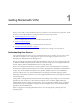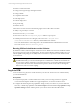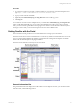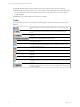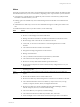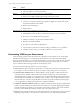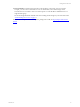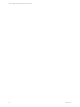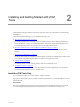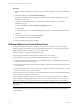Installation guide
Table Of Contents
- VMware vCenter Configuration ManagerAdministration Guide
- About This Book
- Getting Started with VCM
- Installing and Getting Started with VCM Tools
- Configuring VMware Cloud Infrastructure
- Virtual Environments Configuration
- Configure Virtual Environments Collections
- Configure Managing Agent Machines
- Obtain the SSL Certificate Thumbprint
- Configure vCenter Server Data Collections
- Configure vCenter Server Virtual Machine Collections
- Configure vCloud Director Collections
- Configure vCloud Director vApp Virtual Machines Collections
- Configure vShield Manager Collections
- Configure ESX Service Console OS Collections
- Configure the vSphere Client VCM Plug-In
- Running Compliance for the VMware Cloud Infrastructure
- Create and Run Virtual Environment Compliance Templates
- Create Virtual Environment Compliance Rule Groups
- Create and Test Virtual Environment Compliance Rules
- Create and Test Virtual Environment Compliance Filters
- Preview Virtual Environment Compliance Rule Groups
- Create Virtual Environment Compliance Templates
- Run Virtual Environment Compliance Templates
- Create Virtual Environment Compliance Exceptions
- Configuring vCenter Operations Manager Integration
- Auditing Security Changes in Your Environment
- Configuring Windows Machines
- Verify Available Domains
- Check the Network Authority
- Assign Network Authority Accounts
- Discover Windows Machines
- License Windows Machines
- Disable User Account Control for VCM Agent Installation
- Install the VCM Windows Agent on Your Windows Machines
- Enable UAC After VCM Agent Installation
- Collect Windows Data
- Windows Collection Results
- Getting Started with Windows Custom Information
- Prerequisites to Collect Windows Custom Information
- Using PowerShell Scripts for WCI Collections
- Windows Custom Information Change Management
- Collecting Windows Custom Information
- Create Your Own WCI PowerShell Collection Script
- Verify that Your Custom PowerShell Script is Valid
- Install PowerShell
- Collect Windows Custom Information Data
- Run the Script-Based Collection Filter
- View Windows Custom Information Job Status Details
- Windows Custom Information Collection Results
- Run Windows Custom Information Reports
- Troubleshooting Custom PowerShell Scripts
- Configuring Linux and UNIX Machines
- Configuring Mac OS X Machines
- Patching Managed Machines
- VCM Patching for Windows Machines
- VCM Patching for UNIX and Linux Machines
- UNIX and Linux Patch Assessment and Deployment
- Getting Started with VCM Patching
- Getting Started with VCM Patching for Windows Machines
- Check for Updates to Bulletins
- Collect Data from Windows Machines by Using the VCM Patching Filter Sets
- Assess Windows Machines
- Review VCM Patching Windows Assessment Results
- Prerequisites for Patch Deployment
- Default Location for UNIX/Linux Patches
- Location for UNIX/Linux Patches
- Default Location for UNIX/Linux Patches
- vCenter Software Content Repository Tool
- Deploy Patches to Windows Machines
- Getting Started with VCM Patching for UNIX and Linux Machines
- Check for Updates to Bulletins
- Collect Patch Assessment Data from UNIX and Linux Machines
- Explore Assessment Results and Acquire and Store the Patches
- Default Location for UNIX/Linux Patches
- Deploy Patches to UNIX/Linux Machines
- How the Deploy Action Works
- Running VCM Patching Reports
- Customize Your Environment for VCM Patching
- Running and Enforcing Compliance
- Provisioning Physical or Virtual Machine Operating Systems
- Provisioning Software on Managed Machines
- Using Package Studio to Create Software Packages and Publish to Repositories
- Software Repository for Windows
- Package Manager for Windows
- Software Provisioning Component Relationships
- Install the Software Provisioning Components
- Using Package Studio to Create Software Packages and Publish to Repositories
- Using VCM Software Provisioning for Windows
- Related Software Provisioning Actions
- Configuring Active Directory Environments
- Configuring Remote Machines
- Tracking Unmanaged Hardware and Software Asset Data
- Managing Changes with Service Desk Integration
- Index
Sliders
The sliders on the left side of the Web Console include the items listed and described in the following table.
The individual items that you see in VCM will vary depending on the components that you have licensed.
n
Active Directory and AD objects are available only when VCM for Active Directory (AD) is licensed.
This slider is viewable based on your role.
n
Patching options are available only when VCM Patching is licensed. This slider is viewable based on
your role.
n
Administration is visible only to users who have Administrative rights to VCM as part of their VCM
role.
For detailed instructions about any of these features, see the online Help.
Slider Action
Console
n
View, export, or print enterprise-wide, summary information.
n
Review or acknowledge current alert notifications.
n
Manage VCM discovered and non-VCM discovered hardware and software assets.
n
Review changes that occurred from one collection to the next.
n
Create, edit, or run remote commands on a VCM managed Windows or UNIX
machine.
n
View information about VCM discovered domains.
n
Navigate and manage integrated service desk events.
n
Manage virtual machines.
n
View your Windows NT Domain and Active Directory related data.
n
View information for enterprise-level applications.
n
Review non-security related UNIX machine-specific information.
n
Review UNIX security data to ensure consistent security configurations across your
environment.
Compliance
n
Create and manage Compliance rule groups and templates based on AD objects or
machine group data.
Active
Directory
n
View, export, or print enterprise-wide, summary information for Active Directory
objects.
n
Review alert notifications for the selected AD location.
n
Review Active Directory-related changes that occurred from one collection to the next.
n
View collected information about Active Directory objects such as Users, Groups,
Contacts, Computers, Printers, Shares, and Organizational Units.
n
Review Active Directory site lists, including Site Links, Site Link Bridges, Subnets,
Intersite Transports, Servers, Connections and Licensing.
n
View Active Directory Group Policy Container Settings.
n
View information about Active Directory Domains, DCs, and Trusts.
n
Track and display access control entries and security descriptor data on all collected
Getting Started with VCM
VMware, Inc.
15