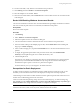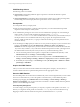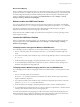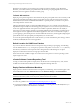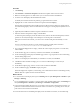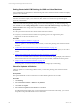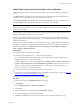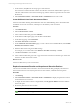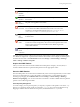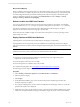Installation guide
Table Of Contents
- VMware vCenter Configuration ManagerAdministration Guide
- About This Book
- Getting Started with VCM
- Installing and Getting Started with VCM Tools
- Configuring VMware Cloud Infrastructure
- Virtual Environments Configuration
- Configure Virtual Environments Collections
- Configure Managing Agent Machines
- Obtain the SSL Certificate Thumbprint
- Configure vCenter Server Data Collections
- Configure vCenter Server Virtual Machine Collections
- Configure vCloud Director Collections
- Configure vCloud Director vApp Virtual Machines Collections
- Configure vShield Manager Collections
- Configure ESX Service Console OS Collections
- Configure the vSphere Client VCM Plug-In
- Running Compliance for the VMware Cloud Infrastructure
- Create and Run Virtual Environment Compliance Templates
- Create Virtual Environment Compliance Rule Groups
- Create and Test Virtual Environment Compliance Rules
- Create and Test Virtual Environment Compliance Filters
- Preview Virtual Environment Compliance Rule Groups
- Create Virtual Environment Compliance Templates
- Run Virtual Environment Compliance Templates
- Create Virtual Environment Compliance Exceptions
- Configuring vCenter Operations Manager Integration
- Auditing Security Changes in Your Environment
- Configuring Windows Machines
- Verify Available Domains
- Check the Network Authority
- Assign Network Authority Accounts
- Discover Windows Machines
- License Windows Machines
- Disable User Account Control for VCM Agent Installation
- Install the VCM Windows Agent on Your Windows Machines
- Enable UAC After VCM Agent Installation
- Collect Windows Data
- Windows Collection Results
- Getting Started with Windows Custom Information
- Prerequisites to Collect Windows Custom Information
- Using PowerShell Scripts for WCI Collections
- Windows Custom Information Change Management
- Collecting Windows Custom Information
- Create Your Own WCI PowerShell Collection Script
- Verify that Your Custom PowerShell Script is Valid
- Install PowerShell
- Collect Windows Custom Information Data
- Run the Script-Based Collection Filter
- View Windows Custom Information Job Status Details
- Windows Custom Information Collection Results
- Run Windows Custom Information Reports
- Troubleshooting Custom PowerShell Scripts
- Configuring Linux and UNIX Machines
- Configuring Mac OS X Machines
- Patching Managed Machines
- VCM Patching for Windows Machines
- VCM Patching for UNIX and Linux Machines
- UNIX and Linux Patch Assessment and Deployment
- Getting Started with VCM Patching
- Getting Started with VCM Patching for Windows Machines
- Check for Updates to Bulletins
- Collect Data from Windows Machines by Using the VCM Patching Filter Sets
- Assess Windows Machines
- Review VCM Patching Windows Assessment Results
- Prerequisites for Patch Deployment
- Default Location for UNIX/Linux Patches
- Location for UNIX/Linux Patches
- Default Location for UNIX/Linux Patches
- vCenter Software Content Repository Tool
- Deploy Patches to Windows Machines
- Getting Started with VCM Patching for UNIX and Linux Machines
- Check for Updates to Bulletins
- Collect Patch Assessment Data from UNIX and Linux Machines
- Explore Assessment Results and Acquire and Store the Patches
- Default Location for UNIX/Linux Patches
- Deploy Patches to UNIX/Linux Machines
- How the Deploy Action Works
- Running VCM Patching Reports
- Customize Your Environment for VCM Patching
- Running and Enforcing Compliance
- Provisioning Physical or Virtual Machine Operating Systems
- Provisioning Software on Managed Machines
- Using Package Studio to Create Software Packages and Publish to Repositories
- Software Repository for Windows
- Package Manager for Windows
- Software Provisioning Component Relationships
- Install the Software Provisioning Components
- Using Package Studio to Create Software Packages and Publish to Repositories
- Using VCM Software Provisioning for Windows
- Related Software Provisioning Actions
- Configuring Active Directory Environments
- Configuring Remote Machines
- Tracking Unmanaged Hardware and Software Asset Data
- Managing Changes with Service Desk Integration
- Index
Icon Status Description
Patch-
Machine
Mismatch
The patch OS version or hardware architecture does not match the machine.
Patch Not
Needed
The machine is up-to-date or the intended software product is not installed on
the machine.
Not
Patched
The patch is not applied to the machine.
Error
Occurred
An unexpected condition occurred during the assessment of the machine.
You can determine additional information about the root cause of the
exception by running the Debug Event Viewer at C:\Program Files
(x86)\VMware\VCM\Tools\ecmDebugEventViewer.exe.
Signature
Not
Found
The .pls patch file does not exist on the machine and the patch status cannot
be determined.
Incorrect
MD5
The MD5 Hash generated from the patch signature (.pls) file, which
contains the content and signature, does not match the expected value on the
UNIX or Linux Agent. Be aware that MD5 is NOT validated against the
vendor MD5 hash data.
Patch
Status
Unknown
The patch status of the machine cannot be determined.
If machine data has not been collected, the assessment results might not appear and the machine will not
be available for deployment. A patch-machine mismatch status results. You can display or hide the patch-
machine mismatch status. Click Administration and select Settings > General Settings > Patching >
UNIX > Settings > Bulletin and Update.
Acquire the UNIX Patches
After you review the assessment results and determine which patches to deploy, use FTP, HTTP, or
another available method to acquire the UNIX patches from the appropriate vendor.
Store the UNIX Patches
Store the UNIX patches in a location that is available locally to the VCM managed machine, such as an NFS
mount or a local hard drive. If you store the patches on an NFS mount, you must define the path in
machine group mapping. Click Administration and select Settings > General Settings > Patching >
Machine Group Mapping. You can use VCM remote commands or another available method to place the
patches on the VCM managed machines.
Patch Repository Management
You must manage your own patch repository. A temporary expansion of the patches occurs in the /tmp
directory. For single-user mode, patches are extracted to /var/tmp. If you do not use Machine Group
Mapping to define an alternate location for the patches, the default location of /tmp is used.
Patching Managed Machines
VMware, Inc.
149