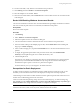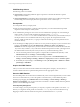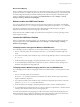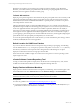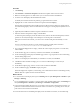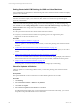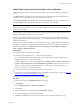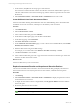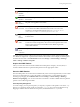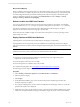Installation guide
Table Of Contents
- VMware vCenter Configuration ManagerAdministration Guide
- About This Book
- Getting Started with VCM
- Installing and Getting Started with VCM Tools
- Configuring VMware Cloud Infrastructure
- Virtual Environments Configuration
- Configure Virtual Environments Collections
- Configure Managing Agent Machines
- Obtain the SSL Certificate Thumbprint
- Configure vCenter Server Data Collections
- Configure vCenter Server Virtual Machine Collections
- Configure vCloud Director Collections
- Configure vCloud Director vApp Virtual Machines Collections
- Configure vShield Manager Collections
- Configure ESX Service Console OS Collections
- Configure the vSphere Client VCM Plug-In
- Running Compliance for the VMware Cloud Infrastructure
- Create and Run Virtual Environment Compliance Templates
- Create Virtual Environment Compliance Rule Groups
- Create and Test Virtual Environment Compliance Rules
- Create and Test Virtual Environment Compliance Filters
- Preview Virtual Environment Compliance Rule Groups
- Create Virtual Environment Compliance Templates
- Run Virtual Environment Compliance Templates
- Create Virtual Environment Compliance Exceptions
- Configuring vCenter Operations Manager Integration
- Auditing Security Changes in Your Environment
- Configuring Windows Machines
- Verify Available Domains
- Check the Network Authority
- Assign Network Authority Accounts
- Discover Windows Machines
- License Windows Machines
- Disable User Account Control for VCM Agent Installation
- Install the VCM Windows Agent on Your Windows Machines
- Enable UAC After VCM Agent Installation
- Collect Windows Data
- Windows Collection Results
- Getting Started with Windows Custom Information
- Prerequisites to Collect Windows Custom Information
- Using PowerShell Scripts for WCI Collections
- Windows Custom Information Change Management
- Collecting Windows Custom Information
- Create Your Own WCI PowerShell Collection Script
- Verify that Your Custom PowerShell Script is Valid
- Install PowerShell
- Collect Windows Custom Information Data
- Run the Script-Based Collection Filter
- View Windows Custom Information Job Status Details
- Windows Custom Information Collection Results
- Run Windows Custom Information Reports
- Troubleshooting Custom PowerShell Scripts
- Configuring Linux and UNIX Machines
- Configuring Mac OS X Machines
- Patching Managed Machines
- VCM Patching for Windows Machines
- VCM Patching for UNIX and Linux Machines
- UNIX and Linux Patch Assessment and Deployment
- Getting Started with VCM Patching
- Getting Started with VCM Patching for Windows Machines
- Check for Updates to Bulletins
- Collect Data from Windows Machines by Using the VCM Patching Filter Sets
- Assess Windows Machines
- Review VCM Patching Windows Assessment Results
- Prerequisites for Patch Deployment
- Default Location for UNIX/Linux Patches
- Location for UNIX/Linux Patches
- Default Location for UNIX/Linux Patches
- vCenter Software Content Repository Tool
- Deploy Patches to Windows Machines
- Getting Started with VCM Patching for UNIX and Linux Machines
- Check for Updates to Bulletins
- Collect Patch Assessment Data from UNIX and Linux Machines
- Explore Assessment Results and Acquire and Store the Patches
- Default Location for UNIX/Linux Patches
- Deploy Patches to UNIX/Linux Machines
- How the Deploy Action Works
- Running VCM Patching Reports
- Customize Your Environment for VCM Patching
- Running and Enforcing Compliance
- Provisioning Physical or Virtual Machine Operating Systems
- Provisioning Software on Managed Machines
- Using Package Studio to Create Software Packages and Publish to Repositories
- Software Repository for Windows
- Package Manager for Windows
- Software Provisioning Component Relationships
- Install the Software Provisioning Components
- Using Package Studio to Create Software Packages and Publish to Repositories
- Using VCM Software Provisioning for Windows
- Related Software Provisioning Actions
- Configuring Active Directory Environments
- Configuring Remote Machines
- Tracking Unmanaged Hardware and Software Asset Data
- Managing Changes with Service Desk Integration
- Index
Collect Patch Assessment Data from UNIX and Linux Machines
Collect UNIX and Linux patch assessment data using bulletins, an assessment template, or the Collect
wizard.
n
Bulletins: Collect patching data using the Patch Assessment collection filter. Because UNIX and Linux
assessments are VCMcollections, you can schedule these assessments.
n
Assessment template: Collect patching data using a template that filters the patch assessment results.
n
Collect wizard: Collect patching data using the Patch Assessment Data Class filter.
NOTE Assessments of UNIX and Linux machines operate differently from Windows assessments. UNIX
and Linux assessments require you to collect new data. Windows assessments are performed against
previously collected data.
VCM Patching runs assessments of UNIX and Linux machines against the patches that VMware knows at
the time when VCM Patching performs the assessment.
Patch assessments of UNIX and Linux machines are based on the OS version and machine architecture.
When you collect assessment data using templates, you must match the bulletins, either 32-bit or 64-bit, to
the machine architecture.
If machine data has not been collected, the assessment results might not appear and the machine will not
be available for deployment. A patch-machine mismatch status results. You can display or hide the patch-
machine mismatch status. Click Administration and select Settings > General Settings > Patching >
UNIX > Settings > Bulletin and Update.
Prerequisites
n
Confirm that assessments finished successfully.
n
Verify that the patch signature files (.pls files) exist on the Collector.
The .pls files determine whether required patches are installed on the machine. By default, VCM
Patching downloads the .pls files every 4 hours.
Patch files appear in the Console. Click Console and select UNIX > Security > Patches > Assessment or
Console > Change Management > Non VCM Initiated > By Machine. During an assessment of the
machines using the Patch Assessment Data Class, the .pls files are sent from the Collector to the
machine. A delay might occur during this process.
n
Verify that the VCM Agent is installed on the UNIX or Linux machine.
n
Verify that you have preconfigured filters if you choose Filters in the following procedure. See "Create
UNIX and Linux Patch Assessment Filters" on page 148.
The following procedure runs the assessment using patch bulletins.
Procedure
1. On the toolbar, select the All UNIXMachines machine group.
2. Click Patching
3. Select UNIX/Linux Platform > Bulletins > By Bulletin.
4. Select Assess.
5. In the UNIX Patch Assessment wizard, select Default Filter or Filters.
If you selected Filters, you must select a specific filter.
6. Click Next and Finish to begin the assessment on all machines in the selected machine group.
Patching Managed Machines
VMware, Inc.
147