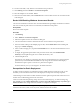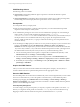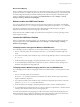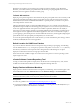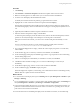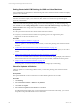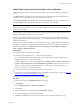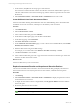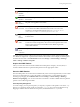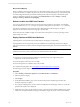Installation guide
Table Of Contents
- VMware vCenter Configuration ManagerAdministration Guide
- About This Book
- Getting Started with VCM
- Installing and Getting Started with VCM Tools
- Configuring VMware Cloud Infrastructure
- Virtual Environments Configuration
- Configure Virtual Environments Collections
- Configure Managing Agent Machines
- Obtain the SSL Certificate Thumbprint
- Configure vCenter Server Data Collections
- Configure vCenter Server Virtual Machine Collections
- Configure vCloud Director Collections
- Configure vCloud Director vApp Virtual Machines Collections
- Configure vShield Manager Collections
- Configure ESX Service Console OS Collections
- Configure the vSphere Client VCM Plug-In
- Running Compliance for the VMware Cloud Infrastructure
- Create and Run Virtual Environment Compliance Templates
- Create Virtual Environment Compliance Rule Groups
- Create and Test Virtual Environment Compliance Rules
- Create and Test Virtual Environment Compliance Filters
- Preview Virtual Environment Compliance Rule Groups
- Create Virtual Environment Compliance Templates
- Run Virtual Environment Compliance Templates
- Create Virtual Environment Compliance Exceptions
- Configuring vCenter Operations Manager Integration
- Auditing Security Changes in Your Environment
- Configuring Windows Machines
- Verify Available Domains
- Check the Network Authority
- Assign Network Authority Accounts
- Discover Windows Machines
- License Windows Machines
- Disable User Account Control for VCM Agent Installation
- Install the VCM Windows Agent on Your Windows Machines
- Enable UAC After VCM Agent Installation
- Collect Windows Data
- Windows Collection Results
- Getting Started with Windows Custom Information
- Prerequisites to Collect Windows Custom Information
- Using PowerShell Scripts for WCI Collections
- Windows Custom Information Change Management
- Collecting Windows Custom Information
- Create Your Own WCI PowerShell Collection Script
- Verify that Your Custom PowerShell Script is Valid
- Install PowerShell
- Collect Windows Custom Information Data
- Run the Script-Based Collection Filter
- View Windows Custom Information Job Status Details
- Windows Custom Information Collection Results
- Run Windows Custom Information Reports
- Troubleshooting Custom PowerShell Scripts
- Configuring Linux and UNIX Machines
- Configuring Mac OS X Machines
- Patching Managed Machines
- VCM Patching for Windows Machines
- VCM Patching for UNIX and Linux Machines
- UNIX and Linux Patch Assessment and Deployment
- Getting Started with VCM Patching
- Getting Started with VCM Patching for Windows Machines
- Check for Updates to Bulletins
- Collect Data from Windows Machines by Using the VCM Patching Filter Sets
- Assess Windows Machines
- Review VCM Patching Windows Assessment Results
- Prerequisites for Patch Deployment
- Default Location for UNIX/Linux Patches
- Location for UNIX/Linux Patches
- Default Location for UNIX/Linux Patches
- vCenter Software Content Repository Tool
- Deploy Patches to Windows Machines
- Getting Started with VCM Patching for UNIX and Linux Machines
- Check for Updates to Bulletins
- Collect Patch Assessment Data from UNIX and Linux Machines
- Explore Assessment Results and Acquire and Store the Patches
- Default Location for UNIX/Linux Patches
- Deploy Patches to UNIX/Linux Machines
- How the Deploy Action Works
- Running VCM Patching Reports
- Customize Your Environment for VCM Patching
- Running and Enforcing Compliance
- Provisioning Physical or Virtual Machine Operating Systems
- Provisioning Software on Managed Machines
- Using Package Studio to Create Software Packages and Publish to Repositories
- Software Repository for Windows
- Package Manager for Windows
- Software Provisioning Component Relationships
- Install the Software Provisioning Components
- Using Package Studio to Create Software Packages and Publish to Repositories
- Using VCM Software Provisioning for Windows
- Related Software Provisioning Actions
- Configuring Active Directory Environments
- Configuring Remote Machines
- Tracking Unmanaged Hardware and Software Asset Data
- Managing Changes with Service Desk Integration
- Index
Getting Started with VCM Patching for UNIX and Linux Machines
Use VCM Patching for UNIX/Linux to determine the patch status of UNIX and Linux machines and deploy
patches to those machines.
NOTE Assessments of UNIX and Linux machines operate differently from Windows assessments. UNIX
and Linux assessments require you to collect new data. Windows assessments are performed against
previously collected data.
VCM saves UNIX and Linux patching change actions in the VCM change log. To check the change log,
click Console and select Change Management > VCM or Non VCM Initiated Change > By Data Type >
Patch Assessment. These change actions are available to Compliance and Reports.
Prerequisites
n
Collect patch assessment data from licensed UNIXand Linux machines.
n
Verify that your UNIX and Linux machines and operating systems are supported for patch
deployment. See the VCM Installation Guide.
Procedure
1. "Check for Updates to Bulletins" on page 146
Check for updates to VCM Patching bulletins before you assess the patching state of UNIX and Linux
machines.
2. "Collect Patch Assessment Data from UNIX and Linux Machines" on page 147
Collect UNIX and Linux patch assessment data using bulletins, an assessment template, or the Collect
wizard.
3. "Explore Assessment Results and Acquire and Store the Patches" on page 148
View the assessed UNIX and Linux machines. The Assessment Results data grid displays the UNIX and
Linux machines that were assessed, the patch status for each machine, and details about the patches.
4. "Deploy Patches to UNIX/Linux Machines" on page 150
Install the patches on UNIX and Linux machines that are managed by VCM Patching.
Check for Updates to Bulletins
Check for updates to VCM Patching bulletins before you assess the patching state of UNIX and Linux
machines.
Prerequisites
Place patch bulletin files on the local machine to load the bulletin updates from a local file.
Procedure
1. Click Patching.
2. Select UNIX/Linux Platform > Bulletins > By Bulletin.
3. Click Check for Update.
4. Select Check for Updates via the Internet and click Next.
If VCM Patching finds updates, they are downloaded to the local machine. Alternately, you can load
the updates from patch bulletin files on the local machine.
vCenter Configuration Manager Administration Guide
146
VMware, Inc.