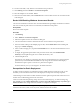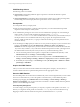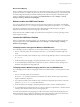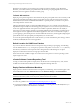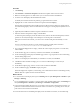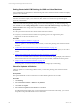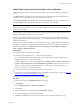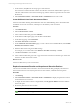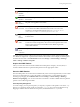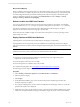Installation guide
Table Of Contents
- VMware vCenter Configuration ManagerAdministration Guide
- About This Book
- Getting Started with VCM
- Installing and Getting Started with VCM Tools
- Configuring VMware Cloud Infrastructure
- Virtual Environments Configuration
- Configure Virtual Environments Collections
- Configure Managing Agent Machines
- Obtain the SSL Certificate Thumbprint
- Configure vCenter Server Data Collections
- Configure vCenter Server Virtual Machine Collections
- Configure vCloud Director Collections
- Configure vCloud Director vApp Virtual Machines Collections
- Configure vShield Manager Collections
- Configure ESX Service Console OS Collections
- Configure the vSphere Client VCM Plug-In
- Running Compliance for the VMware Cloud Infrastructure
- Create and Run Virtual Environment Compliance Templates
- Create Virtual Environment Compliance Rule Groups
- Create and Test Virtual Environment Compliance Rules
- Create and Test Virtual Environment Compliance Filters
- Preview Virtual Environment Compliance Rule Groups
- Create Virtual Environment Compliance Templates
- Run Virtual Environment Compliance Templates
- Create Virtual Environment Compliance Exceptions
- Configuring vCenter Operations Manager Integration
- Auditing Security Changes in Your Environment
- Configuring Windows Machines
- Verify Available Domains
- Check the Network Authority
- Assign Network Authority Accounts
- Discover Windows Machines
- License Windows Machines
- Disable User Account Control for VCM Agent Installation
- Install the VCM Windows Agent on Your Windows Machines
- Enable UAC After VCM Agent Installation
- Collect Windows Data
- Windows Collection Results
- Getting Started with Windows Custom Information
- Prerequisites to Collect Windows Custom Information
- Using PowerShell Scripts for WCI Collections
- Windows Custom Information Change Management
- Collecting Windows Custom Information
- Create Your Own WCI PowerShell Collection Script
- Verify that Your Custom PowerShell Script is Valid
- Install PowerShell
- Collect Windows Custom Information Data
- Run the Script-Based Collection Filter
- View Windows Custom Information Job Status Details
- Windows Custom Information Collection Results
- Run Windows Custom Information Reports
- Troubleshooting Custom PowerShell Scripts
- Configuring Linux and UNIX Machines
- Configuring Mac OS X Machines
- Patching Managed Machines
- VCM Patching for Windows Machines
- VCM Patching for UNIX and Linux Machines
- UNIX and Linux Patch Assessment and Deployment
- Getting Started with VCM Patching
- Getting Started with VCM Patching for Windows Machines
- Check for Updates to Bulletins
- Collect Data from Windows Machines by Using the VCM Patching Filter Sets
- Assess Windows Machines
- Review VCM Patching Windows Assessment Results
- Prerequisites for Patch Deployment
- Default Location for UNIX/Linux Patches
- Location for UNIX/Linux Patches
- Default Location for UNIX/Linux Patches
- vCenter Software Content Repository Tool
- Deploy Patches to Windows Machines
- Getting Started with VCM Patching for UNIX and Linux Machines
- Check for Updates to Bulletins
- Collect Patch Assessment Data from UNIX and Linux Machines
- Explore Assessment Results and Acquire and Store the Patches
- Default Location for UNIX/Linux Patches
- Deploy Patches to UNIX/Linux Machines
- How the Deploy Action Works
- Running VCM Patching Reports
- Customize Your Environment for VCM Patching
- Running and Enforcing Compliance
- Provisioning Physical or Virtual Machine Operating Systems
- Provisioning Software on Managed Machines
- Using Package Studio to Create Software Packages and Publish to Repositories
- Software Repository for Windows
- Package Manager for Windows
- Software Provisioning Component Relationships
- Install the Software Provisioning Components
- Using Package Studio to Create Software Packages and Publish to Repositories
- Using VCM Software Provisioning for Windows
- Related Software Provisioning Actions
- Configuring Active Directory Environments
- Configuring Remote Machines
- Tracking Unmanaged Hardware and Software Asset Data
- Managing Changes with Service Desk Integration
- Index
Procedure
1. Click Patching.
2. Select Windows > Assessment Templates and select the template used for the assessment.
3. Make sure the data grid view is visible so that you can view the machines and bulletins.
4. Locate the rows that display the StatusNotPatched status.
To identify the machines that must be patched, group the Patch Status column.
5. Highlight the row that contains the machine to be patched and select Deploy.
With VCM Service Desk Integration installed, the Service Desk Connector dialog box appears before
the VCM Patching Deploy wizard. VCM Orchestrator must approve the deployment job before it can
run.
6. (Optional) Select additional machine and patch combinations to include.
7. Select the machines and patches to deploy and click Next.
To detect the patch, the Deploy checks the Collector first, and uses the downloaded patch, if found. If
patches are not found, the Deploy wizard attempts to locate the patch on the Internet.
If the patch is found on the Internet, you can choose to download the patch immediately or at run
time.
If access to the Internet is denied, you must obtain the patches manually and store them in
\\collector_name\cmfiles$\SUM Downloads on the Collector.
8. If you selected multiple patches to deploy, confirm the order to deploy the patches or reorder them,
and click Next.
9. On the Switches page, do not select any switches for the installatio, and click Next.
10. On the Patch Staging and Deployment Schedule page, select to copy the patches to the VCM Patching
machine during deployment.
11. Select to run the deployment immediately or schedule it to run later, and click Next.
12. Click Next to either schedule the deploy job or to instruct VCM Patching to execute the job
immediately.
13. On the Reboot Options page, select to not reboot the machine and click Next.
14. On the confirmation page, click Finish to deploy the patch.
When the deployment completes, VCM Patching runs a delta collection of the VCM Patching Security
Bulletins filter set to update the assessment information.
What to do next
n
To view the status of the deployment job, click Patching and select Job Management > Windows > Job
Manager > Running .
n
If you scheduled the job to run later, to view the status of the scheduled deployment, click Patching and
select Job Management > Windows > Job Manager > Scheduled > Deployments.
n
In the assessment template data grid view, run another assessment and confirm that the machines you
patched are marked as Patched in the assessment results. If a machine is in a pending reboot state, the
patch status for the machine is Not Patched.
For more information about scheduled patch deployments for Windows machines, see the online help.
Patching Managed Machines
VMware, Inc.
145