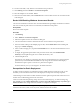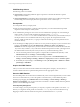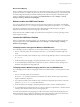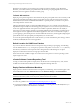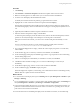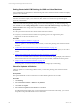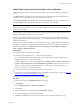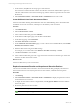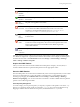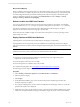Installation guide
Table Of Contents
- VMware vCenter Configuration ManagerAdministration Guide
- About This Book
- Getting Started with VCM
- Installing and Getting Started with VCM Tools
- Configuring VMware Cloud Infrastructure
- Virtual Environments Configuration
- Configure Virtual Environments Collections
- Configure Managing Agent Machines
- Obtain the SSL Certificate Thumbprint
- Configure vCenter Server Data Collections
- Configure vCenter Server Virtual Machine Collections
- Configure vCloud Director Collections
- Configure vCloud Director vApp Virtual Machines Collections
- Configure vShield Manager Collections
- Configure ESX Service Console OS Collections
- Configure the vSphere Client VCM Plug-In
- Running Compliance for the VMware Cloud Infrastructure
- Create and Run Virtual Environment Compliance Templates
- Create Virtual Environment Compliance Rule Groups
- Create and Test Virtual Environment Compliance Rules
- Create and Test Virtual Environment Compliance Filters
- Preview Virtual Environment Compliance Rule Groups
- Create Virtual Environment Compliance Templates
- Run Virtual Environment Compliance Templates
- Create Virtual Environment Compliance Exceptions
- Configuring vCenter Operations Manager Integration
- Auditing Security Changes in Your Environment
- Configuring Windows Machines
- Verify Available Domains
- Check the Network Authority
- Assign Network Authority Accounts
- Discover Windows Machines
- License Windows Machines
- Disable User Account Control for VCM Agent Installation
- Install the VCM Windows Agent on Your Windows Machines
- Enable UAC After VCM Agent Installation
- Collect Windows Data
- Windows Collection Results
- Getting Started with Windows Custom Information
- Prerequisites to Collect Windows Custom Information
- Using PowerShell Scripts for WCI Collections
- Windows Custom Information Change Management
- Collecting Windows Custom Information
- Create Your Own WCI PowerShell Collection Script
- Verify that Your Custom PowerShell Script is Valid
- Install PowerShell
- Collect Windows Custom Information Data
- Run the Script-Based Collection Filter
- View Windows Custom Information Job Status Details
- Windows Custom Information Collection Results
- Run Windows Custom Information Reports
- Troubleshooting Custom PowerShell Scripts
- Configuring Linux and UNIX Machines
- Configuring Mac OS X Machines
- Patching Managed Machines
- VCM Patching for Windows Machines
- VCM Patching for UNIX and Linux Machines
- UNIX and Linux Patch Assessment and Deployment
- Getting Started with VCM Patching
- Getting Started with VCM Patching for Windows Machines
- Check for Updates to Bulletins
- Collect Data from Windows Machines by Using the VCM Patching Filter Sets
- Assess Windows Machines
- Review VCM Patching Windows Assessment Results
- Prerequisites for Patch Deployment
- Default Location for UNIX/Linux Patches
- Location for UNIX/Linux Patches
- Default Location for UNIX/Linux Patches
- vCenter Software Content Repository Tool
- Deploy Patches to Windows Machines
- Getting Started with VCM Patching for UNIX and Linux Machines
- Check for Updates to Bulletins
- Collect Patch Assessment Data from UNIX and Linux Machines
- Explore Assessment Results and Acquire and Store the Patches
- Default Location for UNIX/Linux Patches
- Deploy Patches to UNIX/Linux Machines
- How the Deploy Action Works
- Running VCM Patching Reports
- Customize Your Environment for VCM Patching
- Running and Enforcing Compliance
- Provisioning Physical or Virtual Machine Operating Systems
- Provisioning Software on Managed Machines
- Using Package Studio to Create Software Packages and Publish to Repositories
- Software Repository for Windows
- Package Manager for Windows
- Software Provisioning Component Relationships
- Install the Software Provisioning Components
- Using Package Studio to Create Software Packages and Publish to Repositories
- Using VCM Software Provisioning for Windows
- Related Software Provisioning Actions
- Configuring Active Directory Environments
- Configuring Remote Machines
- Tracking Unmanaged Hardware and Software Asset Data
- Managing Changes with Service Desk Integration
- Index
Machine Group mappings are not inherited. For example, if under the machine group called UNIX
Machines, you create a machine group called Solaris, the machine group mapping that exists for UNIX
Machines will not be applied to the Solaris machine group.
To Patch AIX machines
Deploying some patches might fail on AIX machines if the patch prerequisites cannot be resolved by VCM
using the downloaded patch bulletin content. This problem can arise with an AIX patch whose status is
StatusNotPatched, and where the Bulletin Detail indicates a patch dependency on another set of patches
whose dependencies cannot be met.
Although dependencies might not appear the Bulletin Detail, one or more currently irresolvable patch
dependencies might actually exist. The missing patch prerequisites can occur when some patch versions do
not become applicable until after other patches are installed. In particular, Maintenance Level (ML) or
Technology Level (TL) packages and their corresponding bulletins that are intended to upgrade between
levels might not show as applicable until the ML/TL upgrade has been met or exceeded. For example, if
you are applying a patch that depends on an intermediate ML that has not yet been applied, deploying the
patch will fail because the prerequisite patch dependency has not been met.
To resolve the patch interdependencies on AIX machines, you must determine the patch strategy used for
the filesets/APARS/MLs/TLs that are being updated.
Default Location for UNIX/Linux Patches
If you do not define an alternate location for the patches using machine group mapping, VCM Patching
uses the default location of /tmp. A temporary expansion of the patches occurs in the /var/tmp directory.
This directory includes the extracted patches and working files that VCM Patching uses for patch
deployment. This location must have enough space for these files.
This location must be available in single user mode because some patches on various operating systems
require single-user mode.
vCenter Software Content Repository Tool
To help you obtain UNIX patches for deployment, use the Software Content Repository Tool, which is
available from the Download VMware vCenter Configuration Manager Web site.
Deploy Patches to Windows Machines
Deploy patches to Windows machines that are managed by VCM Patching. These machines appear in the
Licensed Machines node. Click Administration and select Machines Manager > Licensed Machines.
IMPORTANT If a failure occurs at any point in the patch deployment job, the System Administrator must
check the status of the system, resolve any issues, and then reassess the machines.
Prerequisites
n
Follow the guidelines. See "Prerequisites for Patch Deployment" on page 141.
n
Verify that the Windows Update service is running (set to something other than Disabled) before you
patch Windows 2008 servers and Windows 7 machines.
vCenter Configuration Manager Administration Guide
144
VMware, Inc.