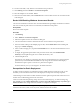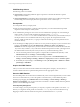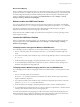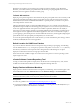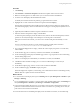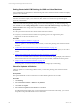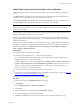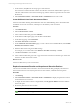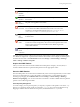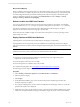Installation guide
Table Of Contents
- VMware vCenter Configuration ManagerAdministration Guide
- About This Book
- Getting Started with VCM
- Installing and Getting Started with VCM Tools
- Configuring VMware Cloud Infrastructure
- Virtual Environments Configuration
- Configure Virtual Environments Collections
- Configure Managing Agent Machines
- Obtain the SSL Certificate Thumbprint
- Configure vCenter Server Data Collections
- Configure vCenter Server Virtual Machine Collections
- Configure vCloud Director Collections
- Configure vCloud Director vApp Virtual Machines Collections
- Configure vShield Manager Collections
- Configure ESX Service Console OS Collections
- Configure the vSphere Client VCM Plug-In
- Running Compliance for the VMware Cloud Infrastructure
- Create and Run Virtual Environment Compliance Templates
- Create Virtual Environment Compliance Rule Groups
- Create and Test Virtual Environment Compliance Rules
- Create and Test Virtual Environment Compliance Filters
- Preview Virtual Environment Compliance Rule Groups
- Create Virtual Environment Compliance Templates
- Run Virtual Environment Compliance Templates
- Create Virtual Environment Compliance Exceptions
- Configuring vCenter Operations Manager Integration
- Auditing Security Changes in Your Environment
- Configuring Windows Machines
- Verify Available Domains
- Check the Network Authority
- Assign Network Authority Accounts
- Discover Windows Machines
- License Windows Machines
- Disable User Account Control for VCM Agent Installation
- Install the VCM Windows Agent on Your Windows Machines
- Enable UAC After VCM Agent Installation
- Collect Windows Data
- Windows Collection Results
- Getting Started with Windows Custom Information
- Prerequisites to Collect Windows Custom Information
- Using PowerShell Scripts for WCI Collections
- Windows Custom Information Change Management
- Collecting Windows Custom Information
- Create Your Own WCI PowerShell Collection Script
- Verify that Your Custom PowerShell Script is Valid
- Install PowerShell
- Collect Windows Custom Information Data
- Run the Script-Based Collection Filter
- View Windows Custom Information Job Status Details
- Windows Custom Information Collection Results
- Run Windows Custom Information Reports
- Troubleshooting Custom PowerShell Scripts
- Configuring Linux and UNIX Machines
- Configuring Mac OS X Machines
- Patching Managed Machines
- VCM Patching for Windows Machines
- VCM Patching for UNIX and Linux Machines
- UNIX and Linux Patch Assessment and Deployment
- Getting Started with VCM Patching
- Getting Started with VCM Patching for Windows Machines
- Check for Updates to Bulletins
- Collect Data from Windows Machines by Using the VCM Patching Filter Sets
- Assess Windows Machines
- Review VCM Patching Windows Assessment Results
- Prerequisites for Patch Deployment
- Default Location for UNIX/Linux Patches
- Location for UNIX/Linux Patches
- Default Location for UNIX/Linux Patches
- vCenter Software Content Repository Tool
- Deploy Patches to Windows Machines
- Getting Started with VCM Patching for UNIX and Linux Machines
- Check for Updates to Bulletins
- Collect Patch Assessment Data from UNIX and Linux Machines
- Explore Assessment Results and Acquire and Store the Patches
- Default Location for UNIX/Linux Patches
- Deploy Patches to UNIX/Linux Machines
- How the Deploy Action Works
- Running VCM Patching Reports
- Customize Your Environment for VCM Patching
- Running and Enforcing Compliance
- Provisioning Physical or Virtual Machine Operating Systems
- Provisioning Software on Managed Machines
- Using Package Studio to Create Software Packages and Publish to Repositories
- Software Repository for Windows
- Package Manager for Windows
- Software Provisioning Component Relationships
- Install the Software Provisioning Components
- Using Package Studio to Create Software Packages and Publish to Repositories
- Using VCM Software Provisioning for Windows
- Related Software Provisioning Actions
- Configuring Active Directory Environments
- Configuring Remote Machines
- Tracking Unmanaged Hardware and Software Asset Data
- Managing Changes with Service Desk Integration
- Index
Machine Group Mapping
When you define an alternate patch location for a particular machine group, you must select that machine
group in VCM before you deploy the patches. If you do not select this machine group, VCM Patching will
not acknowledge the alternate patch location and the patches will not be deployed. The alternate patch
location is defined in machine group mapping. Click Administration and select Settings > General
Settings > Patching > Machine Group Mapping.
Default Location for UNIX/Linux Patches
If you do not define an alternate location for the patches using machine group mapping, VCM Patching
uses the default location of /tmp. A temporary expansion of the patches occurs in the /var/tmp directory.
This directory includes the extracted patches and working files that VCM Patching uses for patch
deployment. This location must have enough space for these files.
This location must be available in single user mode because some patches on various operating systems
require single-user mode.
Location for UNIX/Linux Patches
When you patch UNIX and Linux machines, copy the patches to a shared location and then specify the
local patch path location. Click Administration and select Settings > General Settings > Patching >
Machine Group Mapping.
To Deploy Patches in Single-User Mode on UNIX Machines
If you will deploy patches in single-user mode on UNIX machines, you must perform several actions.
1. Store or extract the patches in a local location other than /tmp that will be accessible in single user-
mode.
2. If you did not manually extract the files in step 1, ensure enough disk space exists to extract the patches
in /var/tmp.
3. Set the machine group mapping to the patch path location where you have stored the patches.
4. To successfully deploy UNIX patches in single-user mode, the at daemon must be running on the
machines where patches are being deployed.
To Deploy Patches Without Changing the Run Level on UNIX Machines
If you will deploy patches without changing the run level on UNIX machines, you must perform several
actions.
1. Store or extract the patches in a local location.
Do not use /tmp on Solaris machines because this directory will be cleaned out upon reboots that
might be initiated by the patches.
2. If you did not manually extract the files in step 1, ensure that enough disk space exists to extract the
patches in /tmp, or in /var/tmp on Solaris machines.
3. Set the machine group mapping to the patch path location where you have stored the patches.
4. To successfully deploy UNIX patches where a reboot is required or requested, the at daemon must be
running on the machines where patches are being deployed.
You must set the Machine Group mapping for VCM to the location of the patches during deployment.
Setting the machine group mapping is especially important when patching in single-user mode because
/tmp is not always available, and cannot be relied upon for patching with VCM.
Patching Managed Machines
VMware, Inc.
143