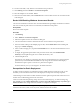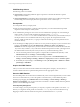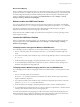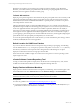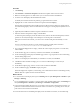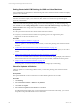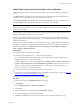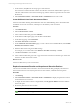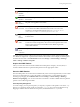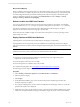Installation guide
Table Of Contents
- VMware vCenter Configuration ManagerAdministration Guide
- About This Book
- Getting Started with VCM
- Installing and Getting Started with VCM Tools
- Configuring VMware Cloud Infrastructure
- Virtual Environments Configuration
- Configure Virtual Environments Collections
- Configure Managing Agent Machines
- Obtain the SSL Certificate Thumbprint
- Configure vCenter Server Data Collections
- Configure vCenter Server Virtual Machine Collections
- Configure vCloud Director Collections
- Configure vCloud Director vApp Virtual Machines Collections
- Configure vShield Manager Collections
- Configure ESX Service Console OS Collections
- Configure the vSphere Client VCM Plug-In
- Running Compliance for the VMware Cloud Infrastructure
- Create and Run Virtual Environment Compliance Templates
- Create Virtual Environment Compliance Rule Groups
- Create and Test Virtual Environment Compliance Rules
- Create and Test Virtual Environment Compliance Filters
- Preview Virtual Environment Compliance Rule Groups
- Create Virtual Environment Compliance Templates
- Run Virtual Environment Compliance Templates
- Create Virtual Environment Compliance Exceptions
- Configuring vCenter Operations Manager Integration
- Auditing Security Changes in Your Environment
- Configuring Windows Machines
- Verify Available Domains
- Check the Network Authority
- Assign Network Authority Accounts
- Discover Windows Machines
- License Windows Machines
- Disable User Account Control for VCM Agent Installation
- Install the VCM Windows Agent on Your Windows Machines
- Enable UAC After VCM Agent Installation
- Collect Windows Data
- Windows Collection Results
- Getting Started with Windows Custom Information
- Prerequisites to Collect Windows Custom Information
- Using PowerShell Scripts for WCI Collections
- Windows Custom Information Change Management
- Collecting Windows Custom Information
- Create Your Own WCI PowerShell Collection Script
- Verify that Your Custom PowerShell Script is Valid
- Install PowerShell
- Collect Windows Custom Information Data
- Run the Script-Based Collection Filter
- View Windows Custom Information Job Status Details
- Windows Custom Information Collection Results
- Run Windows Custom Information Reports
- Troubleshooting Custom PowerShell Scripts
- Configuring Linux and UNIX Machines
- Configuring Mac OS X Machines
- Patching Managed Machines
- VCM Patching for Windows Machines
- VCM Patching for UNIX and Linux Machines
- UNIX and Linux Patch Assessment and Deployment
- Getting Started with VCM Patching
- Getting Started with VCM Patching for Windows Machines
- Check for Updates to Bulletins
- Collect Data from Windows Machines by Using the VCM Patching Filter Sets
- Assess Windows Machines
- Review VCM Patching Windows Assessment Results
- Prerequisites for Patch Deployment
- Default Location for UNIX/Linux Patches
- Location for UNIX/Linux Patches
- Default Location for UNIX/Linux Patches
- vCenter Software Content Repository Tool
- Deploy Patches to Windows Machines
- Getting Started with VCM Patching for UNIX and Linux Machines
- Check for Updates to Bulletins
- Collect Patch Assessment Data from UNIX and Linux Machines
- Explore Assessment Results and Acquire and Store the Patches
- Default Location for UNIX/Linux Patches
- Deploy Patches to UNIX/Linux Machines
- How the Deploy Action Works
- Running VCM Patching Reports
- Customize Your Environment for VCM Patching
- Running and Enforcing Compliance
- Provisioning Physical or Virtual Machine Operating Systems
- Provisioning Software on Managed Machines
- Using Package Studio to Create Software Packages and Publish to Repositories
- Software Repository for Windows
- Package Manager for Windows
- Software Provisioning Component Relationships
- Install the Software Provisioning Components
- Using Package Studio to Create Software Packages and Publish to Repositories
- Using VCM Software Provisioning for Windows
- Related Software Provisioning Actions
- Configuring Active Directory Environments
- Configuring Remote Machines
- Tracking Unmanaged Hardware and Software Asset Data
- Managing Changes with Service Desk Integration
- Index
VCM Patching Actions
The following actions are available.
n
Agent Install: VCM Patching installs the Agent component to a machine the first time a patch is
deployed to that machine.
n
Agents using HTTP: If VCM Patching detects that the target machine has an VCM Agent using HTTP,
VCM Patching will route the deployment through VCM as a remote command job.
Prerequisites
n
Test all patches before you deploy them.
n
Back up critical systems. Before you deploy selected patches, you must understand their potential
impact and create backups of critical systems.
n
Set Administrator privileges. If users who do not have Administrator privileges use VCM Patching to
deploy patches, you must modify the File-level permissions of the \\collector_
name\cmfiles$\SUM Downloads share. This default share is shared to Everyone with full control, but
the file permissions are more limited and the Everyone group only has read permission on the
directory. Make sure that the user, or a group to which the user belongs, has write permission in the
download directory.
n
Set the timing for multiple patch jobs. When one or more patches are deployed, a job is created for each
machine. Click Patching and select Job Management > Windows or UNIX > Job Manager >
Scheduled. If a reboot is required, two jobs are created for each machine, each with the same start time.
If you have many machines, or if you selected to download the patches at run time, jobs might exceed
the defined window before they time out. If jobs time out, you take the following actions.
n
Increase the setting named "How long before a request will be considered stale (minutes)". Click
Administration and select Settings > General Settings > Collector.
n
Increase the setting named "Maximum Concurrent Agent Installs". Click Administration, select
Settings > General Settings > Patching > Windows > Deployment, and edit the Collector Option.
n
Reschedule jobs in Job Manager. Click Patching and select Job Management > Windows or UNIX >
Job Manager > Scheduled.
Acquire the UNIX Patches
After you review the assessment results and determine which patches to deploy, use FTP, HTTP, or
another available method to acquire the UNIX patches from the appropriate vendor.
Store the UNIX Patches
Store the UNIX patches in a location that is available locally to the VCM managed machine, such as an NFS
mount or a local hard drive. If you store the patches on an NFS mount, you must define the path in
machine group mapping. Click Administration and select Settings > General Settings > Patching >
Machine Group Mapping. You can use VCM remote commands or another available method to place the
patches on the VCM managed machines.
Patch Repository Management
You must manage your own patch repository. A temporary expansion of the patches occurs in the /tmp
directory. For single-user mode, patches are extracted to /var/tmp. If you do not use Machine Group
Mapping to define an alternate location for the patches, the default location of /tmp is used.
vCenter Configuration Manager Administration Guide
142
VMware, Inc.