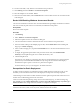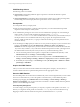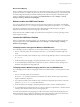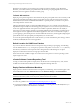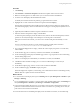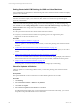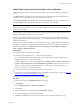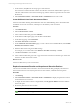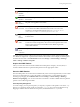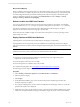Installation guide
Table Of Contents
- VMware vCenter Configuration ManagerAdministration Guide
- About This Book
- Getting Started with VCM
- Installing and Getting Started with VCM Tools
- Configuring VMware Cloud Infrastructure
- Virtual Environments Configuration
- Configure Virtual Environments Collections
- Configure Managing Agent Machines
- Obtain the SSL Certificate Thumbprint
- Configure vCenter Server Data Collections
- Configure vCenter Server Virtual Machine Collections
- Configure vCloud Director Collections
- Configure vCloud Director vApp Virtual Machines Collections
- Configure vShield Manager Collections
- Configure ESX Service Console OS Collections
- Configure the vSphere Client VCM Plug-In
- Running Compliance for the VMware Cloud Infrastructure
- Create and Run Virtual Environment Compliance Templates
- Create Virtual Environment Compliance Rule Groups
- Create and Test Virtual Environment Compliance Rules
- Create and Test Virtual Environment Compliance Filters
- Preview Virtual Environment Compliance Rule Groups
- Create Virtual Environment Compliance Templates
- Run Virtual Environment Compliance Templates
- Create Virtual Environment Compliance Exceptions
- Configuring vCenter Operations Manager Integration
- Auditing Security Changes in Your Environment
- Configuring Windows Machines
- Verify Available Domains
- Check the Network Authority
- Assign Network Authority Accounts
- Discover Windows Machines
- License Windows Machines
- Disable User Account Control for VCM Agent Installation
- Install the VCM Windows Agent on Your Windows Machines
- Enable UAC After VCM Agent Installation
- Collect Windows Data
- Windows Collection Results
- Getting Started with Windows Custom Information
- Prerequisites to Collect Windows Custom Information
- Using PowerShell Scripts for WCI Collections
- Windows Custom Information Change Management
- Collecting Windows Custom Information
- Create Your Own WCI PowerShell Collection Script
- Verify that Your Custom PowerShell Script is Valid
- Install PowerShell
- Collect Windows Custom Information Data
- Run the Script-Based Collection Filter
- View Windows Custom Information Job Status Details
- Windows Custom Information Collection Results
- Run Windows Custom Information Reports
- Troubleshooting Custom PowerShell Scripts
- Configuring Linux and UNIX Machines
- Configuring Mac OS X Machines
- Patching Managed Machines
- VCM Patching for Windows Machines
- VCM Patching for UNIX and Linux Machines
- UNIX and Linux Patch Assessment and Deployment
- Getting Started with VCM Patching
- Getting Started with VCM Patching for Windows Machines
- Check for Updates to Bulletins
- Collect Data from Windows Machines by Using the VCM Patching Filter Sets
- Assess Windows Machines
- Review VCM Patching Windows Assessment Results
- Prerequisites for Patch Deployment
- Default Location for UNIX/Linux Patches
- Location for UNIX/Linux Patches
- Default Location for UNIX/Linux Patches
- vCenter Software Content Repository Tool
- Deploy Patches to Windows Machines
- Getting Started with VCM Patching for UNIX and Linux Machines
- Check for Updates to Bulletins
- Collect Patch Assessment Data from UNIX and Linux Machines
- Explore Assessment Results and Acquire and Store the Patches
- Default Location for UNIX/Linux Patches
- Deploy Patches to UNIX/Linux Machines
- How the Deploy Action Works
- Running VCM Patching Reports
- Customize Your Environment for VCM Patching
- Running and Enforcing Compliance
- Provisioning Physical or Virtual Machine Operating Systems
- Provisioning Software on Managed Machines
- Using Package Studio to Create Software Packages and Publish to Repositories
- Software Repository for Windows
- Package Manager for Windows
- Software Provisioning Component Relationships
- Install the Software Provisioning Components
- Using Package Studio to Create Software Packages and Publish to Repositories
- Using VCM Software Provisioning for Windows
- Related Software Provisioning Actions
- Configuring Active Directory Environments
- Configuring Remote Machines
- Tracking Unmanaged Hardware and Software Asset Data
- Managing Changes with Service Desk Integration
- Index
10. On the VCM toolbar, verify that the correct Machine Group is selected.
11. Click Patching and select Windows > Assessment Templates.
12. Select the template to run and click Assess.
13. When the assessment finishes, click the Refresh button on the toolbar and view the assessment results
in the data grid.
Review VCM Patching Windows Assessment Results
View the assessed Windows machines. The Assessment Results data grid displays the Windows machines
that were assessed, the patch status for each machine, and details about the patches.
Prerequisites
Run an assessment template.
Procedure
1. Click Patching.
2. Select Windows > Assessment Templates
3. Select the template and view the results in the data grid.
4. View the Patch Status column to determine the state of each machine for the patches listed.
5. If the assessment results provide multiple pages of data, click the Patch Status column heading and
drag it up to Column Grouping.
6. In the Column Grouping view, expand the Not Patched status to view all of the machines that are not
patched.
7. To display the graphical representation of the patch assessment status, select Enable/Disable
Summary in the template data grid view to enable the Summary view.
8. Click the template node.
The Summary view displays a graph of the patch status for the machines that were assessed and the
patch status by asset classification and bulletin severity rating. The Not Patched column displays
machines that require a patch or a reboot for a patch that was applied.
From the Summary view you can navigate to the affected machines.
Prerequisites for Patch Deployment
To deploy patches to Windows or UNIX/Linux machines, UNIX machines in single-user mode, or AIX
machines, you must understand the actions in the deployment and perform several prerequisites.
VCM Patching runs assessments of UNIX and Linux machines against the patches that VMware knows at
the time when VCM Patching performs the assessment.
VCM saves UNIX and Linux patching change actions in the VCM change log. To check the change log,
click Console and select Change Management > VCM or Non VCM Initiated Change > By Data Type >
Patch Assessment. These change actions are available to Compliance and Reports.
IMPORTANT If a failure occurs at any point in the patch deployment job, the System Administrator must
check the status of the system, resolve any issues, and then reassess the machines.
Patching Managed Machines
VMware, Inc.
141