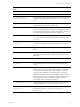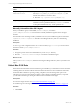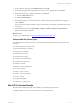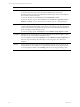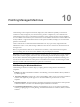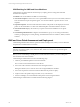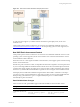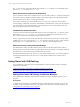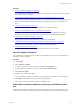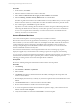Installation guide
Table Of Contents
- VMware vCenter Configuration ManagerAdministration Guide
- About This Book
- Getting Started with VCM
- Installing and Getting Started with VCM Tools
- Configuring VMware Cloud Infrastructure
- Virtual Environments Configuration
- Configure Virtual Environments Collections
- Configure Managing Agent Machines
- Obtain the SSL Certificate Thumbprint
- Configure vCenter Server Data Collections
- Configure vCenter Server Virtual Machine Collections
- Configure vCloud Director Collections
- Configure vCloud Director vApp Virtual Machines Collections
- Configure vShield Manager Collections
- Configure ESX Service Console OS Collections
- Configure the vSphere Client VCM Plug-In
- Running Compliance for the VMware Cloud Infrastructure
- Create and Run Virtual Environment Compliance Templates
- Create Virtual Environment Compliance Rule Groups
- Create and Test Virtual Environment Compliance Rules
- Create and Test Virtual Environment Compliance Filters
- Preview Virtual Environment Compliance Rule Groups
- Create Virtual Environment Compliance Templates
- Run Virtual Environment Compliance Templates
- Create Virtual Environment Compliance Exceptions
- Configuring vCenter Operations Manager Integration
- Auditing Security Changes in Your Environment
- Configuring Windows Machines
- Verify Available Domains
- Check the Network Authority
- Assign Network Authority Accounts
- Discover Windows Machines
- License Windows Machines
- Disable User Account Control for VCM Agent Installation
- Install the VCM Windows Agent on Your Windows Machines
- Enable UAC After VCM Agent Installation
- Collect Windows Data
- Windows Collection Results
- Getting Started with Windows Custom Information
- Prerequisites to Collect Windows Custom Information
- Using PowerShell Scripts for WCI Collections
- Windows Custom Information Change Management
- Collecting Windows Custom Information
- Create Your Own WCI PowerShell Collection Script
- Verify that Your Custom PowerShell Script is Valid
- Install PowerShell
- Collect Windows Custom Information Data
- Run the Script-Based Collection Filter
- View Windows Custom Information Job Status Details
- Windows Custom Information Collection Results
- Run Windows Custom Information Reports
- Troubleshooting Custom PowerShell Scripts
- Configuring Linux and UNIX Machines
- Configuring Mac OS X Machines
- Patching Managed Machines
- VCM Patching for Windows Machines
- VCM Patching for UNIX and Linux Machines
- UNIX and Linux Patch Assessment and Deployment
- Getting Started with VCM Patching
- Getting Started with VCM Patching for Windows Machines
- Check for Updates to Bulletins
- Collect Data from Windows Machines by Using the VCM Patching Filter Sets
- Assess Windows Machines
- Review VCM Patching Windows Assessment Results
- Prerequisites for Patch Deployment
- Default Location for UNIX/Linux Patches
- Location for UNIX/Linux Patches
- Default Location for UNIX/Linux Patches
- vCenter Software Content Repository Tool
- Deploy Patches to Windows Machines
- Getting Started with VCM Patching for UNIX and Linux Machines
- Check for Updates to Bulletins
- Collect Patch Assessment Data from UNIX and Linux Machines
- Explore Assessment Results and Acquire and Store the Patches
- Default Location for UNIX/Linux Patches
- Deploy Patches to UNIX/Linux Machines
- How the Deploy Action Works
- Running VCM Patching Reports
- Customize Your Environment for VCM Patching
- Running and Enforcing Compliance
- Provisioning Physical or Virtual Machine Operating Systems
- Provisioning Software on Managed Machines
- Using Package Studio to Create Software Packages and Publish to Repositories
- Software Repository for Windows
- Package Manager for Windows
- Software Provisioning Component Relationships
- Install the Software Provisioning Components
- Using Package Studio to Create Software Packages and Publish to Repositories
- Using VCM Software Provisioning for Windows
- Related Software Provisioning Actions
- Configuring Active Directory Environments
- Configuring Remote Machines
- Tracking Unmanaged Hardware and Software Asset Data
- Managing Changes with Service Desk Integration
- Index
Procedure
1. On the toolbar, click Collect.
2. Select the Windows machines from which to collect data.
3. Select Select a Collection Filter Set to apply to these machines and click Next.
4. Select the Patching - Windows Security Bulletins filter set and click Next.
This filter set gathers information for all available Windows security bulletins that you can use to patch
Windows machines. Select any monthly filter set to filter the bulletins released in a particular month.
5. If no conflicts appear, click Finish to begin the collection.
If problems occur while collecting data from Windows machines using the VCM Patching Filter Sets
while using the default Network Authority Account, either give the account access to the Windows
servers or use a separate Network Authority Account for these machines. See Default Network
Authority Account for more information.
Assess Windows Machines
Use an assessment template to assess the patching status of Windows machines.
Because the assessment is run only against data in the database, you must collect machine patching data
before and after you run an assessment. When run, the template checks data collected from machines to
confirm whether the patches referenced by the bulletins must be installed on those machines. For
example, a template might contain all bulletins related to Internet Explorer 7 to ensure that all of the
instances installed have the latest security fixes.
The assessment checks all of the VCM managed machines in the active machine group. A patch
deployment applies only to the machines in the machine group that are managed by VCM Patching.
You can create an assessment template based on bulletins or affected software products, or by importing a
text file that lists machines that require a particular patch or that lists machine and patch pairs. The
following procedure generates an assessment template based on bulletins.
Prerequisite
Review the collected patching data and determine which machines must be patched.
Procedure
1. Click Patching.
2. Select Windows > Bulletins > By Bulletin.
3. Select a bulletin.
4. Click Details and read the technical details about the bulletin, including the affected products and
vendor recommendations.
5. Read the Deployment Summary to identify any issues that might interfere with the distribution of the
bulletin.
6. Click On the Web to link to vendor information about the bulletin.
7. Review all of the bulletins to include in the assessment template.
8. To create a template that includes all of the bulletins for patches to deploy, select all of the relevant
bulletins and click Create Template.
9. Verify that the bulletins are selected and click Finish to create the template.
vCenter Configuration Manager Administration Guide
140
VMware, Inc.