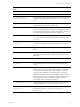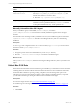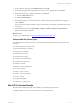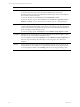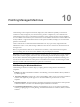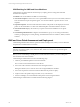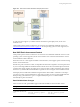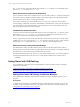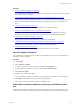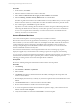Installation guide
Table Of Contents
- VMware vCenter Configuration ManagerAdministration Guide
- About This Book
- Getting Started with VCM
- Installing and Getting Started with VCM Tools
- Configuring VMware Cloud Infrastructure
- Virtual Environments Configuration
- Configure Virtual Environments Collections
- Configure Managing Agent Machines
- Obtain the SSL Certificate Thumbprint
- Configure vCenter Server Data Collections
- Configure vCenter Server Virtual Machine Collections
- Configure vCloud Director Collections
- Configure vCloud Director vApp Virtual Machines Collections
- Configure vShield Manager Collections
- Configure ESX Service Console OS Collections
- Configure the vSphere Client VCM Plug-In
- Running Compliance for the VMware Cloud Infrastructure
- Create and Run Virtual Environment Compliance Templates
- Create Virtual Environment Compliance Rule Groups
- Create and Test Virtual Environment Compliance Rules
- Create and Test Virtual Environment Compliance Filters
- Preview Virtual Environment Compliance Rule Groups
- Create Virtual Environment Compliance Templates
- Run Virtual Environment Compliance Templates
- Create Virtual Environment Compliance Exceptions
- Configuring vCenter Operations Manager Integration
- Auditing Security Changes in Your Environment
- Configuring Windows Machines
- Verify Available Domains
- Check the Network Authority
- Assign Network Authority Accounts
- Discover Windows Machines
- License Windows Machines
- Disable User Account Control for VCM Agent Installation
- Install the VCM Windows Agent on Your Windows Machines
- Enable UAC After VCM Agent Installation
- Collect Windows Data
- Windows Collection Results
- Getting Started with Windows Custom Information
- Prerequisites to Collect Windows Custom Information
- Using PowerShell Scripts for WCI Collections
- Windows Custom Information Change Management
- Collecting Windows Custom Information
- Create Your Own WCI PowerShell Collection Script
- Verify that Your Custom PowerShell Script is Valid
- Install PowerShell
- Collect Windows Custom Information Data
- Run the Script-Based Collection Filter
- View Windows Custom Information Job Status Details
- Windows Custom Information Collection Results
- Run Windows Custom Information Reports
- Troubleshooting Custom PowerShell Scripts
- Configuring Linux and UNIX Machines
- Configuring Mac OS X Machines
- Patching Managed Machines
- VCM Patching for Windows Machines
- VCM Patching for UNIX and Linux Machines
- UNIX and Linux Patch Assessment and Deployment
- Getting Started with VCM Patching
- Getting Started with VCM Patching for Windows Machines
- Check for Updates to Bulletins
- Collect Data from Windows Machines by Using the VCM Patching Filter Sets
- Assess Windows Machines
- Review VCM Patching Windows Assessment Results
- Prerequisites for Patch Deployment
- Default Location for UNIX/Linux Patches
- Location for UNIX/Linux Patches
- Default Location for UNIX/Linux Patches
- vCenter Software Content Repository Tool
- Deploy Patches to Windows Machines
- Getting Started with VCM Patching for UNIX and Linux Machines
- Check for Updates to Bulletins
- Collect Patch Assessment Data from UNIX and Linux Machines
- Explore Assessment Results and Acquire and Store the Patches
- Default Location for UNIX/Linux Patches
- Deploy Patches to UNIX/Linux Machines
- How the Deploy Action Works
- Running VCM Patching Reports
- Customize Your Environment for VCM Patching
- Running and Enforcing Compliance
- Provisioning Physical or Virtual Machine Operating Systems
- Provisioning Software on Managed Machines
- Using Package Studio to Create Software Packages and Publish to Repositories
- Software Repository for Windows
- Package Manager for Windows
- Software Provisioning Component Relationships
- Install the Software Provisioning Components
- Using Package Studio to Create Software Packages and Publish to Repositories
- Using VCM Software Provisioning for Windows
- Related Software Provisioning Actions
- Configuring Active Directory Environments
- Configuring Remote Machines
- Tracking Unmanaged Hardware and Software Asset Data
- Managing Changes with Service Desk Integration
- Index
Procedure
1. "Check for Updates to Bulletins" on page 139
Use VCM Patching to check the Web for updates to patch bulletins, which you can use in assessments
of machines to enforce compliance.
2. "Collect Data from Windows Machines by Using the VCM Patching Filter Sets" on page 139
Collect data from Windows machines to obtain the current patch status. VCM Patching requires you to
collect current information about the File System, Hotfixes, Registry, and Services Windows data
types.
3. "Assess Windows Machines" on page 140
Use an assessment template to assess the patching status of Windows machines.
4. "Review VCM Patching Windows Assessment Results" on page 141
View the assessed Windows machines. The Assessment Results data grid displays the Windows
machines that were assessed, the patch status for each machine, and details about the patches.
5. "Deploy Patches to Windows Machines" on page 144
Deploy patches to Windows machines that are managed by VCM Patching.
6. "Collect Data from Windows Machines by Using the VCM Patching Filter Sets" on page 139
Collect data again from Windows machines to obtain the updated patch status.
7. "Assess Windows Machines" on page 140
Run another assessment to assess the updated patch status of Windows machines.
Check for Updates to Bulletins
Use VCM Patching to check the Web for updates to patch bulletins, which you can use in assessments of
machines to enforce compliance.
Procedure
1. Click Patching.
2. Select Windows > Bulletins.
3. To obtain a comprehensive view of all released bulletins, click By Bulletin.
4. To find a bulletin for an installed software product, click By Affected Product.
5. Select Check for Update.
6. If updates exist, download the updates.
Follow the prompts to update your bulletins, force an update to the bulletins, or cancel the request.
7. Click Finish to submit the download job to the pending job queue.
When the job is finished running, the content is available in VCM.
Collect Data from Windows Machines by Using the VCM Patching Filter
Sets
Collect data from Windows machines to obtain the current patch status. VCM Patching requires you to
collect current information about the File System, Hotfixes, Registry, and Services Windows data types.
Patching Managed Machines
VMware, Inc.
139