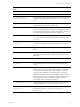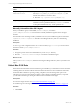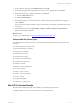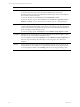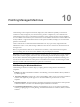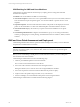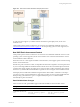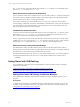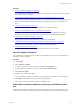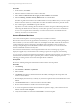Installation guide
Table Of Contents
- VMware vCenter Configuration ManagerAdministration Guide
- About This Book
- Getting Started with VCM
- Installing and Getting Started with VCM Tools
- Configuring VMware Cloud Infrastructure
- Virtual Environments Configuration
- Configure Virtual Environments Collections
- Configure Managing Agent Machines
- Obtain the SSL Certificate Thumbprint
- Configure vCenter Server Data Collections
- Configure vCenter Server Virtual Machine Collections
- Configure vCloud Director Collections
- Configure vCloud Director vApp Virtual Machines Collections
- Configure vShield Manager Collections
- Configure ESX Service Console OS Collections
- Configure the vSphere Client VCM Plug-In
- Running Compliance for the VMware Cloud Infrastructure
- Create and Run Virtual Environment Compliance Templates
- Create Virtual Environment Compliance Rule Groups
- Create and Test Virtual Environment Compliance Rules
- Create and Test Virtual Environment Compliance Filters
- Preview Virtual Environment Compliance Rule Groups
- Create Virtual Environment Compliance Templates
- Run Virtual Environment Compliance Templates
- Create Virtual Environment Compliance Exceptions
- Configuring vCenter Operations Manager Integration
- Auditing Security Changes in Your Environment
- Configuring Windows Machines
- Verify Available Domains
- Check the Network Authority
- Assign Network Authority Accounts
- Discover Windows Machines
- License Windows Machines
- Disable User Account Control for VCM Agent Installation
- Install the VCM Windows Agent on Your Windows Machines
- Enable UAC After VCM Agent Installation
- Collect Windows Data
- Windows Collection Results
- Getting Started with Windows Custom Information
- Prerequisites to Collect Windows Custom Information
- Using PowerShell Scripts for WCI Collections
- Windows Custom Information Change Management
- Collecting Windows Custom Information
- Create Your Own WCI PowerShell Collection Script
- Verify that Your Custom PowerShell Script is Valid
- Install PowerShell
- Collect Windows Custom Information Data
- Run the Script-Based Collection Filter
- View Windows Custom Information Job Status Details
- Windows Custom Information Collection Results
- Run Windows Custom Information Reports
- Troubleshooting Custom PowerShell Scripts
- Configuring Linux and UNIX Machines
- Configuring Mac OS X Machines
- Patching Managed Machines
- VCM Patching for Windows Machines
- VCM Patching for UNIX and Linux Machines
- UNIX and Linux Patch Assessment and Deployment
- Getting Started with VCM Patching
- Getting Started with VCM Patching for Windows Machines
- Check for Updates to Bulletins
- Collect Data from Windows Machines by Using the VCM Patching Filter Sets
- Assess Windows Machines
- Review VCM Patching Windows Assessment Results
- Prerequisites for Patch Deployment
- Default Location for UNIX/Linux Patches
- Location for UNIX/Linux Patches
- Default Location for UNIX/Linux Patches
- vCenter Software Content Repository Tool
- Deploy Patches to Windows Machines
- Getting Started with VCM Patching for UNIX and Linux Machines
- Check for Updates to Bulletins
- Collect Patch Assessment Data from UNIX and Linux Machines
- Explore Assessment Results and Acquire and Store the Patches
- Default Location for UNIX/Linux Patches
- Deploy Patches to UNIX/Linux Machines
- How the Deploy Action Works
- Running VCM Patching Reports
- Customize Your Environment for VCM Patching
- Running and Enforcing Compliance
- Provisioning Physical or Virtual Machine Operating Systems
- Provisioning Software on Managed Machines
- Using Package Studio to Create Software Packages and Publish to Repositories
- Software Repository for Windows
- Package Manager for Windows
- Software Provisioning Component Relationships
- Install the Software Provisioning Components
- Using Package Studio to Create Software Packages and Publish to Repositories
- Using VCM Software Provisioning for Windows
- Related Software Provisioning Actions
- Configuring Active Directory Environments
- Configuring Remote Machines
- Tracking Unmanaged Hardware and Software Asset Data
- Managing Changes with Service Desk Integration
- Index
The .pls files use new names. Red Hat file names include Red Hat instead of RH, and SUSE file names
include Novell SUSE instead of Novell Linux.
Patch Assessment Content Private Repository
The new patch assessment content architecture uses a private YUM repository to contain the VCM patch
assessment content for Red Hat and SUSE machines. This content supports several Red Hat and SUSE
versions that have the VCM 5.4.1 or later Agent installed.
The VCM 5.4.1 installation process installs the repository in the CMAgent directory on the Collector
machine. During a UNIX patch assessment of the Red Hat or SUSE machines, VCM copies the repository
from the Collector to the managed machines. VCM Patching accesses the content in this repository to
perform the patch assessments on those machines.
Installed Patch Assessment Files
A patch assessment of the Red Hat and SUSE machines creates several files in the /tmp directory. These
files include yrl.txt, yli.txt, and yls.txt. At the start of each patch assessment process, VCM
removes these files and recreates them during the patch assessment.
When you perform a patch assessment of the Red Hat or SUSE machines, the VCM 5.4.1 or later Agent
installation process uses a script named mcescan to access the local private repository on the managed
machine. The mcescan script resides in the /usr/bin/ directory on the managed machine.
Patch Assessment Content Download Settings
The administration settings in VCM enable the patch assessment content download to the Collector.
During a patch assessment, the Collector copies the patch assessment content to your Red Hat and SUSE
machines based on the VCM Linux Agent installed on those machines.
n
Managed machines that have the VCM 5.4.1 or later Agent installed use the new content architecture.
n
Managed machines that have the VCM 5.4.0 or earlier Agent installed use the standard content
architecture.
Getting Started with VCM Patching
Use VCM Patching to assess the state of managed Windows, UNIX, and Linux machines, and deploy
patches to those machines.
"Getting Started with VCM Patching for Windows Machines" on page 138
"Getting Started with VCM Patching for UNIX and Linux Machines" on page 146
Getting Started with VCM Patching for Windows Machines
Use VCM Patching to determine the patch status of Windows machines and deploy patches to those
machines.
Prerequisites
To deploy patches to Windows or UNIX/Linux machines, UNIX machines in single-user mode, or AIX
machines, you must understand the actions in the deployment and perform several prerequisites. See
"Prerequisites for Patch Deployment" on page 141.
vCenter Configuration Manager Administration Guide
138
VMware, Inc.